Purpose
The purpose of this Quick Reference Guide (QRG) is to provide a step-by-step explanation of how to create a Supplier Registration Request in the North Carolina Financial System (NCFS).
Introduction and Overview
This QRG covers the process of creating supplier registration requests in NCFS.
Create Supplier Registration Request
To create Supplier Registration Request, please follow the steps below. There are 11 steps to complete this process.
Step 1. Log in to the NCFS portal with your credentials to access the system.
Step 2. On the Home page, click the Procurement tab and select the Suppliers app.
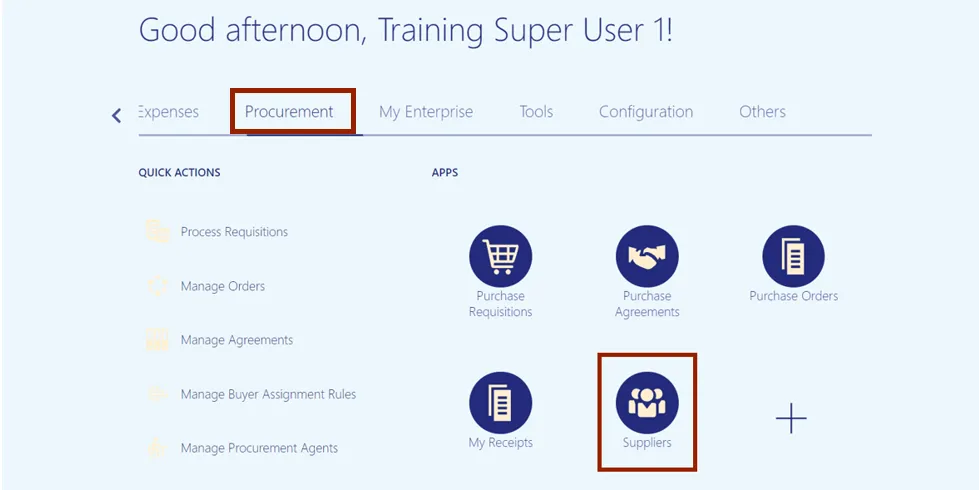
Step 3. On the Overview page, click the Tasks icon and then click Register Supplier.
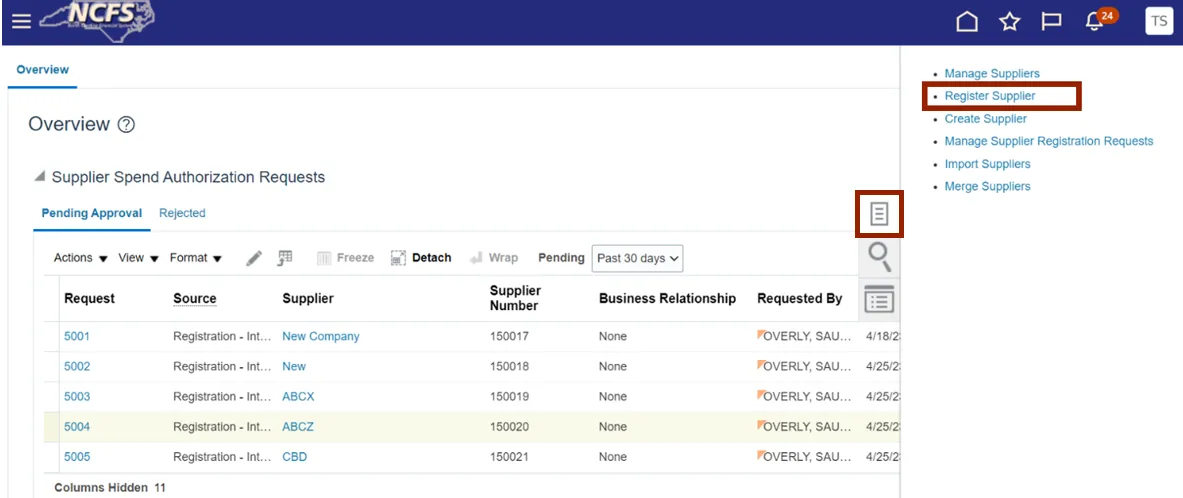
Step 4. A new internet tab will open with the Supplier Registration entry page.
Step 5. On the Supplier Registration page, in the Company Details section, enter a value or select parameter for the fields marked with Required in the bottom right of the field.
In this example, enter or select the following fields for the company details:
- Business relationship: Spend Authorized
- Procurement BU
- Request reason: New Supply Source
- Company: New Company (type in)
- Country: Select from the dropdown menu
- Taxpayer ID, Tax Registration Number, or D-U-N-S Number
- Organization Type: Select from the dropdown menu
- Justification: New Company registration (type in)
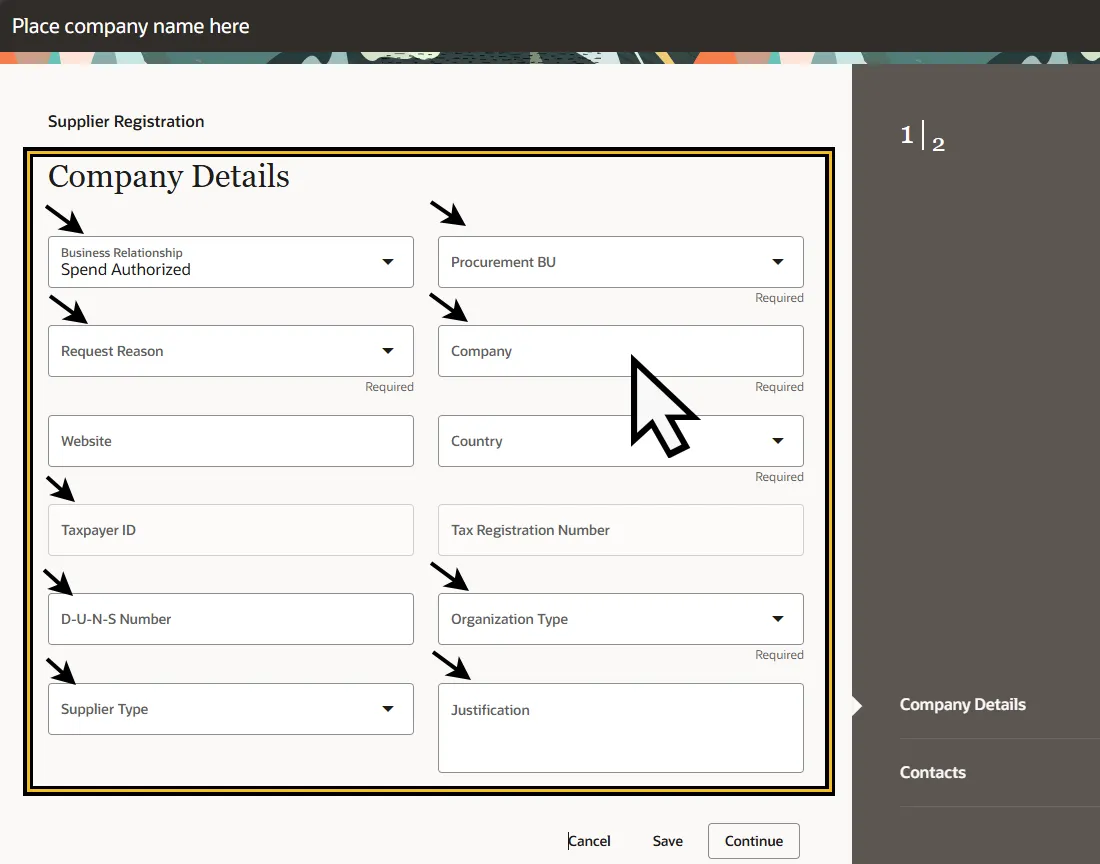
Step 6. Under the Company Details section below Justification.
- Select the Category.
- Select the Drag and Drop section to attach tax, insurance, or other relevant documents and W-9.
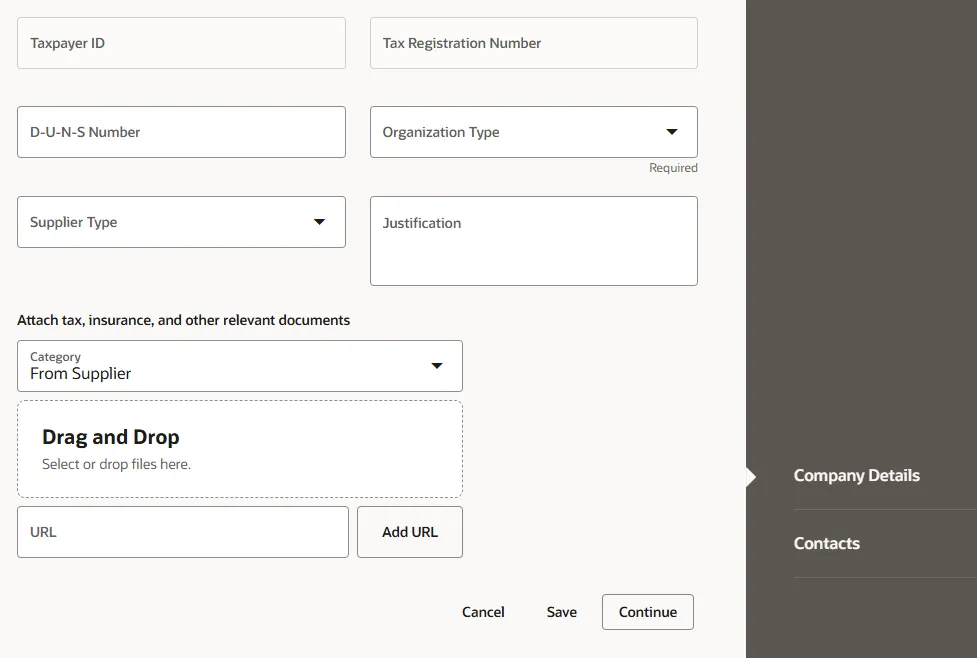
Step 7. After the Company Details are completed and entered select Continue.
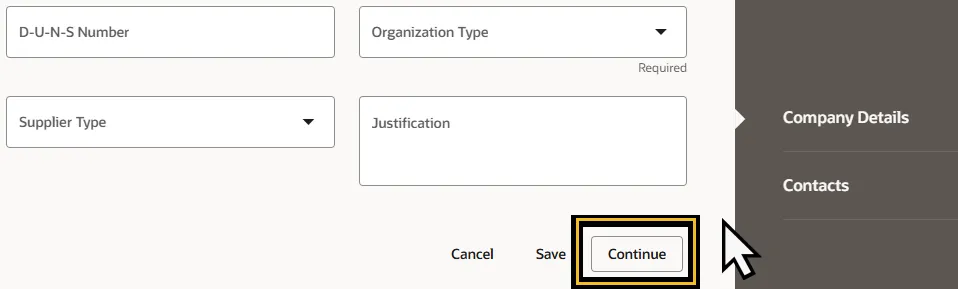
Step 8. On the Contacts Page, enter the contact details.
In Contact 1: Enter a value for field marked with Required. Appropriate data must be used. The data below is only an example.
- In this example, enter/choose:
- *First Name: John
- *Last Name: Doe
- *Email: Jdoe1@gmail.com
- Note: Enter appropriate data, the above is an example.
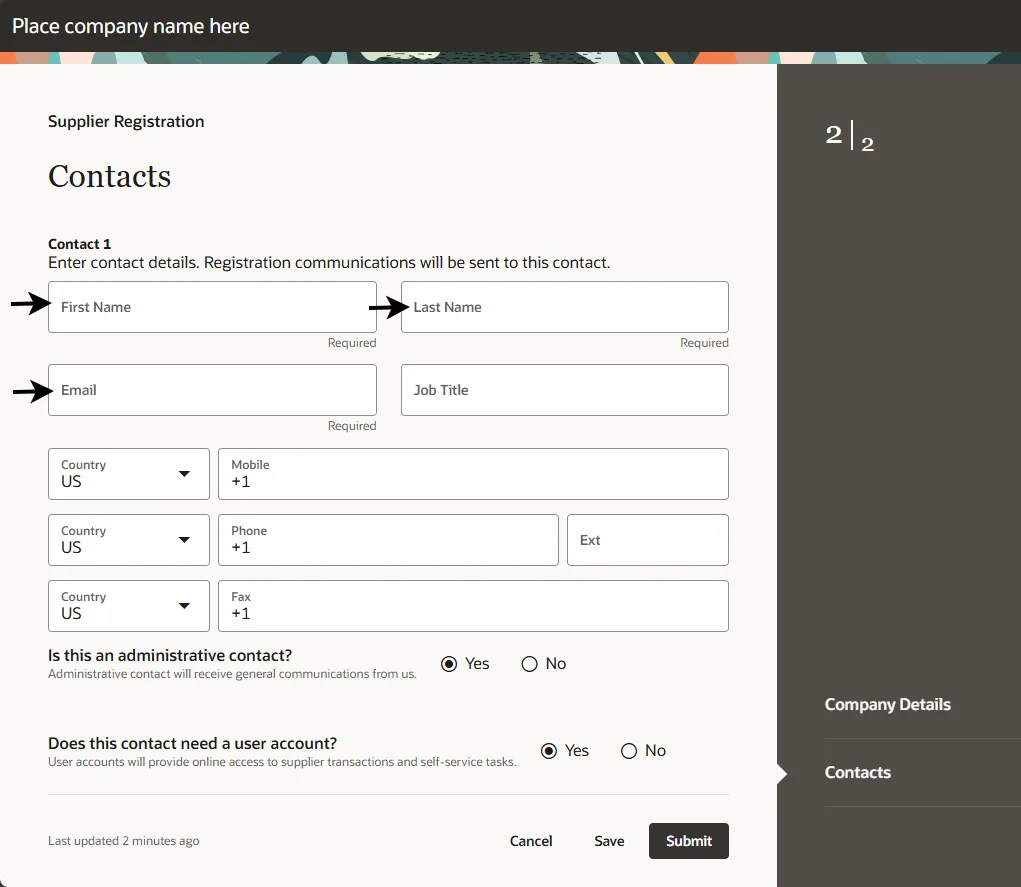
Step 9. Click the Add Another Contact, if applicable.
Step 10. Click Submit, when finished with the contact information.

Step 11. A Confirmation pop-up screen will appear with Success. Once Approved, the Supplier can be used for creating transactions.
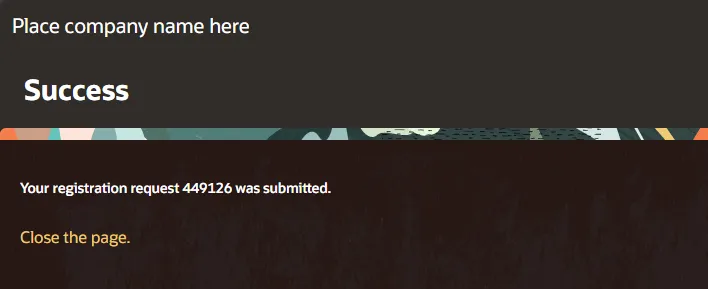
Wrap-Up
Create supplier registration requests in NCFS which will enable you to submit supplier registration request to OSC for review and approval. Once the supplier registration user receives the spend authorized approval notification, and the supplier setup is complete and can be used on invoices or purchase orders as needed.
Additional Resources
- Virtual Instructor-Led Training (vILT)