Purpose
The purpose of this Quick Reference Guide (QRG) is to provide a step-by-step explanation of how to View Suppliers in the North Carolina Financial System (NCFS).
Introduction and Overview
This QRG covers how to view suppliers in NCFS which will enable you to view suppliers which are created.
View Suppliers
To view suppliers in NCFS, please follow the steps below. There are 13 steps to complete this process.
Step 1. Log in to the NCFS portal with your credentials to access the system.
Step 2. On the Home page, click the Procurement tab, and click the Suppliers app.
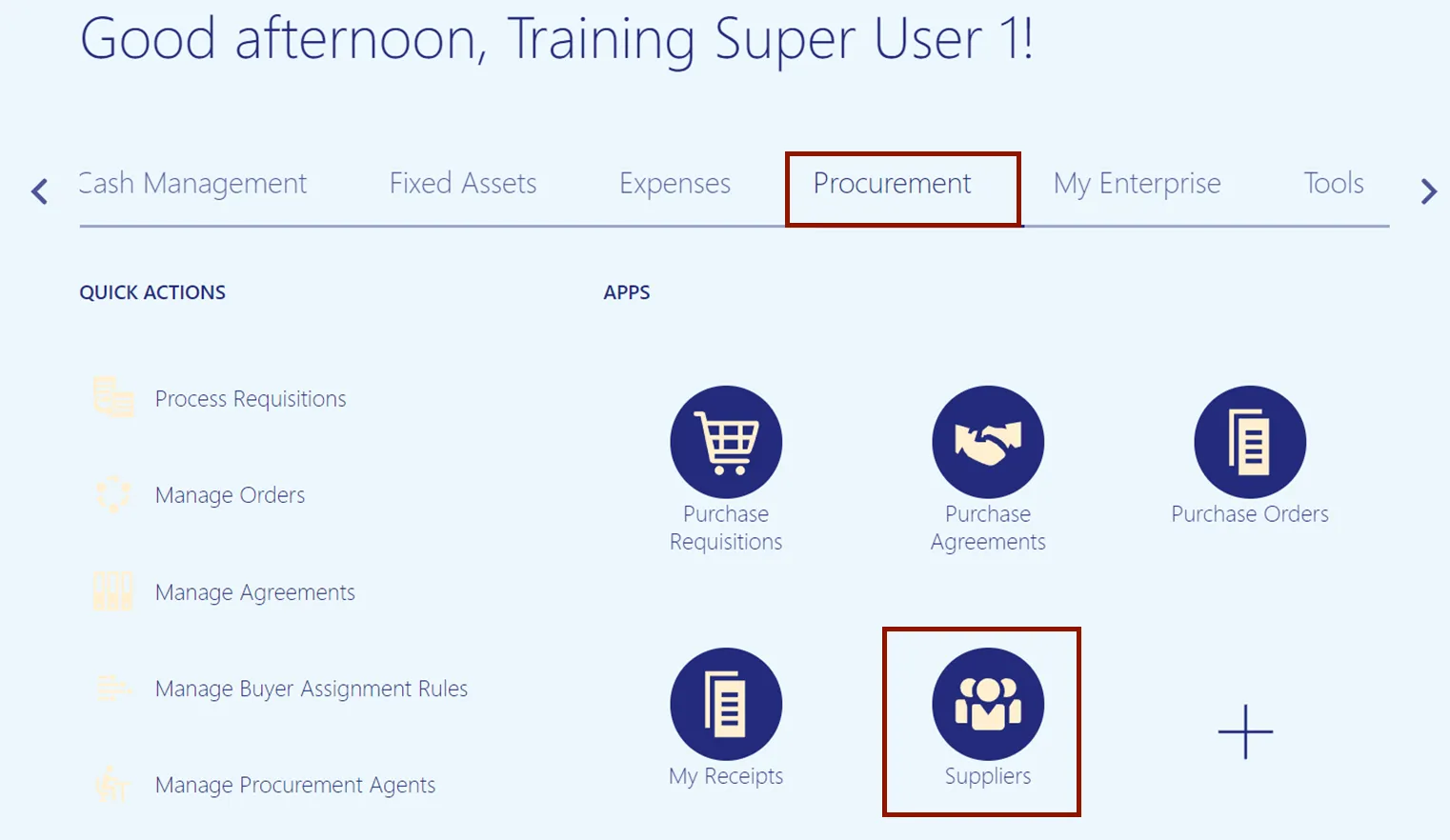
Step 3. On the Overview dashboard, click the Tasks icon, and click Manage Suppliers.
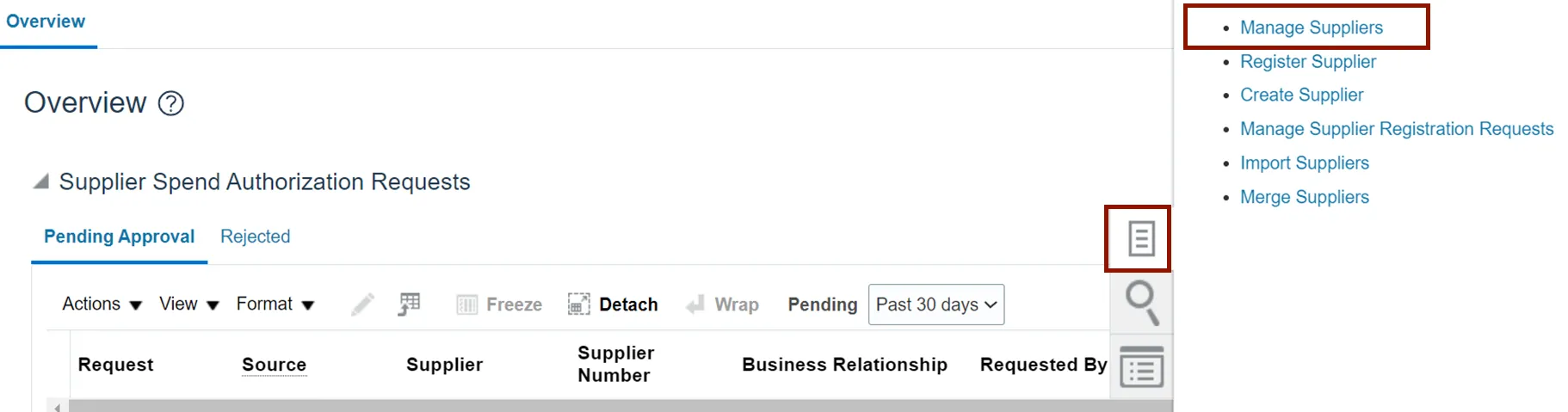
Step 4. Enter the keywords for the supplier in the *Keywords field.
In this example, we choose AT&T CORP and click the Search button.
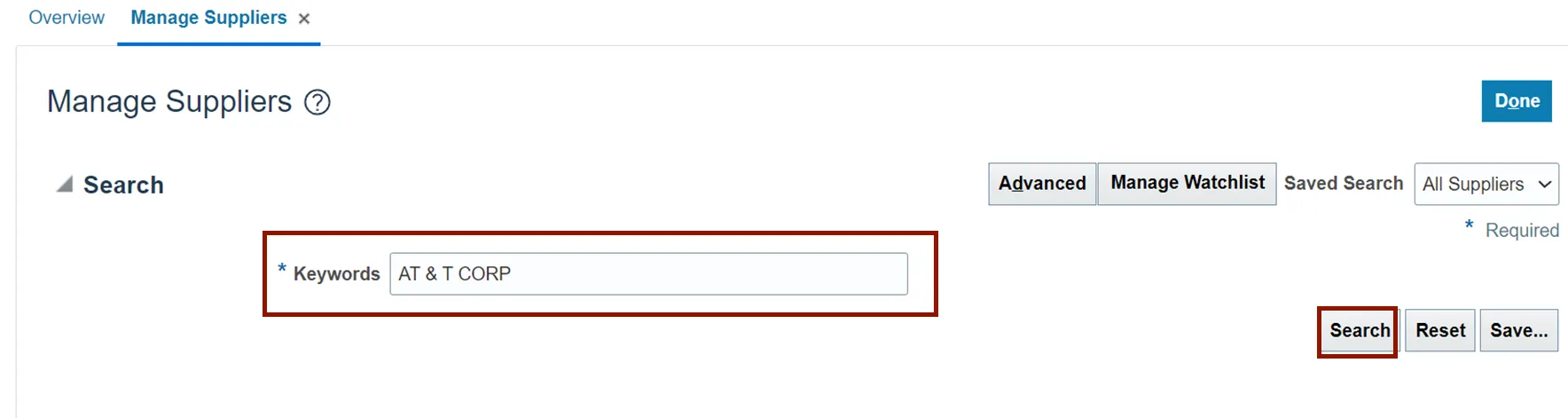
Step 5. Click the Supplier link.
In this example, we choose AT&T CORP.
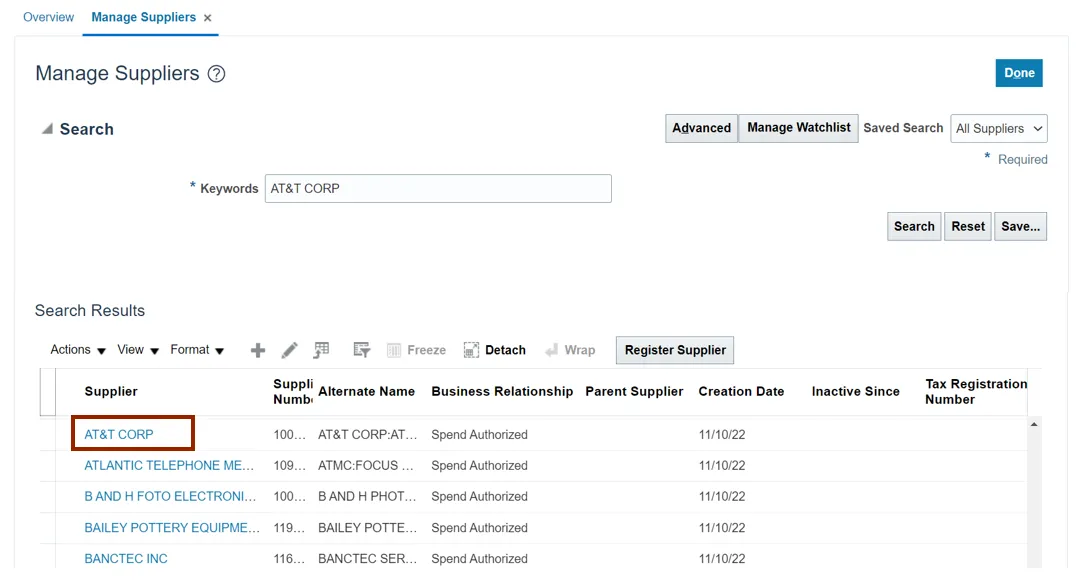
Step 6. On the Edit Supplier page, click the Profile tab and validate the Supplier Profile information.
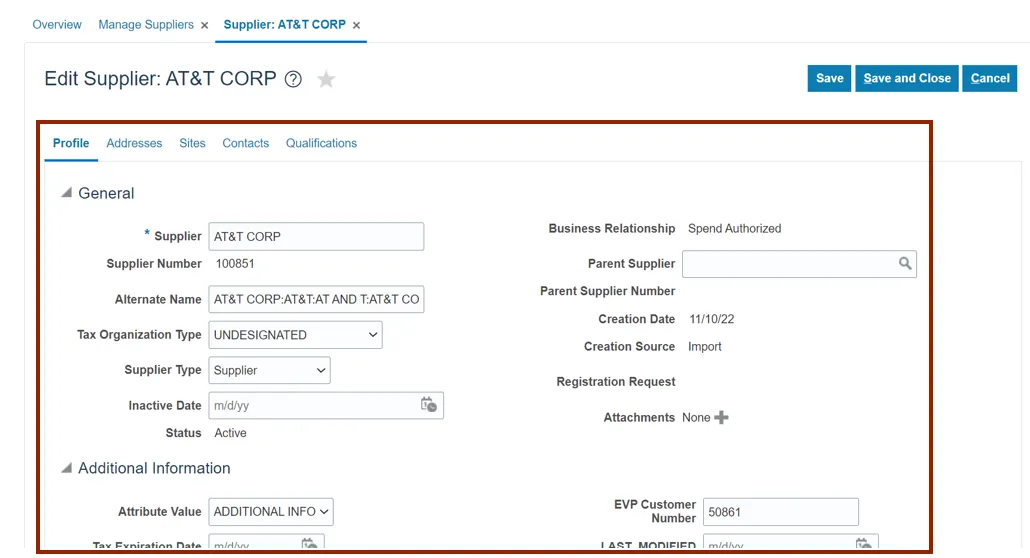
Step 7. Click the Addresses tab and validate the address information.
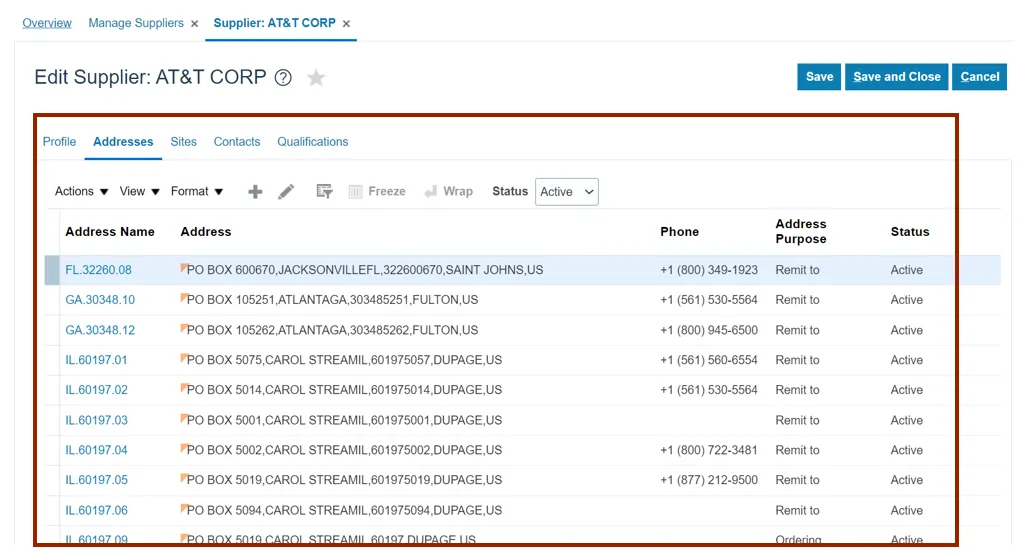
Step 8. Click the Address Name link.
In this example, we choose FL.32260.08.
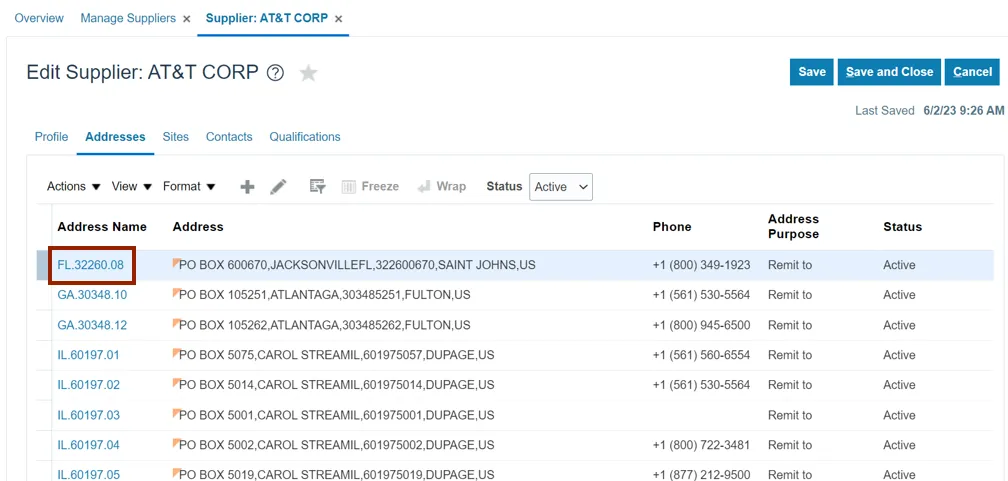
Step 9. Validate the Address. If the address added is correct, click the Save and Close button.
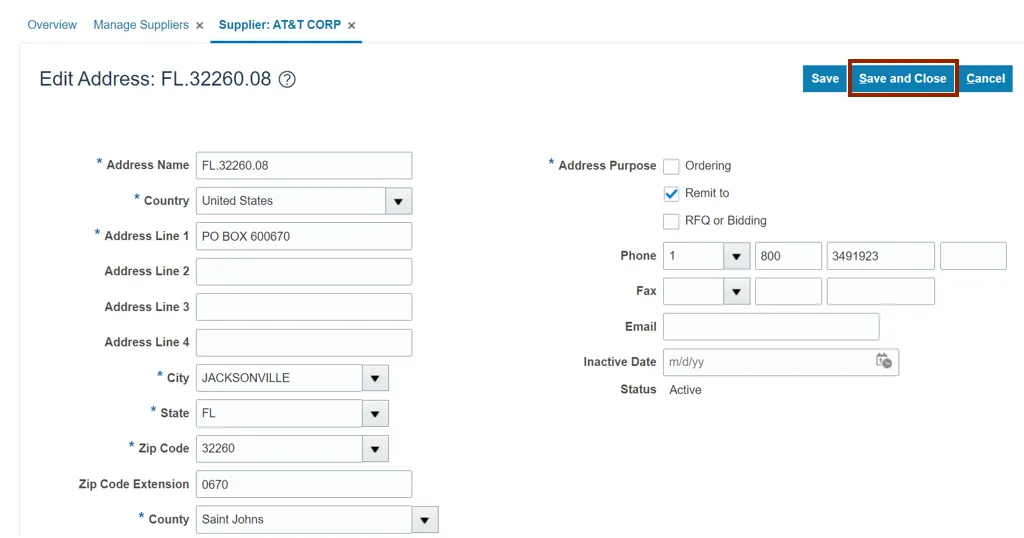
Step 10. Click the Sites tab and validate the site information.
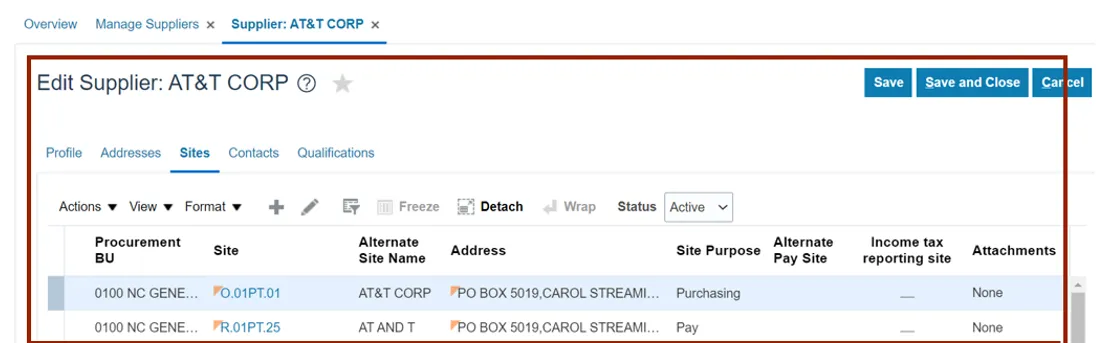
Step 11. Click the Site link.
In this example, we choose O.01PT.01.
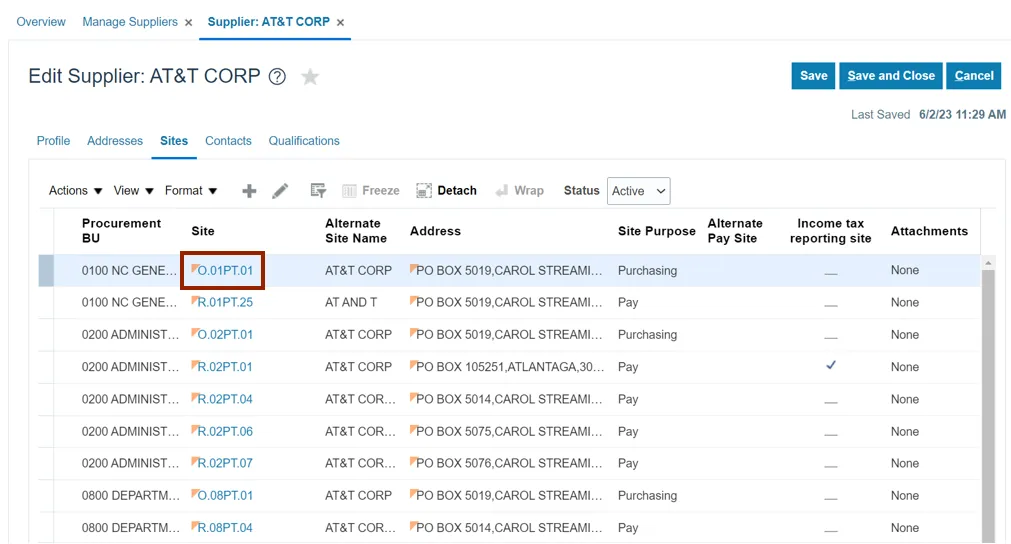
Step 12. Validate the supplier site, click the Save and Close button.

Step 13. Click the Save and Close button.
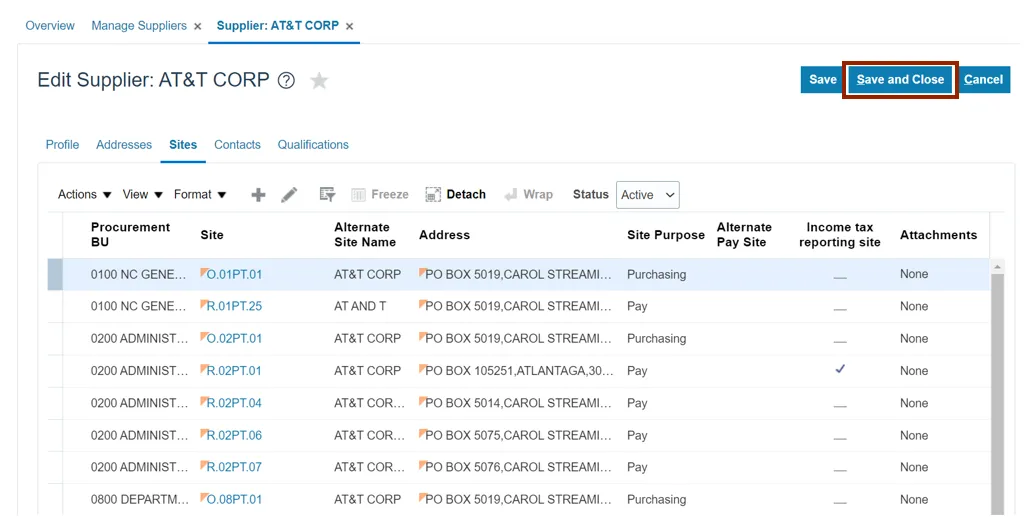
Note: Click the Contacts tab to view the supplier’s contacts information.
Wrap-Up
View suppliers using the steps above for any suppliers which are created.
Additional Resources
- Web-Based Training (WBT)