Purpose
The purpose of this Quick Reference Guide (QRG) provides North Carolina Financial System (NCFS) users step-by-step instructions on how to create a withdrawal in NCFS.
Introduction and Overview
A withdrawal occurs when a user wants to remove/edit either a journal entry or an intercompany transfer entry. A withdrawal must take place before a transaction has been approved. If the desired transaction has already been posted, a user must create a reverse entry to remove this transaction. For Intercompany Transfers, the transaction and batch status are listed as “New” after a withdrawal takes place. For Journal Entries, the transaction goes from “Complete” status to “Incomplete” status.
Key Terms
| Key Terms & Acronyms | Description | |
| Withdrawal | A withdrawal is when a user wants to remove a transaction that has not been approved. | |
| Journal Entries | Journal entries are a tool to record financial transactions to the system's general ledger. Journal creation, posting, and editing work together in the recording process to produce accurate financial records. | |
| Intercompany Transaction | Intercompany transactions are cash transfers occurring between two or more budget funds, either within the same organization or between two organizations. |
Creating a Withdrawal
To create a withdrawal, please follow the steps below. There are 3 steps to complete this process.
Step 1. Access the Home page and click the Bell Notification icon.
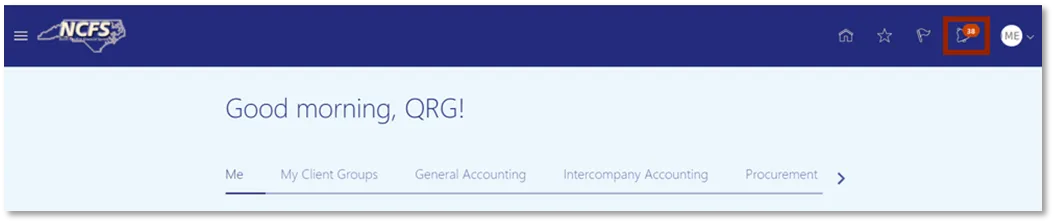
Step 2. Click Show All.
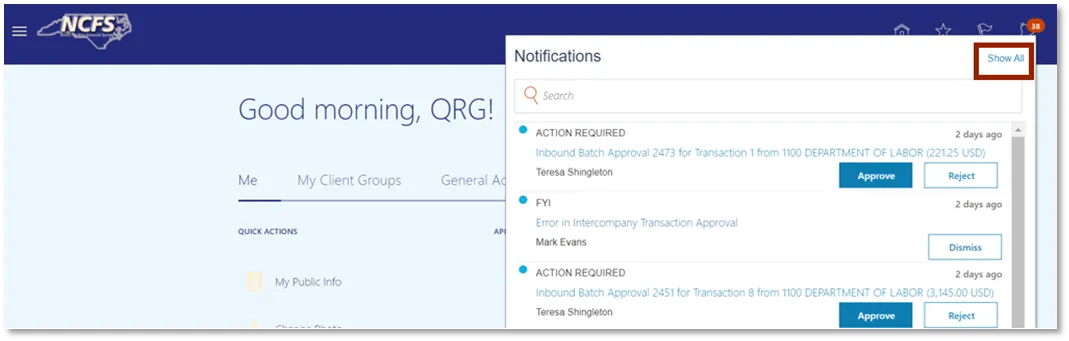
Step 3. Click Created by Me.
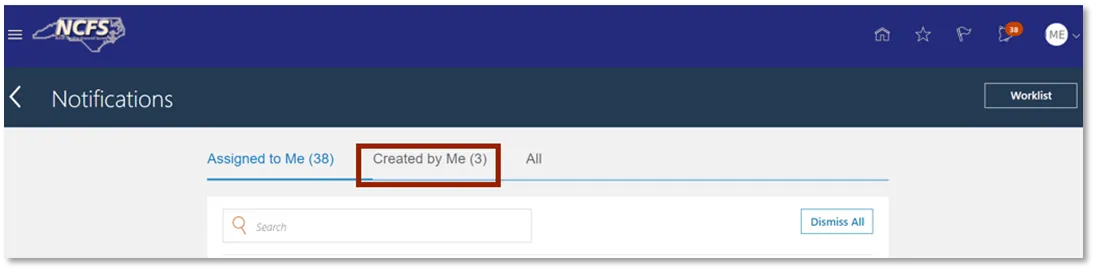
Withdrawing an Intercompany Transfer
To withdraw an intercompany transfer, follow the steps below. There are 6 steps to complete this process.
Step 1. Identify the transaction to withdraw, then click Withdraw.
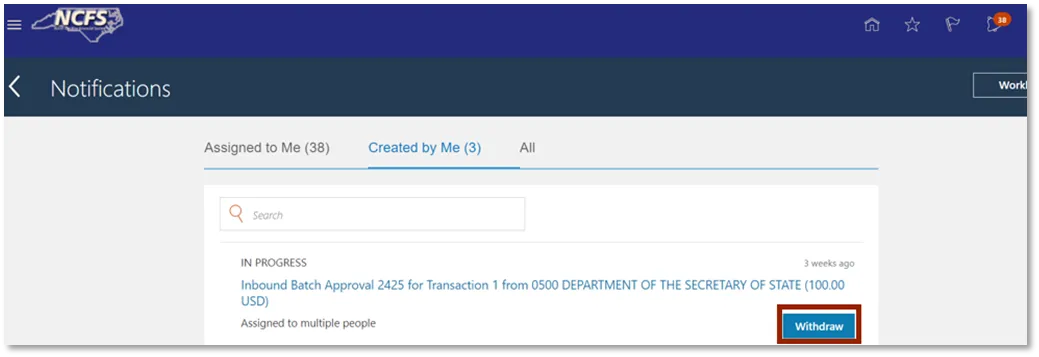
Step 2. Click the Transaction Hyperlink to confirm the withdrawal.
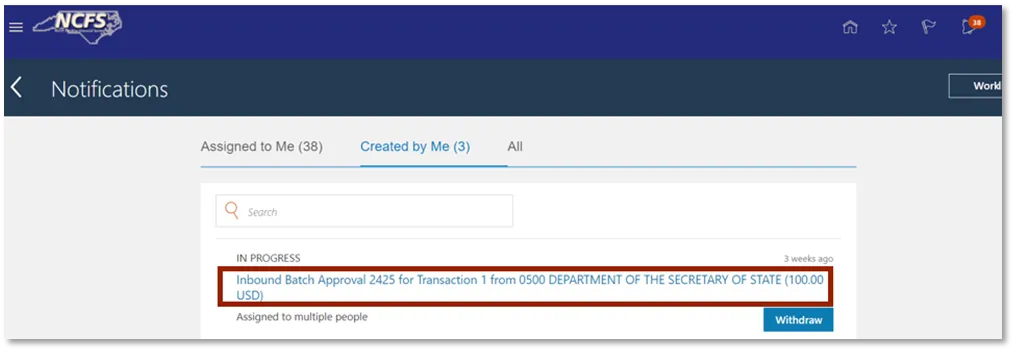
User Tip
The Transaction must be in the In Progress status in order to create a withdrawal.
Step 3. Click View Approvals.
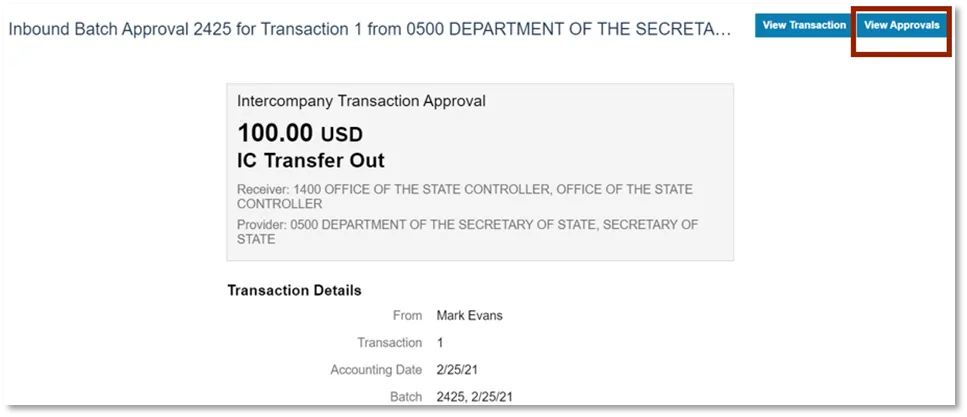
Step 4. Confirm the transaction was withdrawn and click OK.
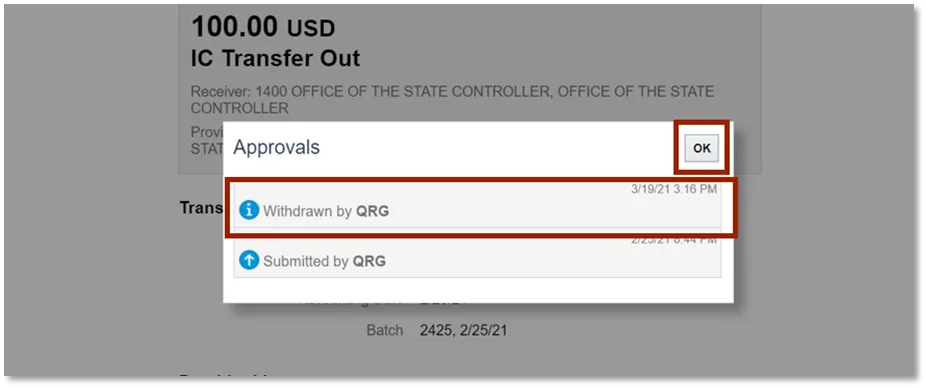
Step 5. Click View Transaction.
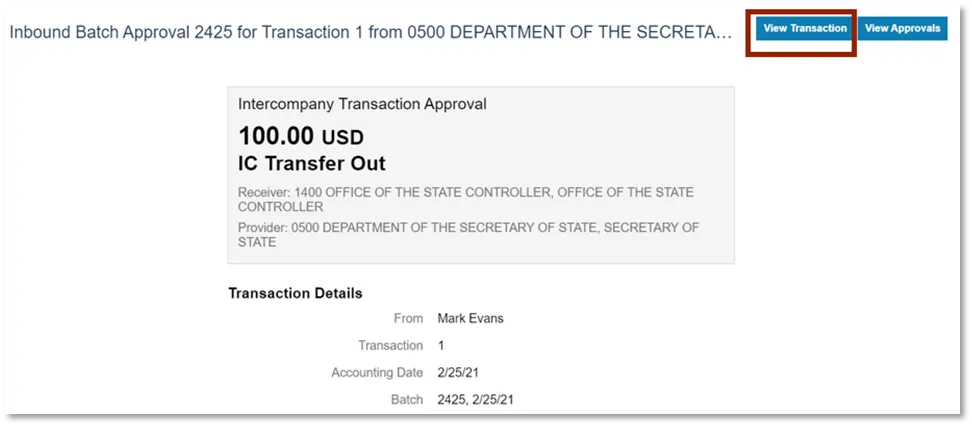
Step 6. Confirm the Transaction Status is Received.
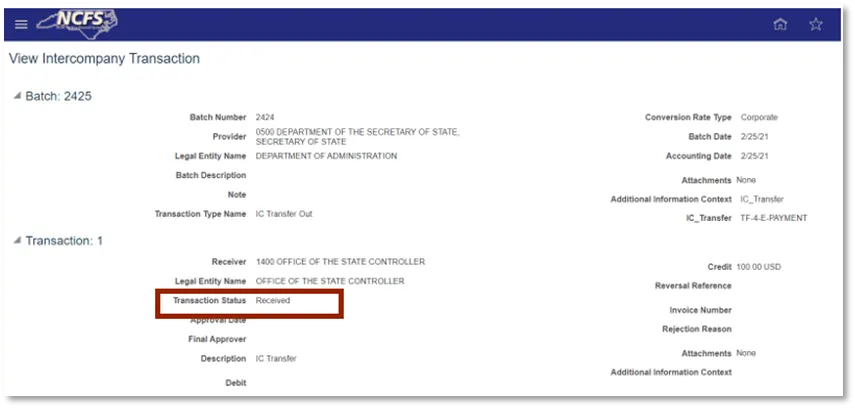
Withdrawing a Journal Entry
To withdraw a journal entry, follow the steps below. There are 5 steps to complete this process.
Step 1. Click Withdraw.

Step 2. Click View Approvals to confirm the withdrawal.
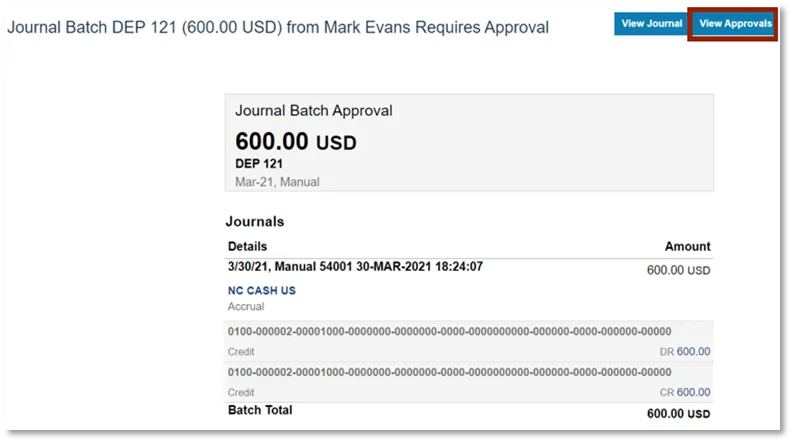
Step 3. Confirm the transaction was withdrawn, then click OK.
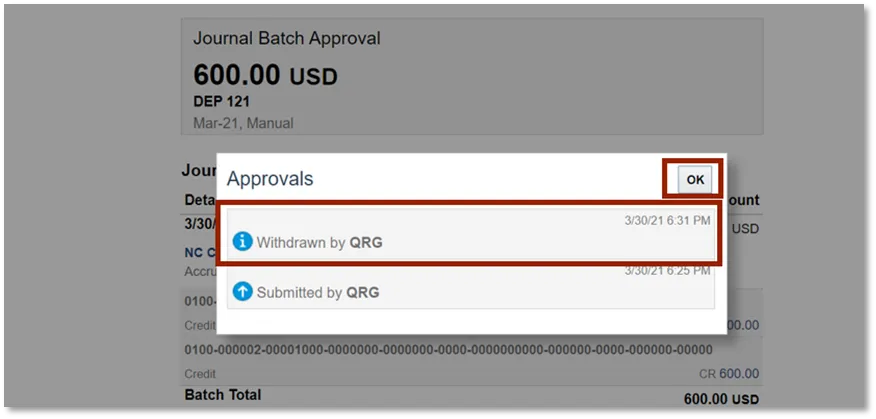
Step 4. Click View Journal.
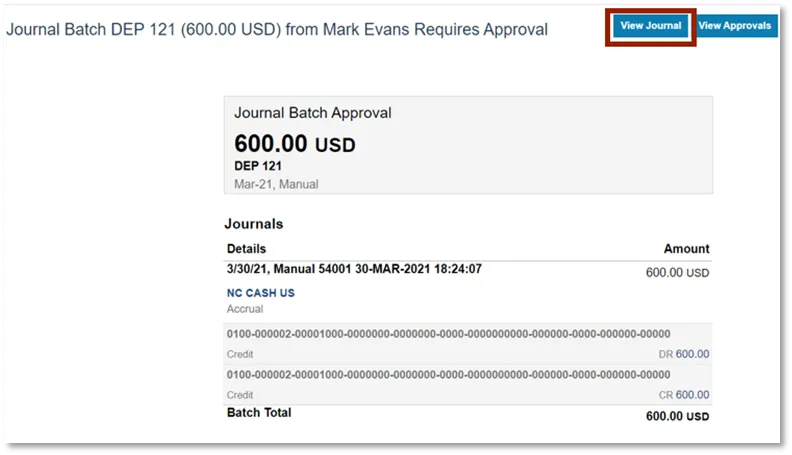
Step 5. Confirm the Completion Status is Complete.
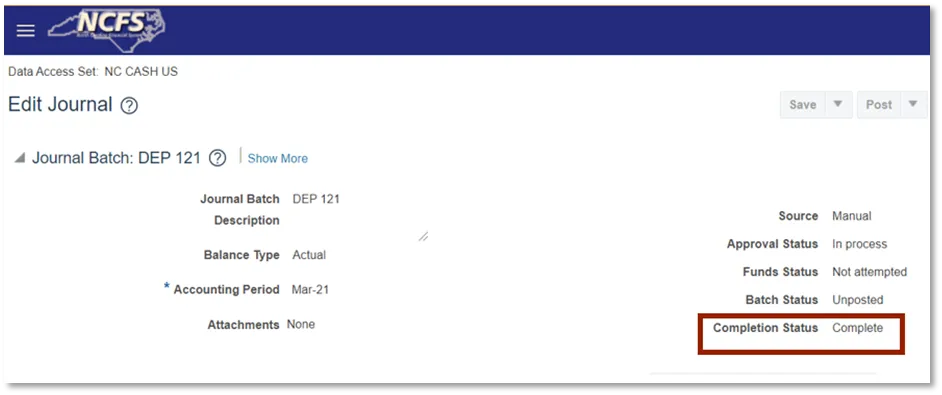
Validate the Intercompany Transfer
There are 3 steps to complete this process.
Step 1. Access the Intercompany Accounting Module and click Transactions.
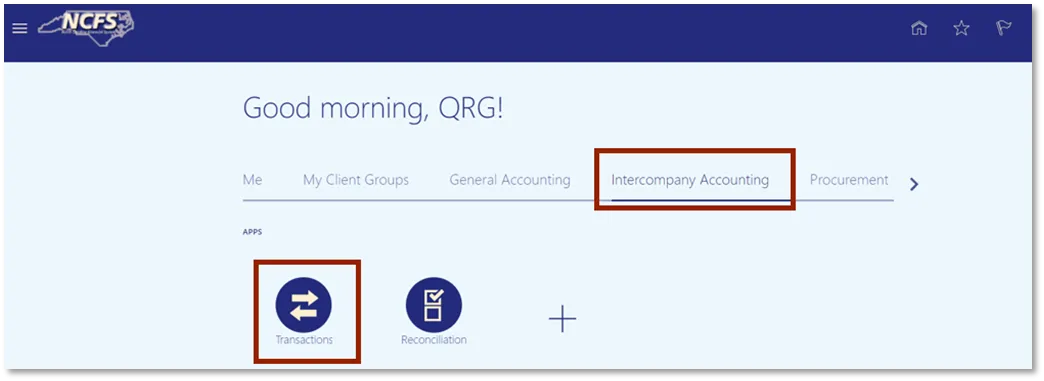
Step 2. Click New and identify the Intercompany Transaction and click the Batch Amount Hyperlink.

Step 3. Confirm the Batch Status is listed as New.
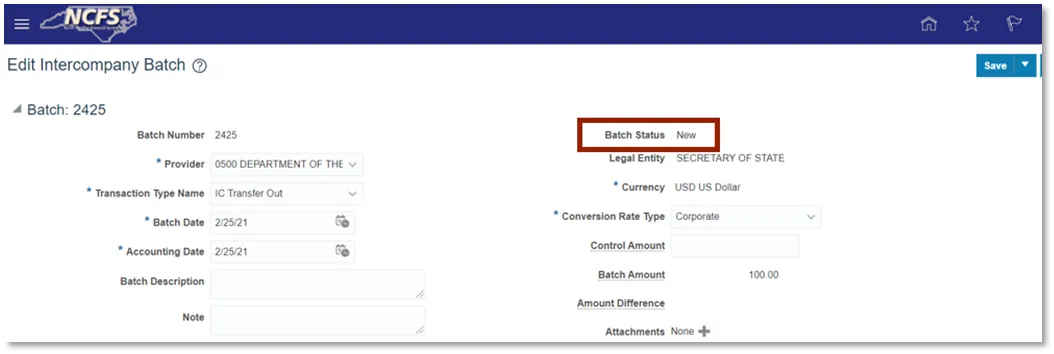
Validate the Journal Entry
There are 3 steps to complete this process.
Step 1. Navigate to the General Accounting Module and click Journals.
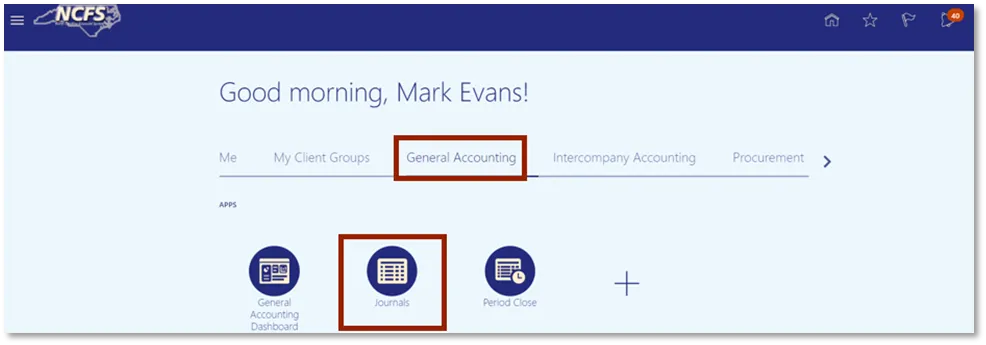
Step 2. Click Incomplete and locate the Journal Batch Name Hyperlink to view the withdrawal.
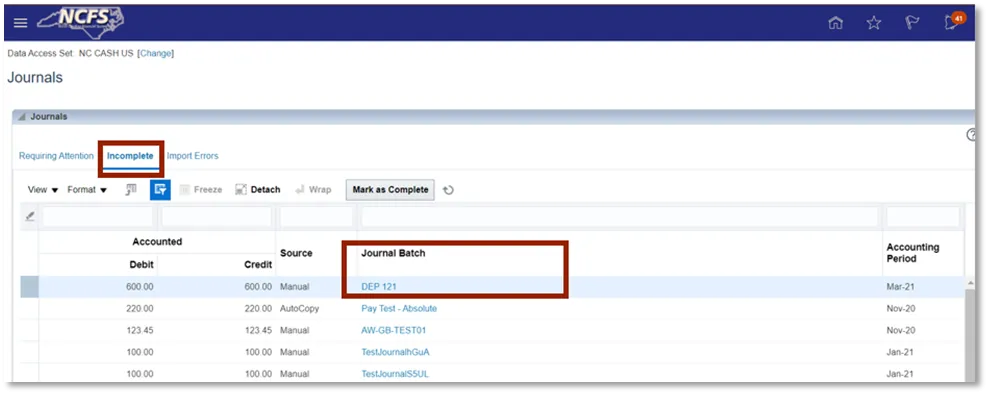
Step 3. Confirm the Completion Status is now listed as Incomplete.
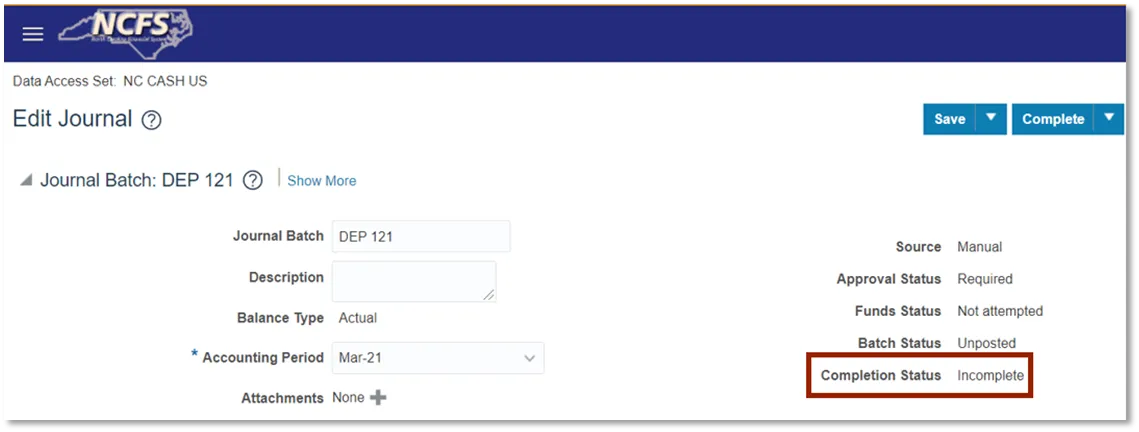
Wrap Up
A withdrawal must take place before a transaction (journal entry and intercompany entry) has been approved. If the transaction has been approved and posted the user must reverse the transaction to remove it. In order to create a withdrawal, the transaction must be in “Complete” and “In Process” (Journal Entry) status or “Received” (Intercompany) transaction status.
Additional Resources
- Instructor Led Training (ILT)