Purpose
The purpose of this Quick Reference Guide (QRG) is to explain how to use the search capabilities in the North Carolina Financial System (NCFS).
Introduction and Overview
This QRG provides General Ledger (GL) Journal Entry users an overview on how to utilize the North Carolina Financial System NCFS Search Capabilities that are used when entering and managing financial transaction data. When NCFS users need to search financial transaction data, there are four key search capabilities to accomplish the task. The four key search capabilities are discussed in this document in four sections: Basic Search, Advanced Search, Adding Fields, and Saving Search. A basic search allows for queries based on keywords and time periods with limited fields. Advanced searches allow users additional fields and options to refine the search. In addition, advanced searches allow users to add multiple fields to the search criteria. Saved searches allow the user to create a unique set of search options and values and save that search for future use. Users can create new saved search entries, edit, and delete existing saved search entries. Also, the user can retrieve user-specified or public saved search entries. Users also can add additional search criteria that is not included in the basic or advanced functions.
Key Terms
| Key Terms & Acronyms | Description | |
| Basic Search | The Basic Search allows users to query a limited number of fields with specific values. | |
| Advanced Search | Advanced Search allows users to run specific searches and add conditional operators. | |
| Saved Searches | A saved search captures search criterion so that users can easily run the same search again later. | |
| Add Search Criteria | Adding additional fields or search criteria allows users to see more specific results and spend less time going through search results for needed entries. |
Information needed to complete this Process:
- Journal
- Journal Batch
- Accounting Period
- Batch Status
Outputs of this Process:
- Desired Journal Entry
Basic Search
The Basic Search functionality allows users to narrow the search results when trying to pull transactions. The Basic Search allows users to search based on journal, journal batch, accounting period and batch journal. Each field has a double asterisk next to it, which means it is a system required field and at least one of these fields must be completed to produce results.
There are 6 steps to complete this process.
Step 1. Access the NCFS Homepage and click the General Accounting icon.
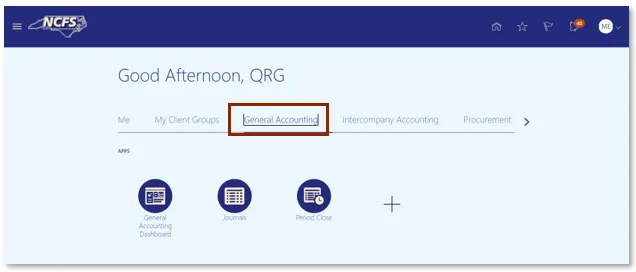
Step 2. Click Journals.
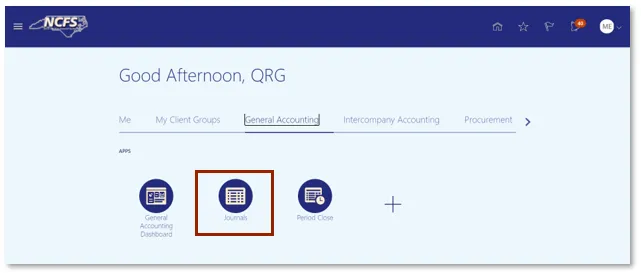
Step 3. Click the Tasks icon to open the task list.
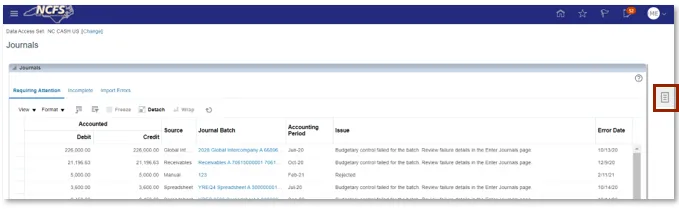
Step 4. From the task list, click Manage Journals.
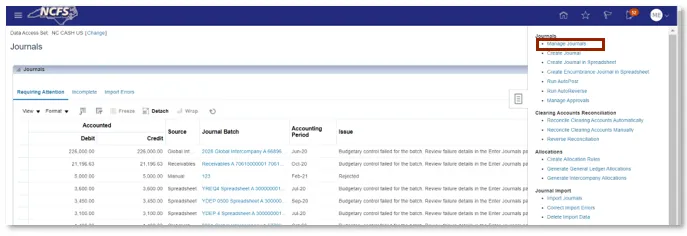
User Tip
Create a saved search for managing different types of transaction data.
Step 5. The screen displayed below is the Advanced Search screen, click the Basic Search icon in the right-hand corner of the screen.
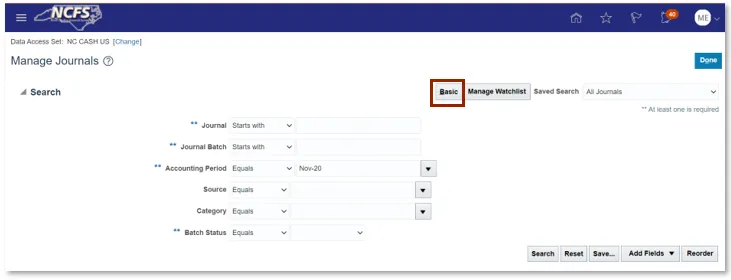
User Tip
System required fields are indicated by the two stars to the left of the input. Only one system required field needs to be entered in order to return a search.
Step 6. The screen displayed below is the Basic Search screen. The Basic Search allows for users to search based on:
- Journal
- Journal Batch
- Accounting Period
- Batch Status
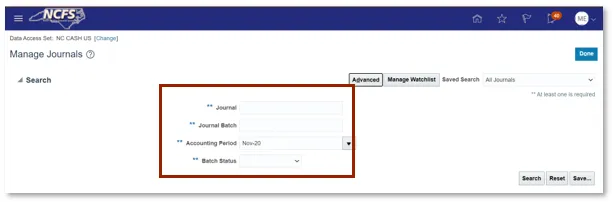
Advanced Search
The Advanced Search allows users to have additional options when trying to complete a search as compared to the Basic Search. The fields with a double asterisk (**) to the left of the field name are system required fields, and at least one of these fields must contain data to perform the search. The Advanced Search also contains conditional operators. The conditional operators are “Starts with,” “Ends with,” “Equals,” “Does not equal,” “Contains,” and “Does not contain.” “Starts with,” “Ends with,” and “Contains” should be used when some information is known but the complete data is unknown. If the exact information is known, then use “Equals” for a faster response. The only time to use a “Does not Equal” and “Does not Contain” operator is as part of a multiple field search.
There are 3 steps to complete this process.
Step 1. Click Advanced to show the Advanced Search Screen.
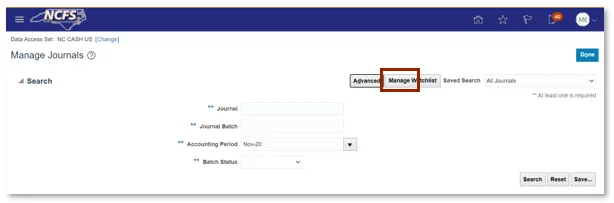
Step 2. The Screen displayed below is the Advanced Search Screen. The Advanced Search function allows for users to search by:
- Journal
- Journal Batch
- Accounting Period
- Source
- Category
- Batch Status
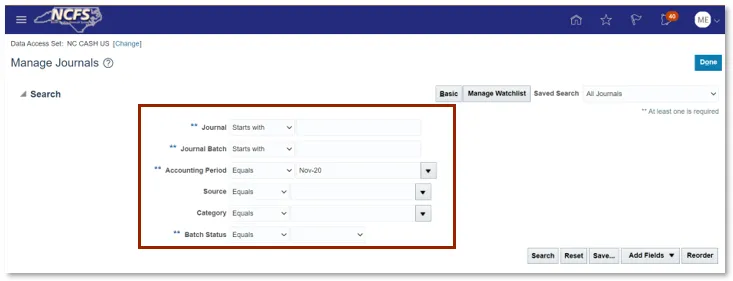
Step 3. To adjust the conditional operator, click the drop-down arrow in the box to the right of the field name. Once the Contains box is selected a conditional operator’s dropdown appears. The drop-down has the following options:
- Starts with
- Ends with
- Equals
- Contains
- Does not contain
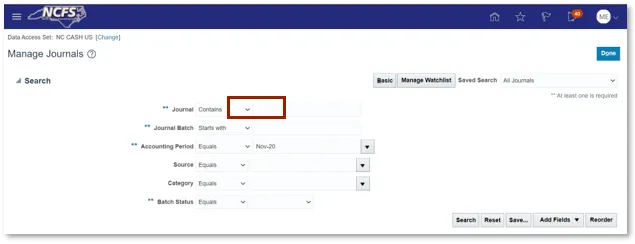
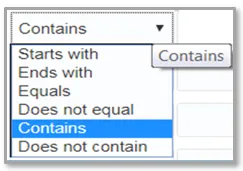
Adding Fields
Adding fields allows users to search for data that in not included in the Advanced or Basic Search functionality. Adding fields allows users to search with advanced fields with any given data.
There are 2 steps to complete this process.
Step 1. On the Manage Journals screen, click the Add Fields drop-down arrow.
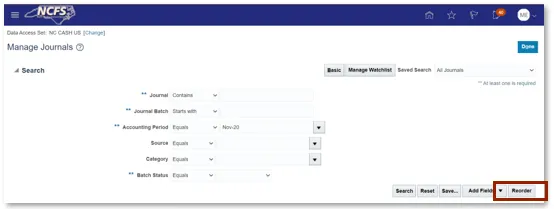
User Tip
Users can add a field multiple times such as Accounting Period. This will allow for searching for multiple periods at one time.
Step 2. A drop-down arrow appears with various options. Users should select the desired option.
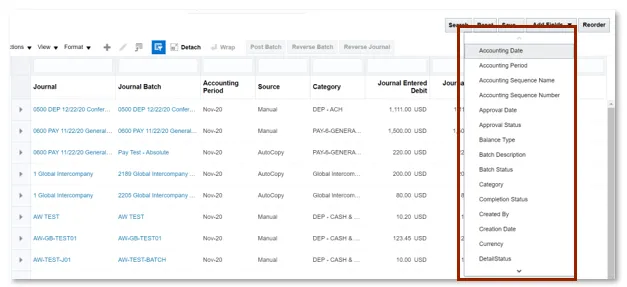
Saving Search
If users frequently execute the same search, using the Save feature to save the search criteria can save time. The fields that have been added from the previous section can be included in a saved search.
There are 2 steps to complete this process.
Step 1. In order to create a Saved Search, Users must click Save in the bottom right-hand corner of the screen.
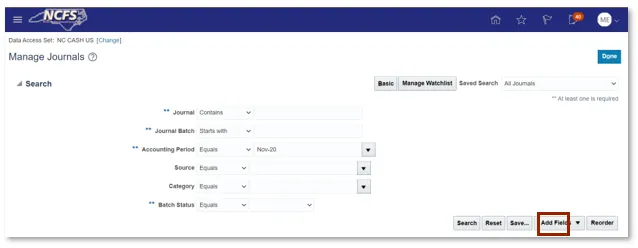
Step 2. A pop-up appears on the screen with the name Create Saved Search. If desired select the Set as Default and Run Automatically check box.
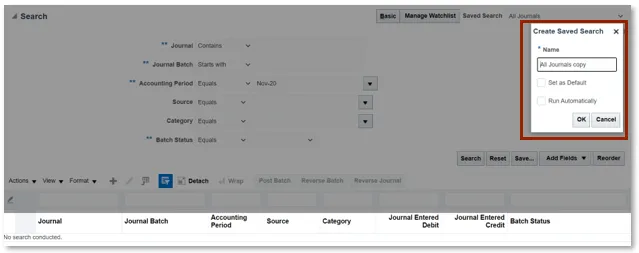
Wrap Up
The NCFS Search capabilities are designed to make it easier to sort through large amounts of data. These capabilities assist users in retrieving and analyzing large sources of data for their business process needs.