Purpose
The purpose of this Quick Reference Guide (QRG) is to provide a step-by-step explanation on how to manage control budgets in the North Carolina Financial System (NCFS).
Introduction and Overview
This QRG covers the explanation on how to manage control budgets in NCFS which enables the user to close control budget for use, process accounting hierarchies for budgetary control, run refresh control budgets scheduled process, and prepare control budget for use.
Close Control Budget for Use
To manage control budgets in NCFS, please follow the steps below. There are 9 steps to complete this process.
Step 1. Log in to the NCFS portal with your credentials to access the system.
Step 2. On the Home page, click the Budgetary Control tab.
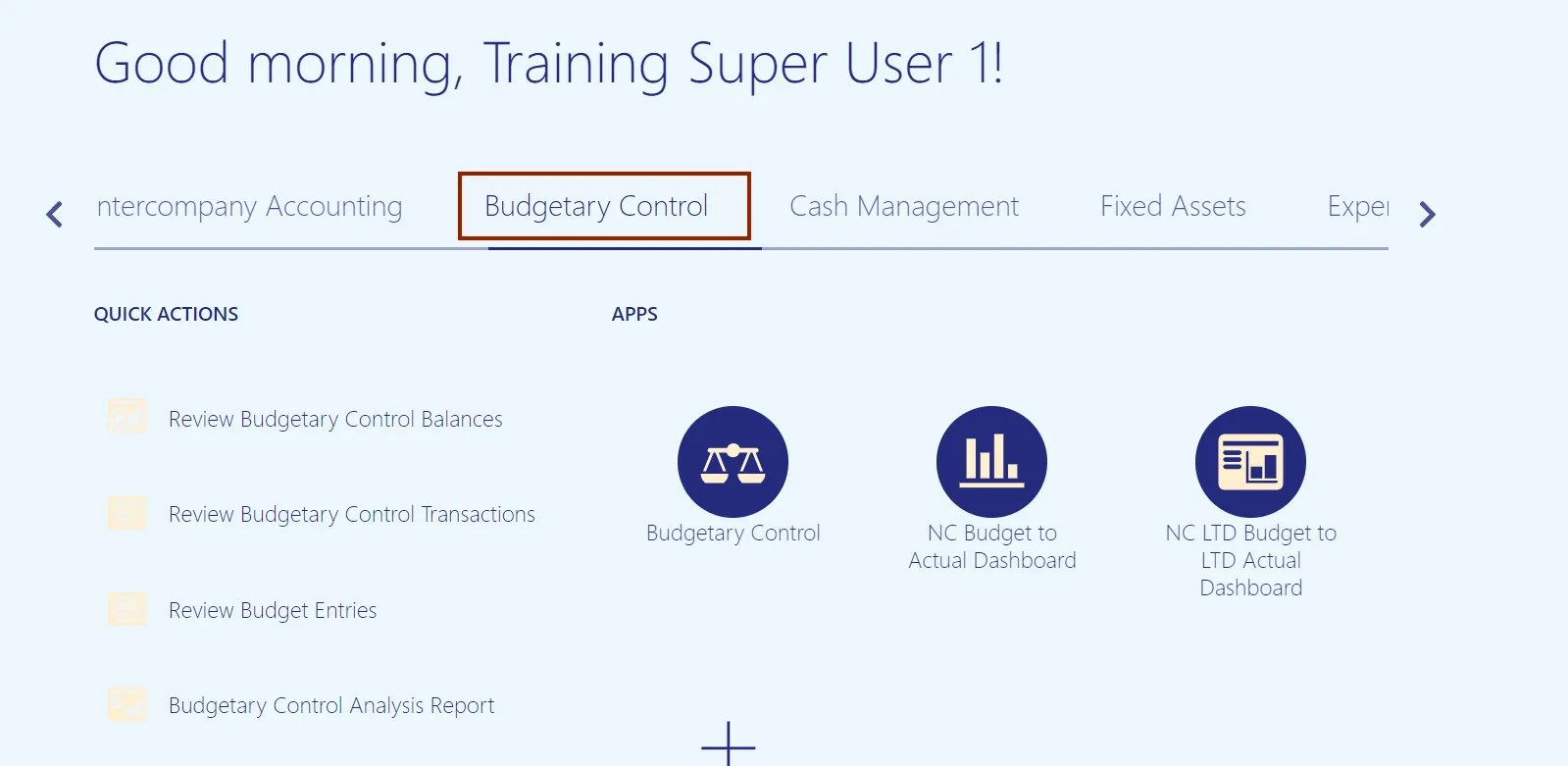
Step 3. Click the Budgetary Control app.
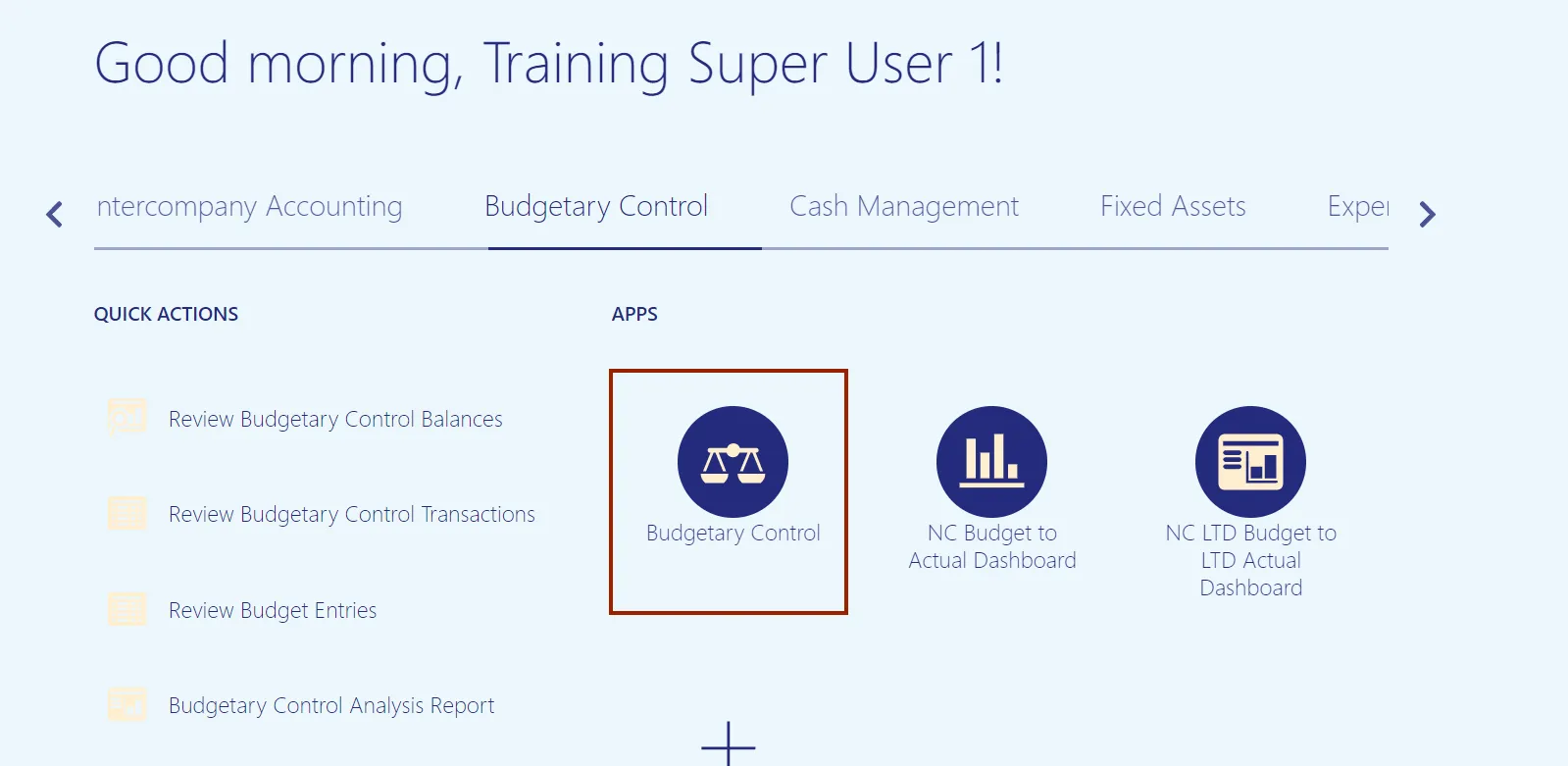
Step 4. From the Budgetary Control Dashboard page, click the Tasks icon.
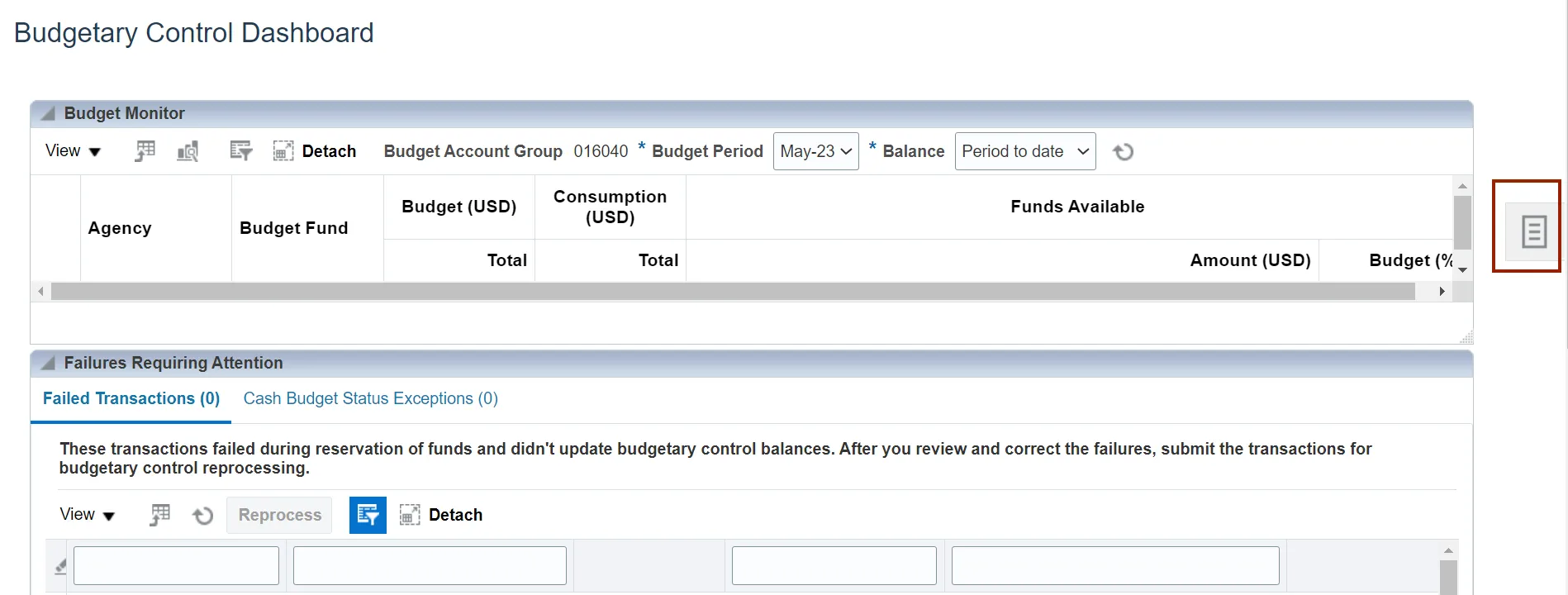
Step 5. Under Budget, click Manage Control Budgets.
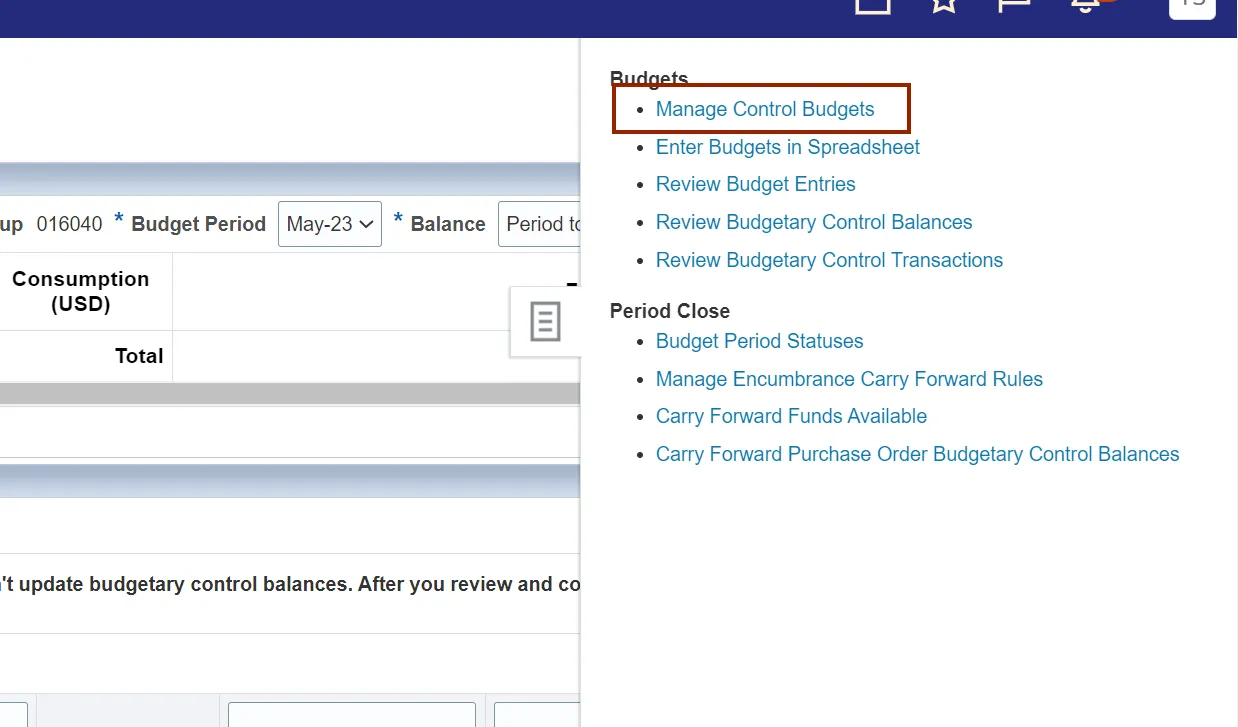
Step 6. Click the existing control budget.
In this example, we choose NC Agency to Account Advisory CB.
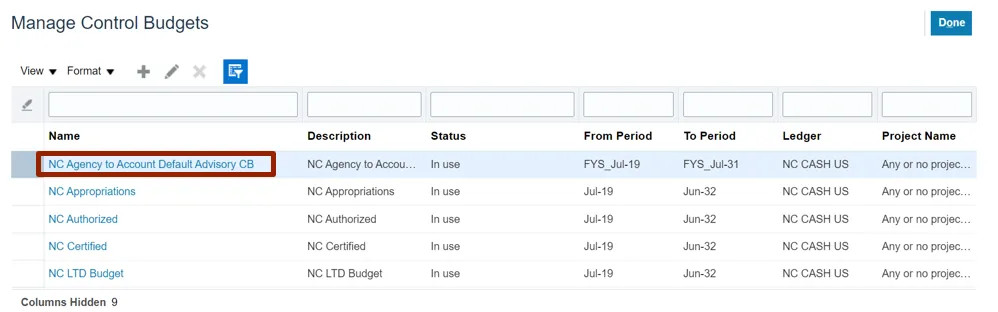
Step 7. Click the Action drop-down choice list.
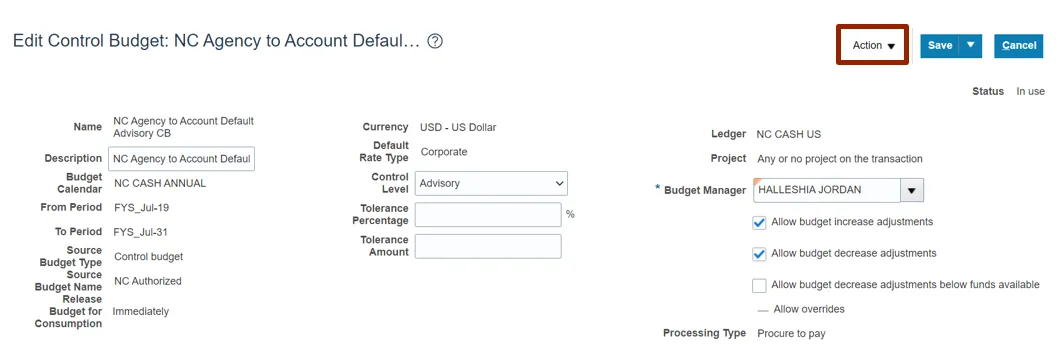
Step 8. Select Close option.
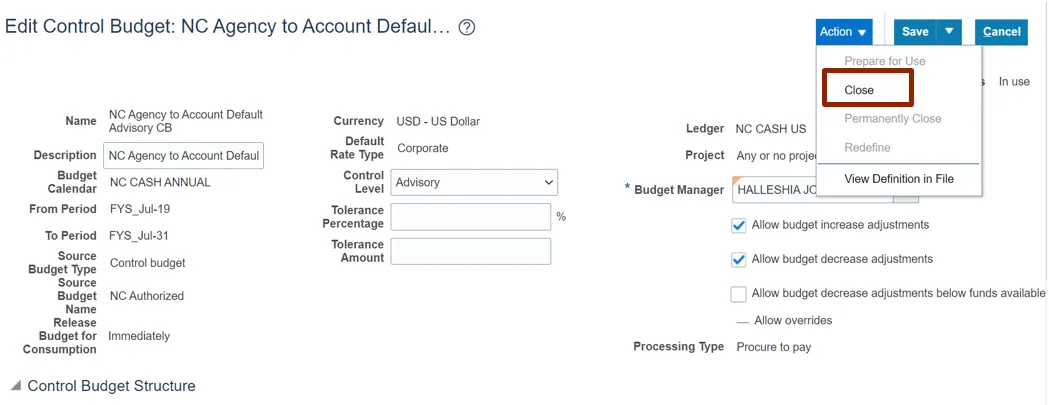
Step 9. The Warning pop-up will appear, click the Yes button.
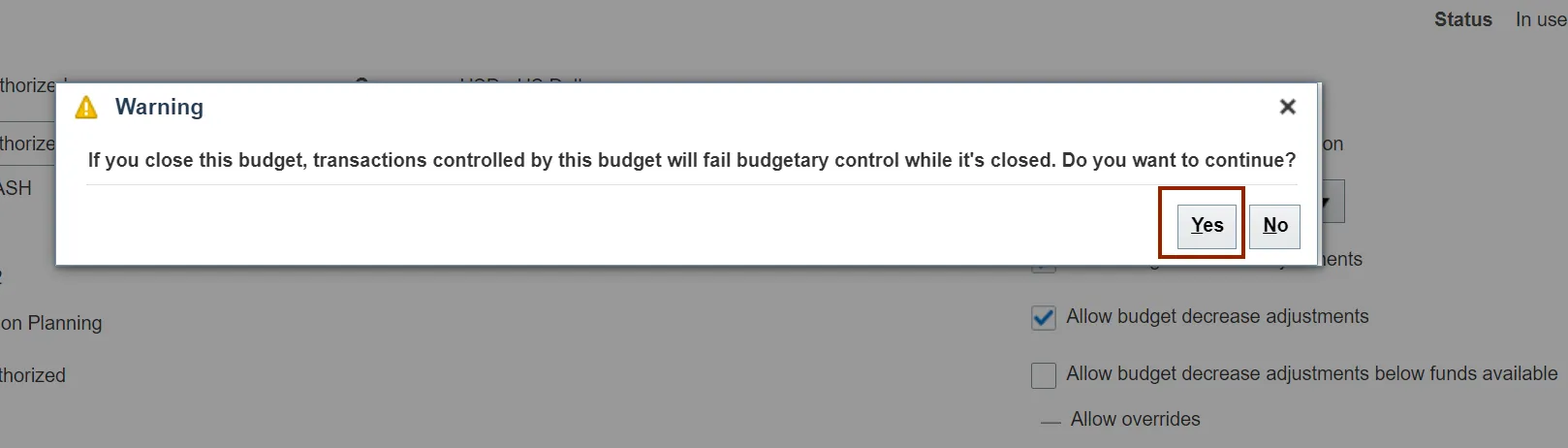
Process Accounting Hierarchies for Budgetary Control
There are 13 steps to complete this process.
Step 1. Navigate to Home page and then click the Tools tab.
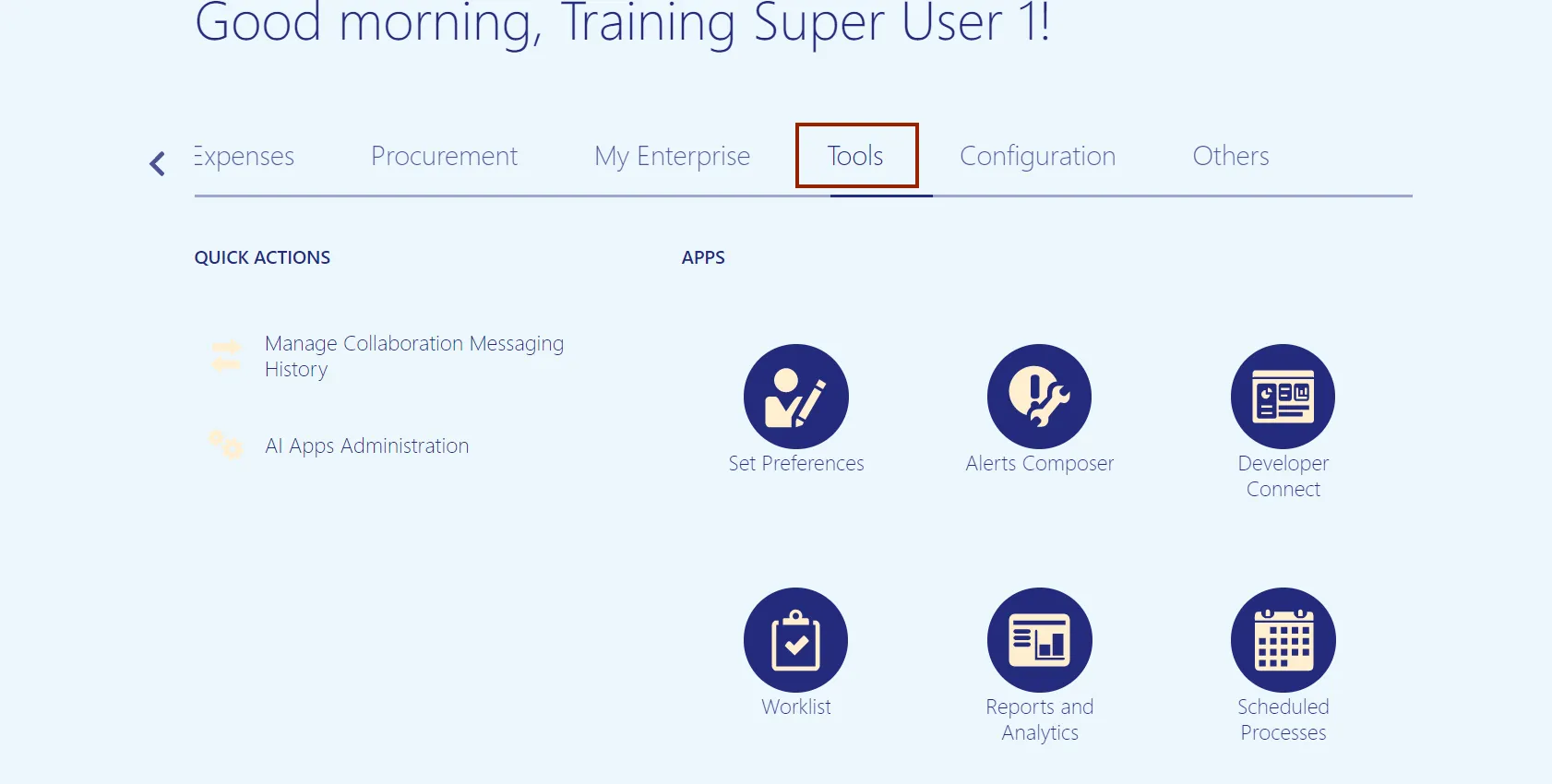
Step 2. Click the Scheduled Processes app.
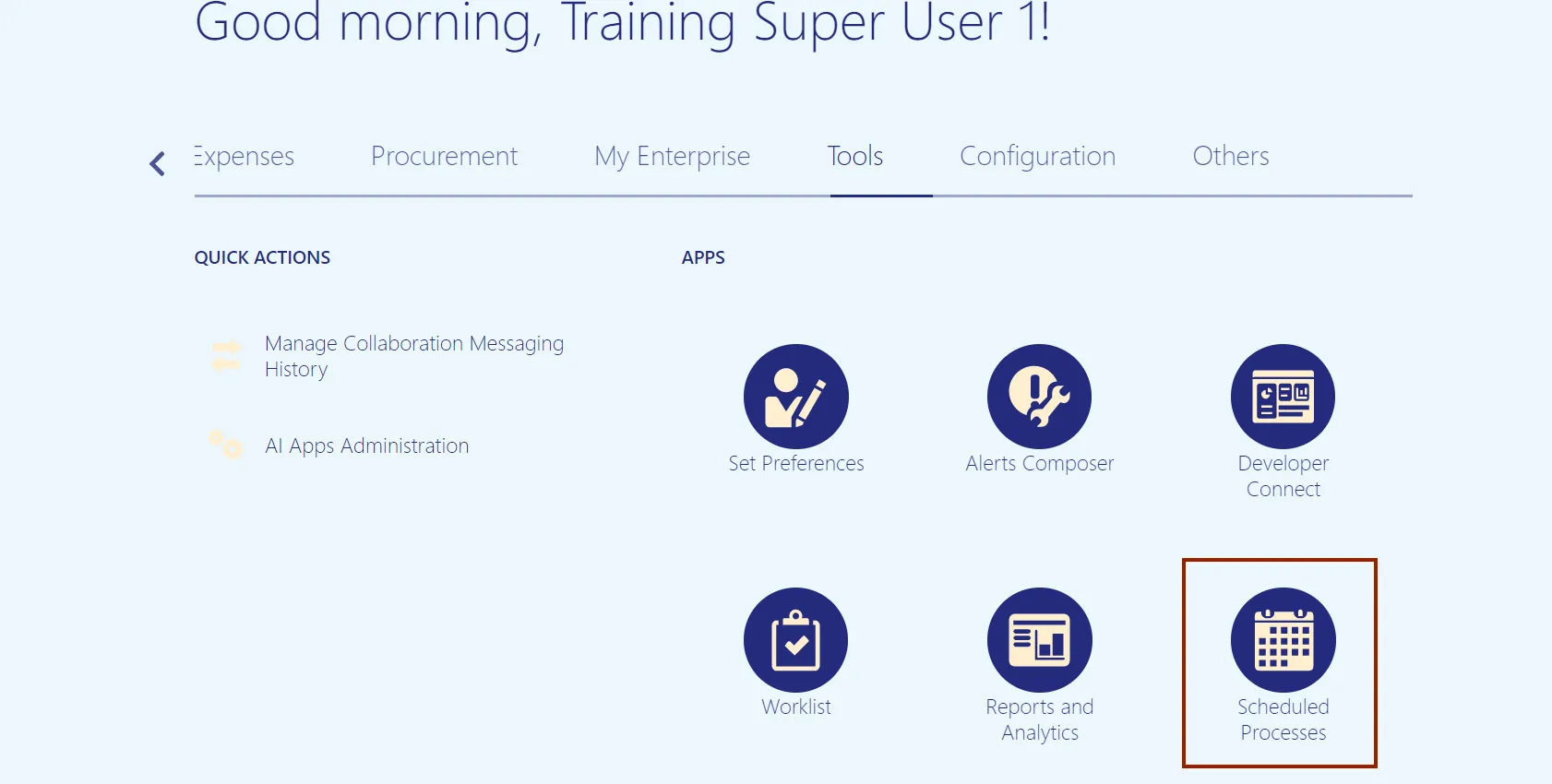
Step 3. Click the Schedule New Process button.
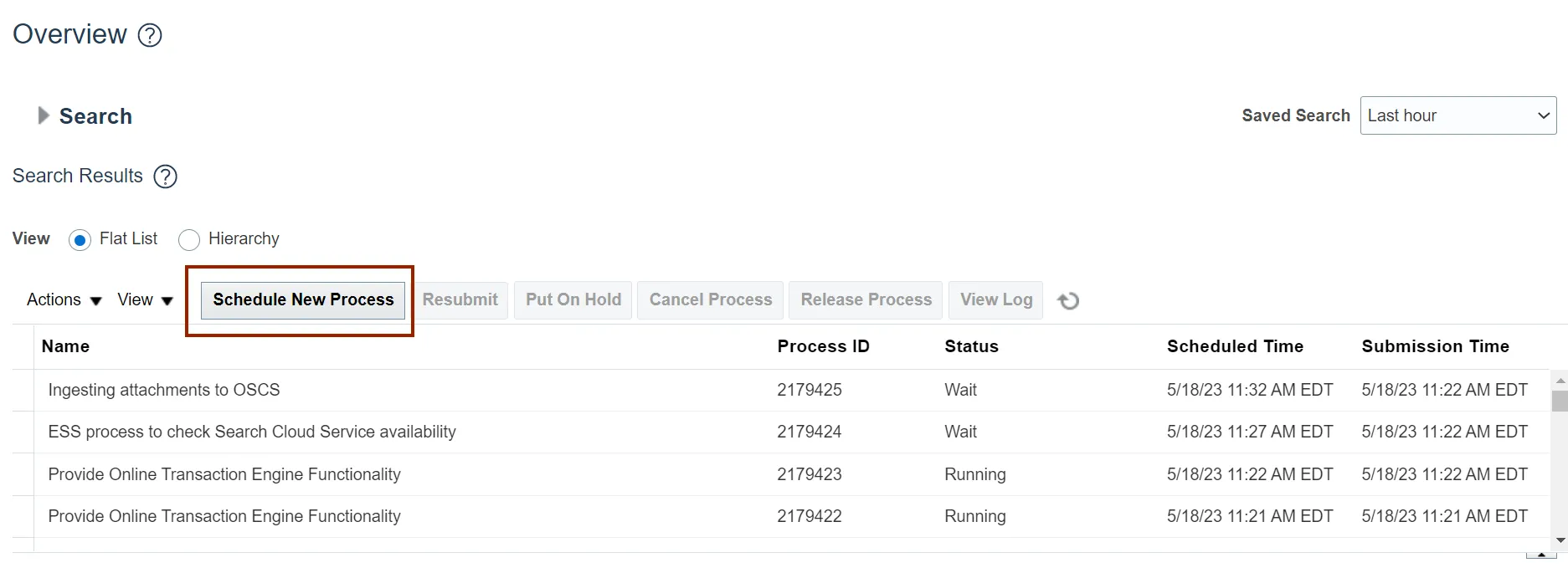
Step 4. Click the Arrow icon.
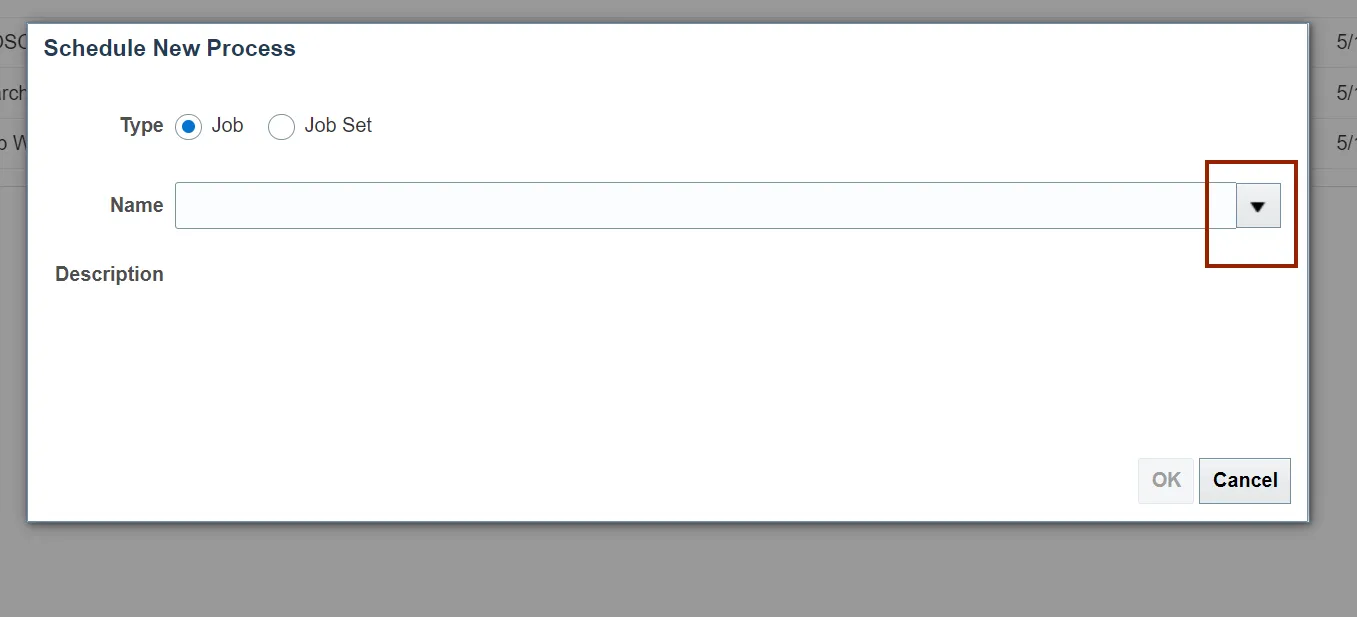
Step 5. Click the Search link.
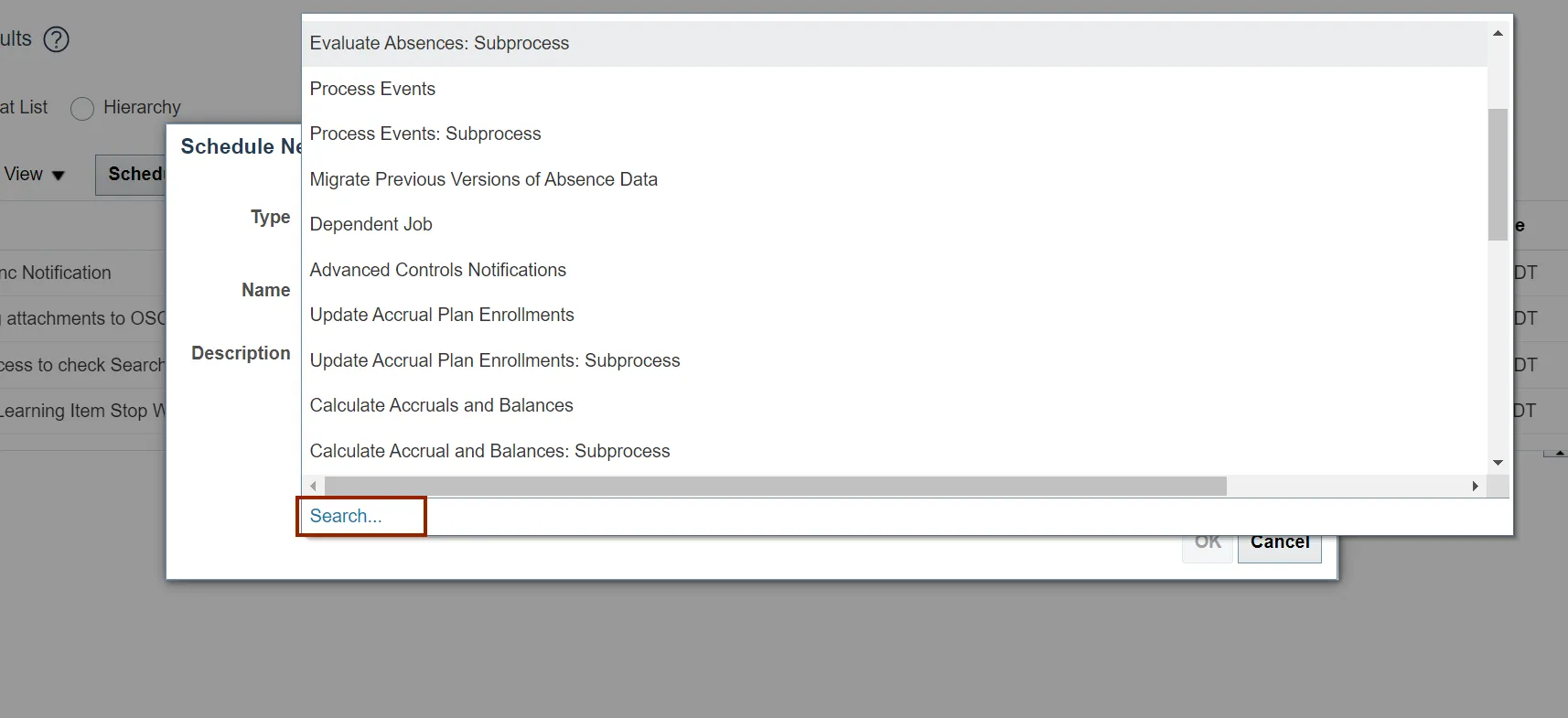
Step 6. In the Name field, Enter process account hierarchies.
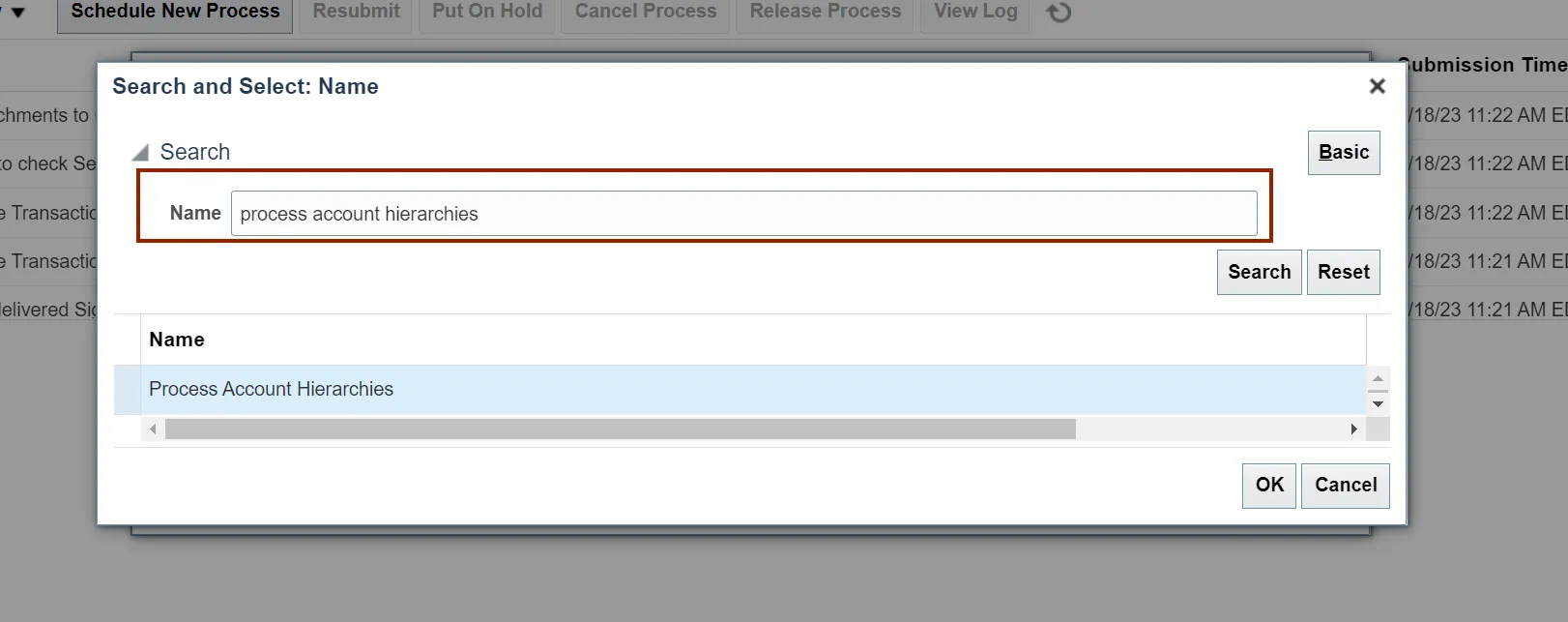
Step 7. Click the Search button.
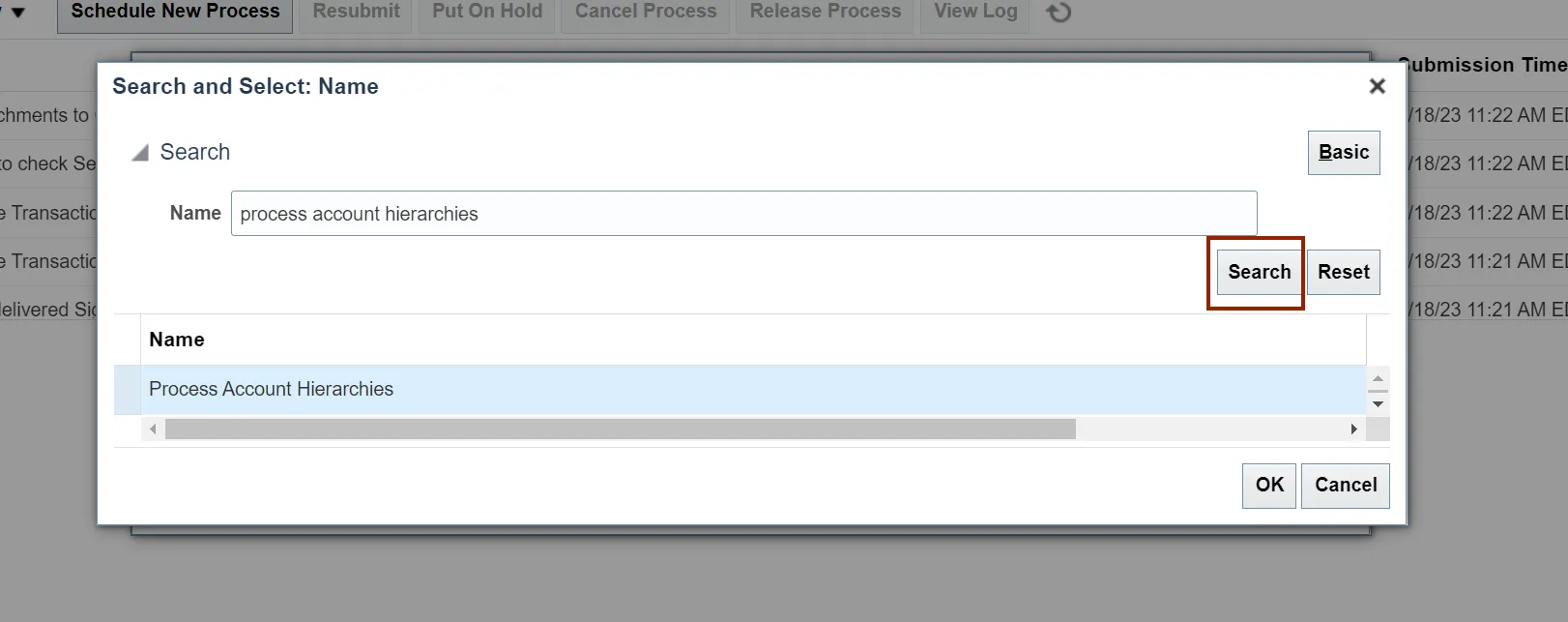
Step 8. Select the Process Account Hierarchies from the result section.
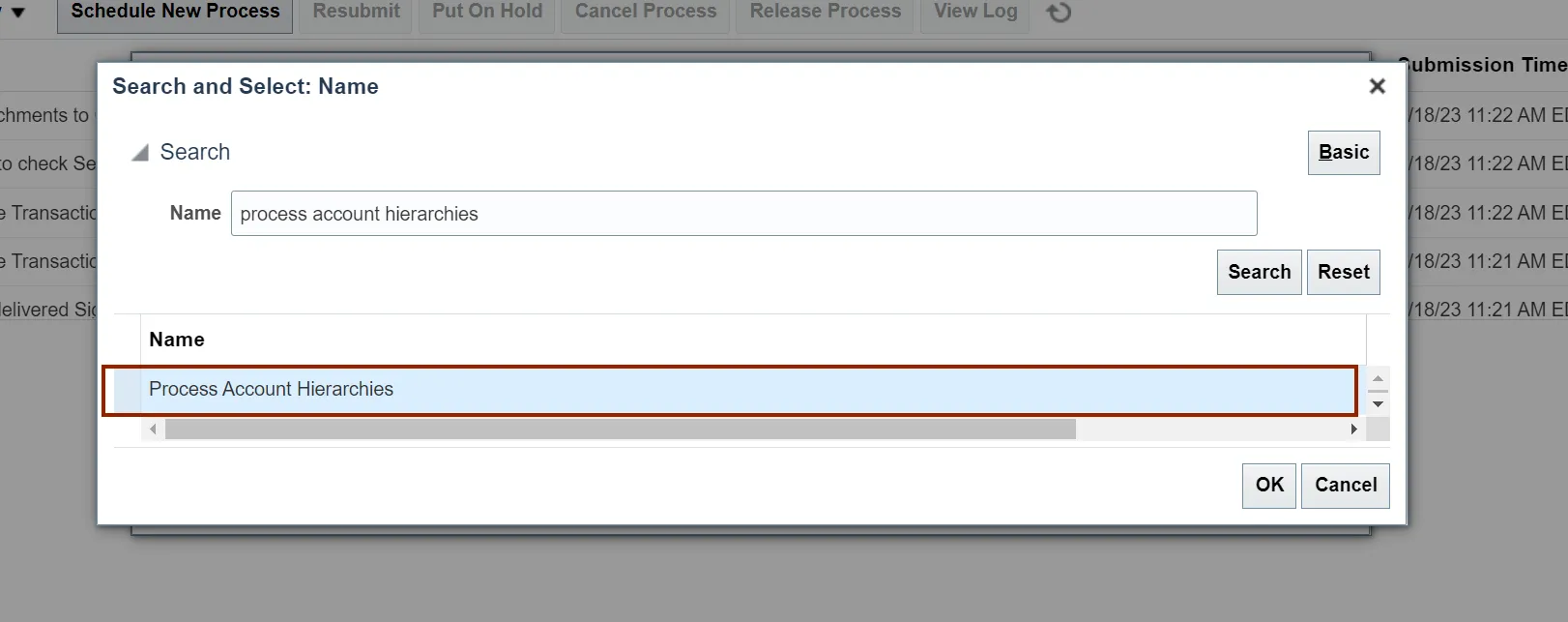
Step 9. Click the OK button.
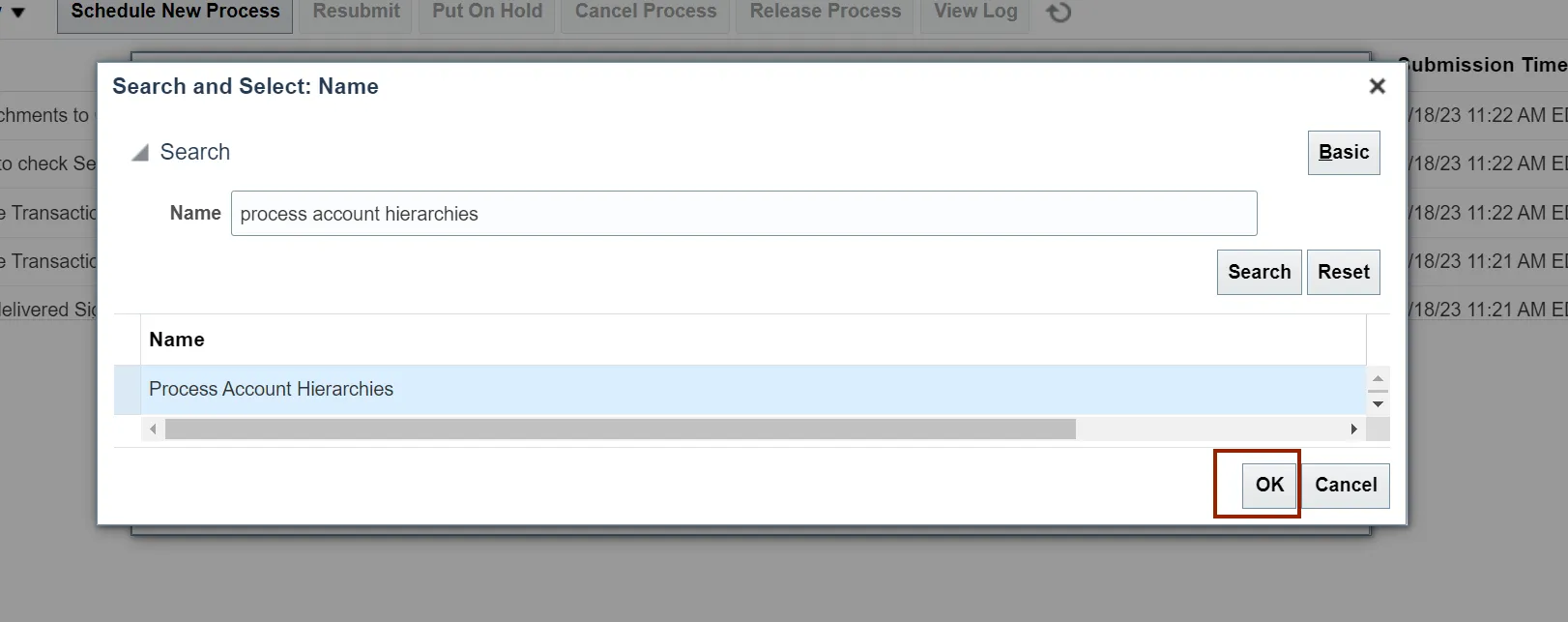
Step 10. The Process Account Hierarchies is updated in the Name field, Click the OK button.
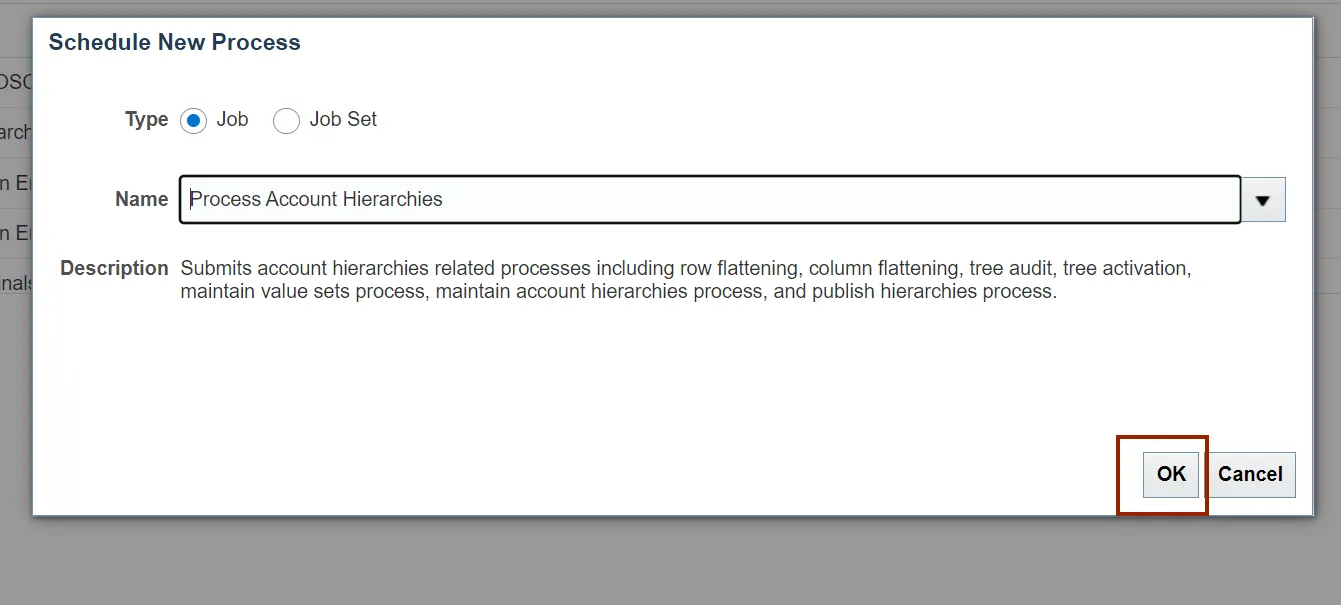
Step 11. Enter the required parameters.
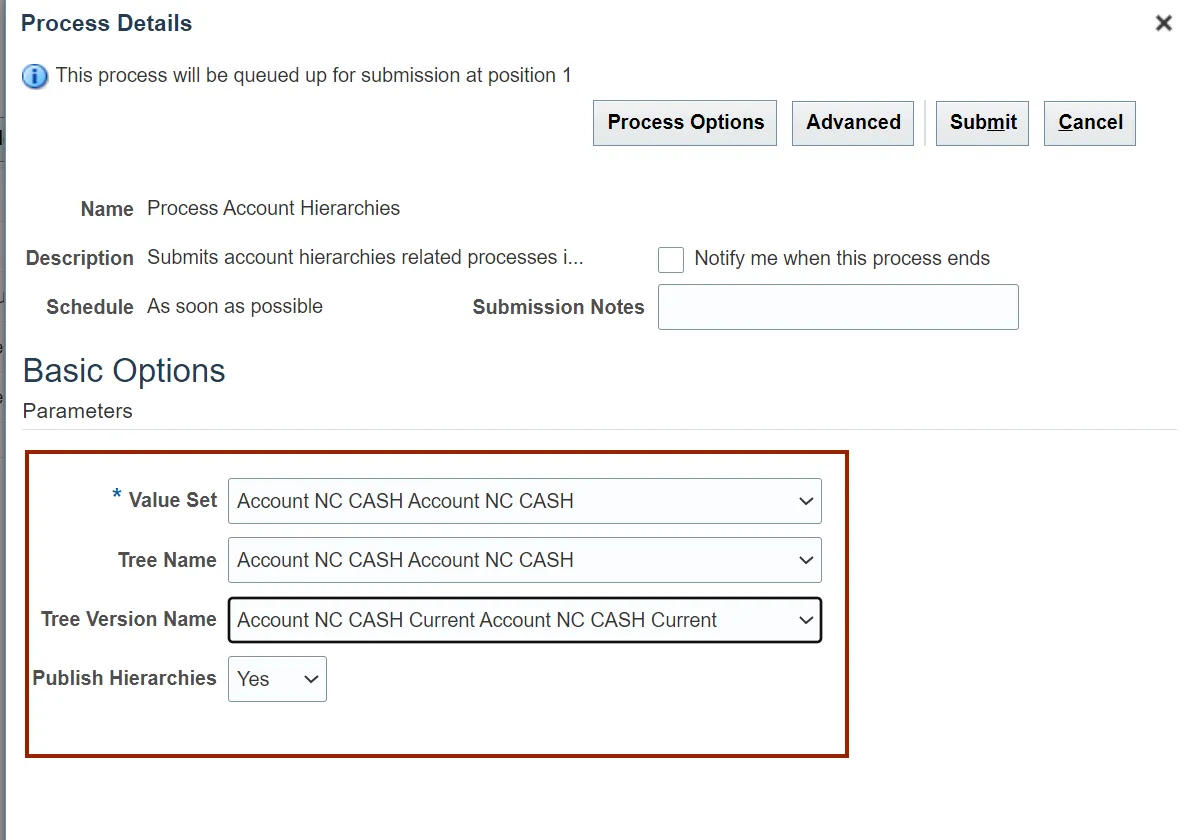
Step 12. Click the Submit button.
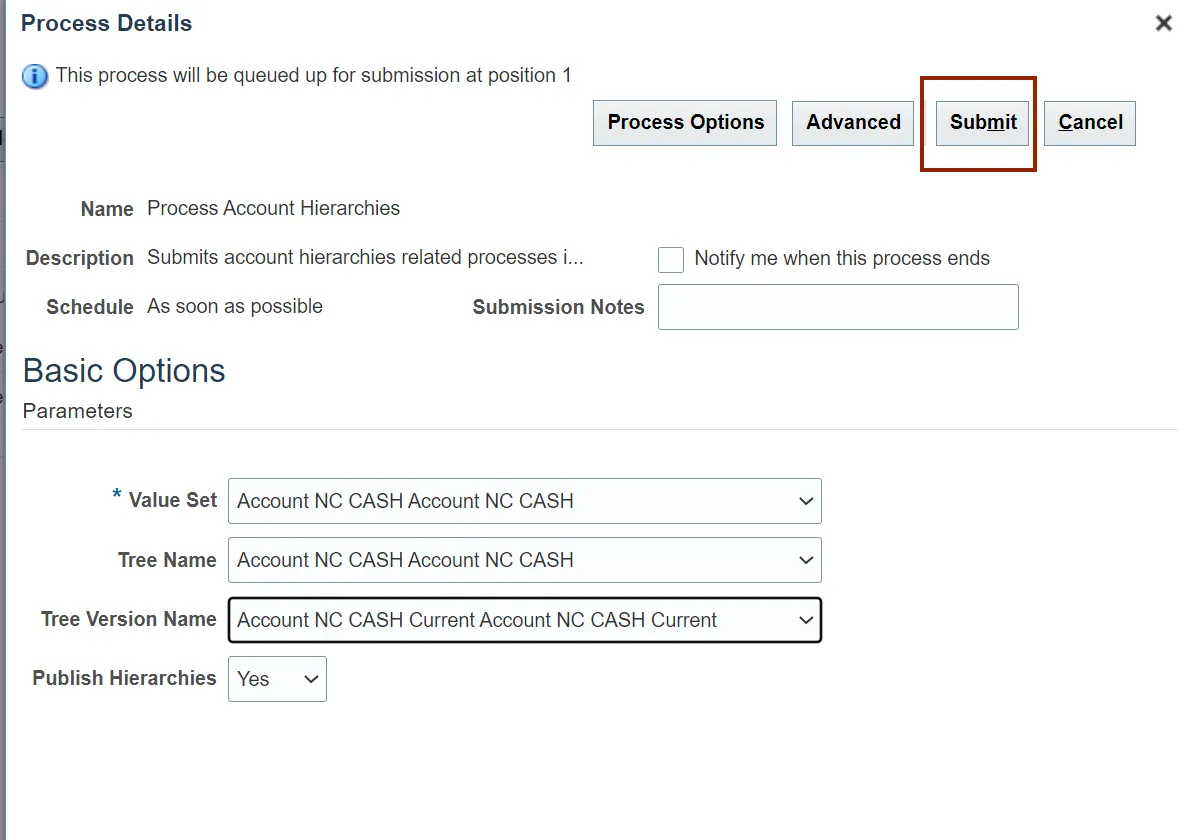
Step 13. The Confirmation pop-up appears, Click the OK button.
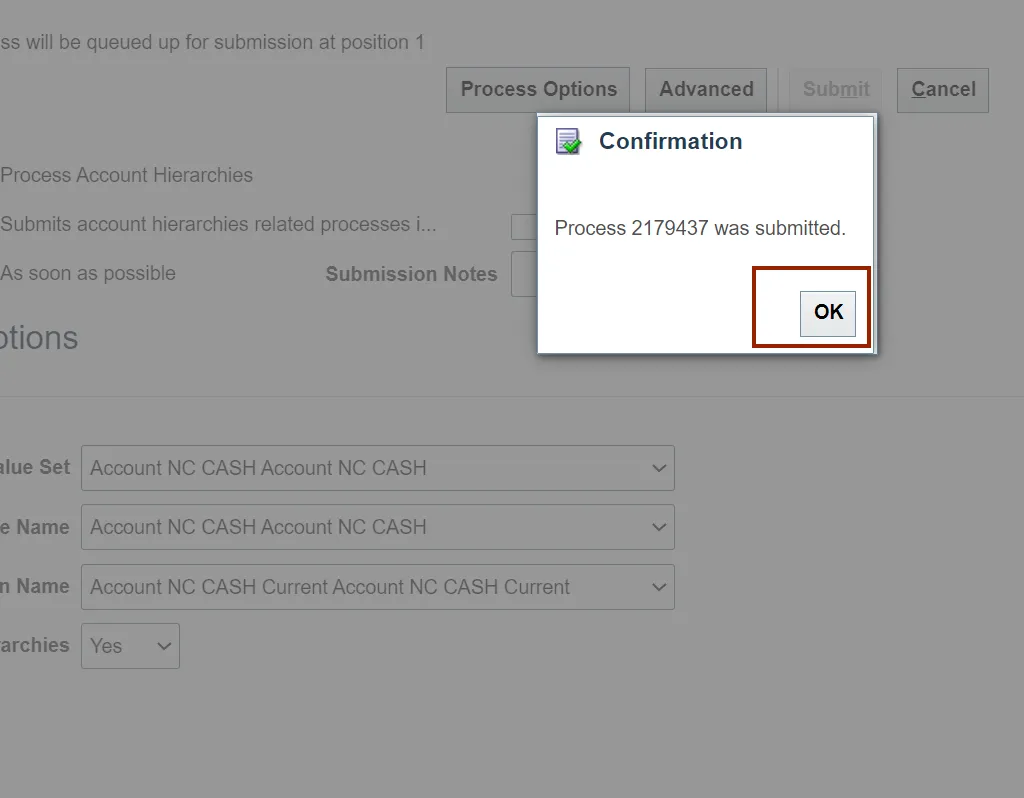
Run Refresh Control Budgets scheduled process
There are 13 steps to complete this process.
Step 1. Navigate to Home page and then click the Tools tab.
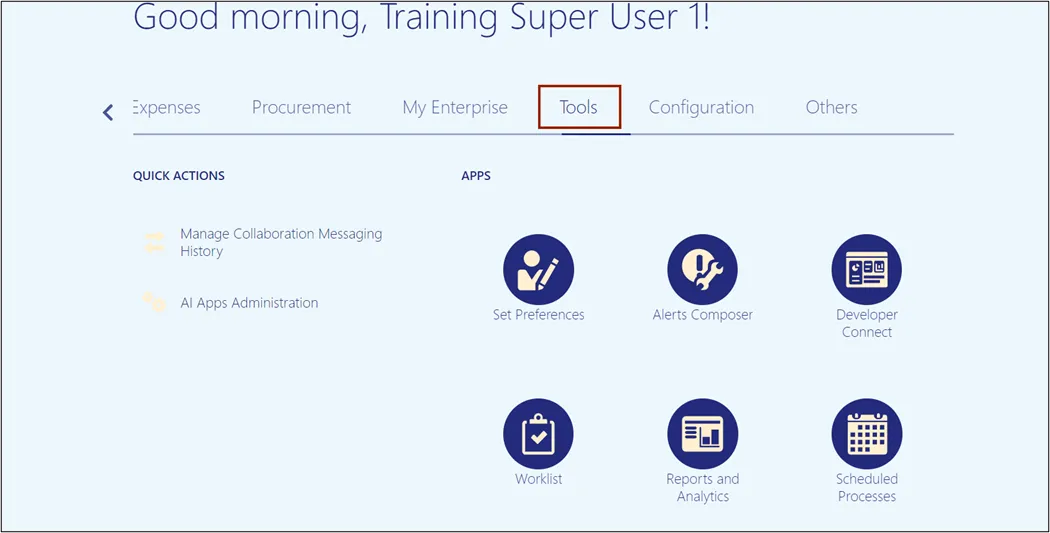
Step 2. Click the Scheduled Processes app.
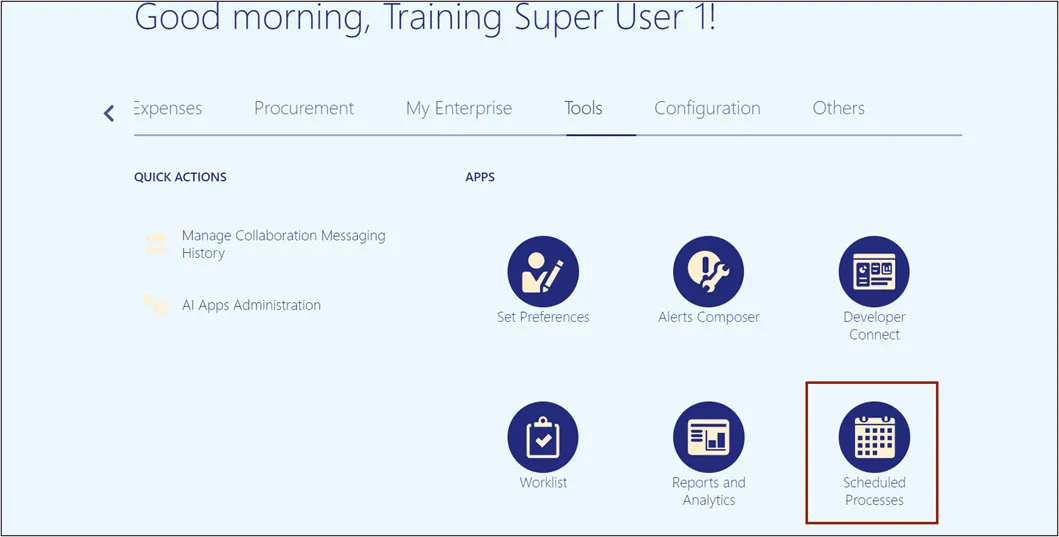
Step 3. Click the Schedule New Process button.
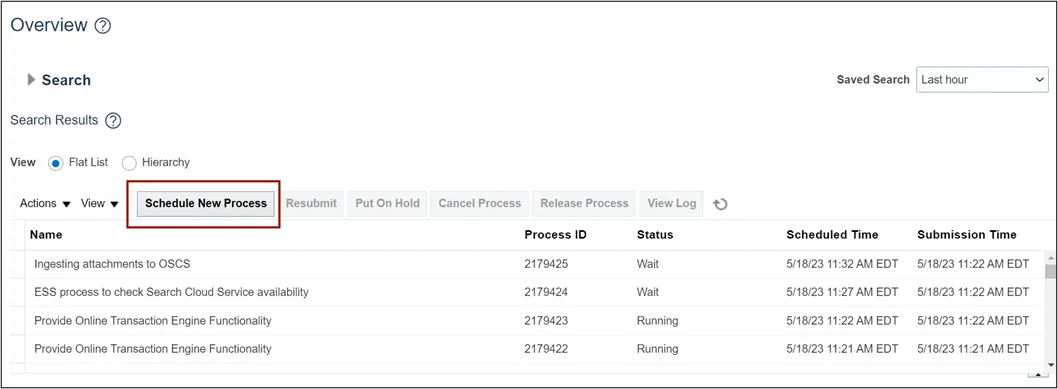
Step 4. Click the Arrow icon.
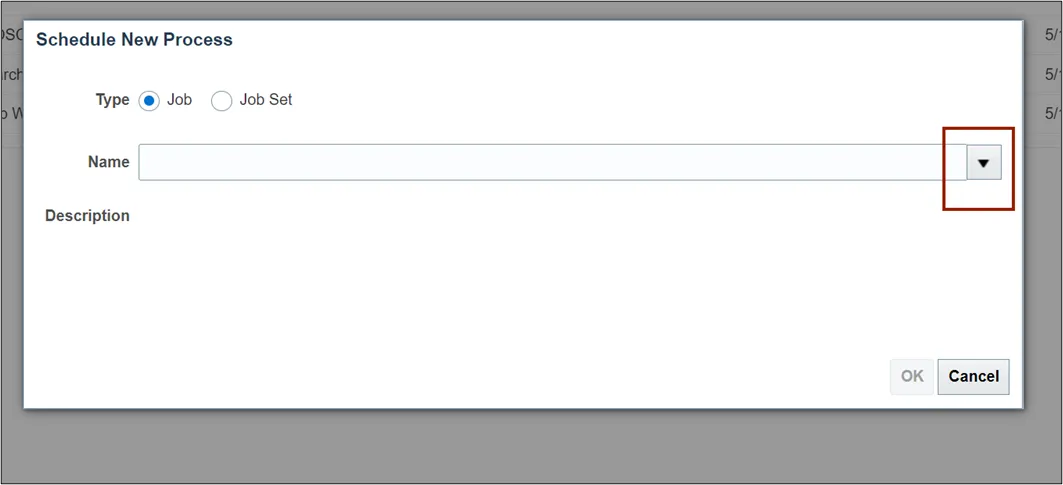
Step 5. Click the Search link.
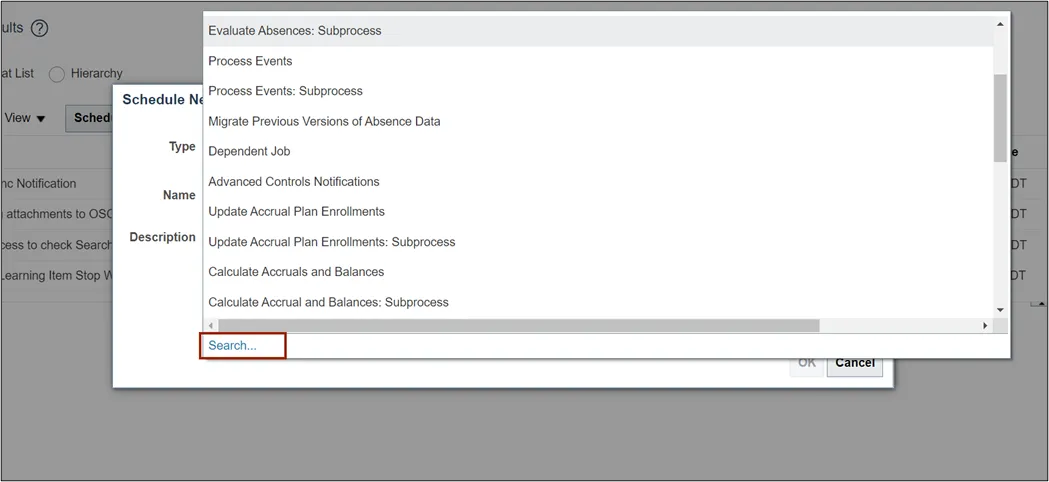
Step 6. In the Name field, Enter Refresh Tree for Budgetary Control.
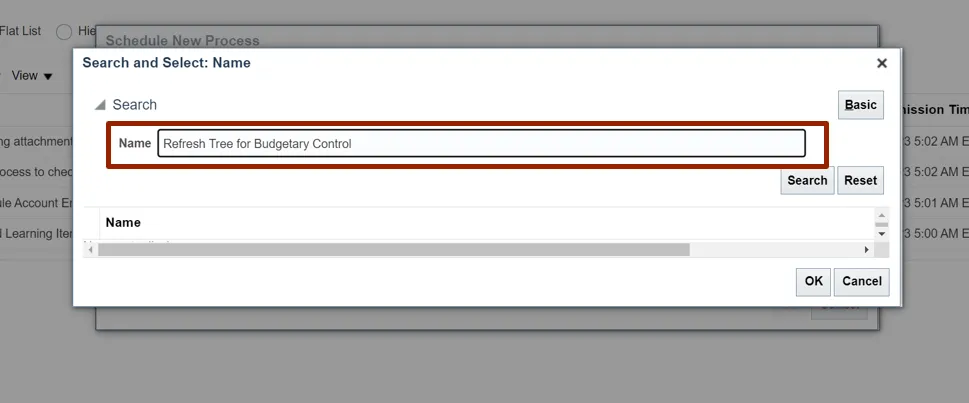
Step 7. Click the Search button.
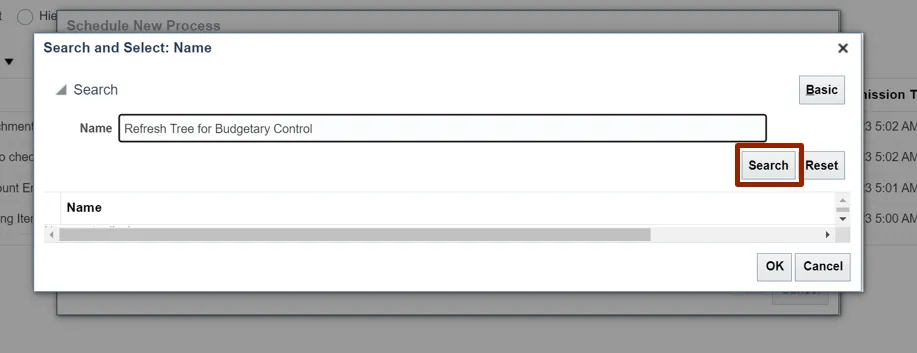
Step 8. Select the Refresh Tree for Budgetary Control from the result.
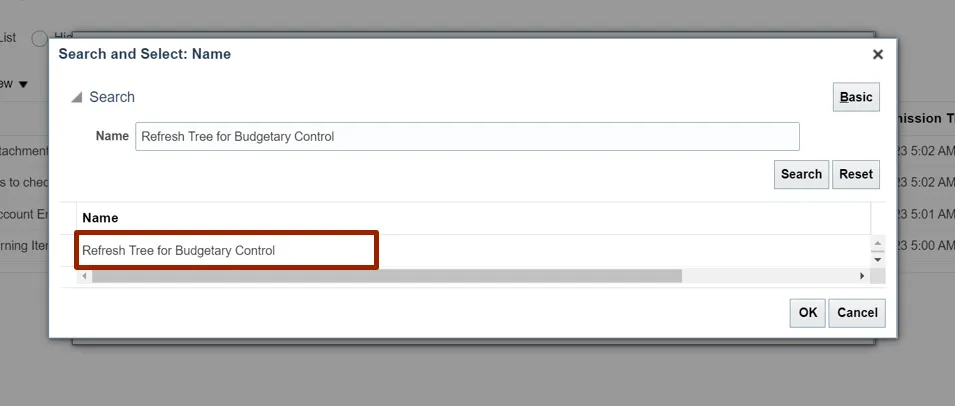
Step 9. Click the OK button.
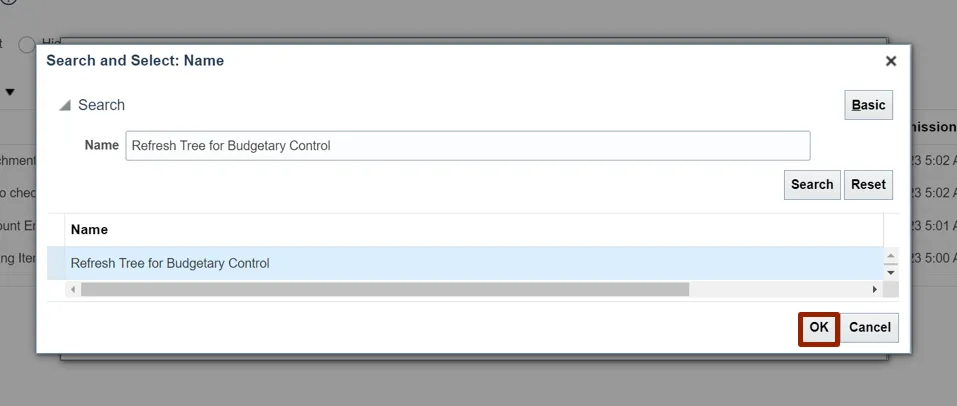
Step 10. The Refresh Tree for Budgetary Control is updated in the Name field, Click the OK button.
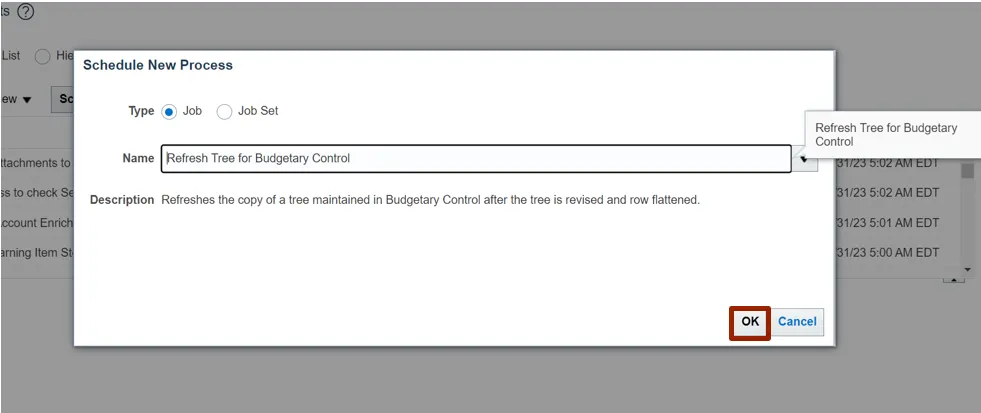
Step 11. Enter the parameters.
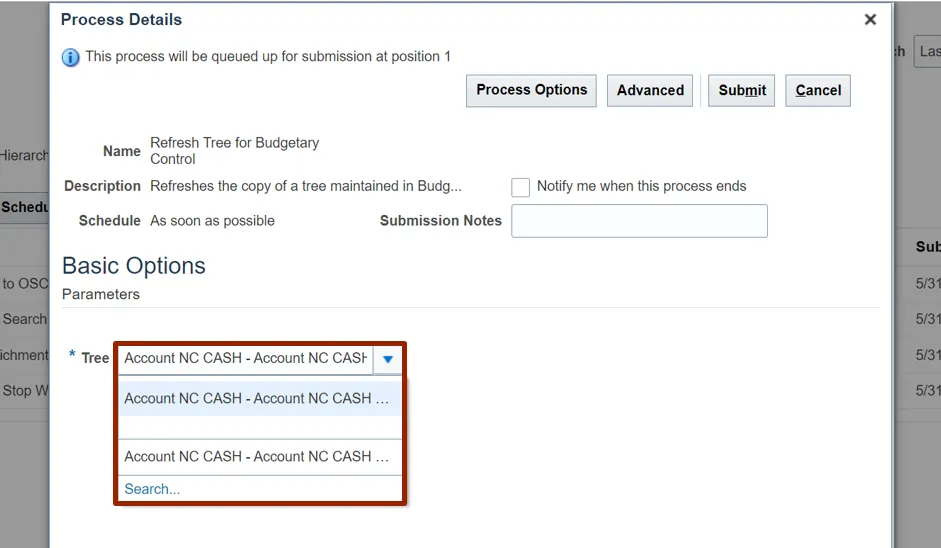
Step 12. Click the Submit button.
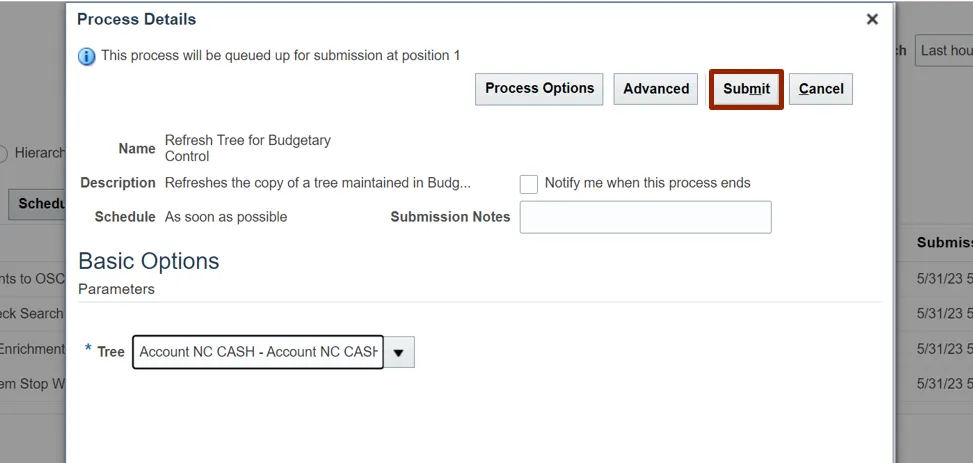
Step 13. The Confirmation pop-up appears, Click the OK button.
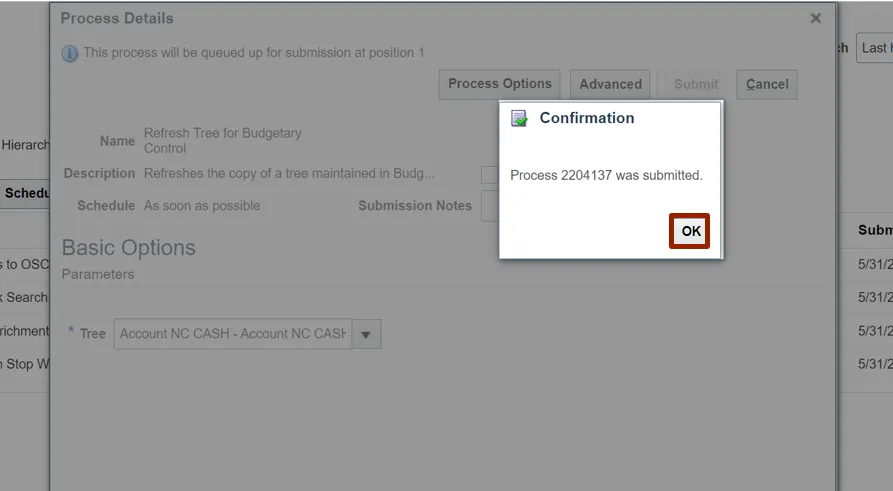
Prepare Control Budget for Use
There are 8 steps to complete this process.
Step 1. Navigate to Home page and then click the Budgetary Control tab.
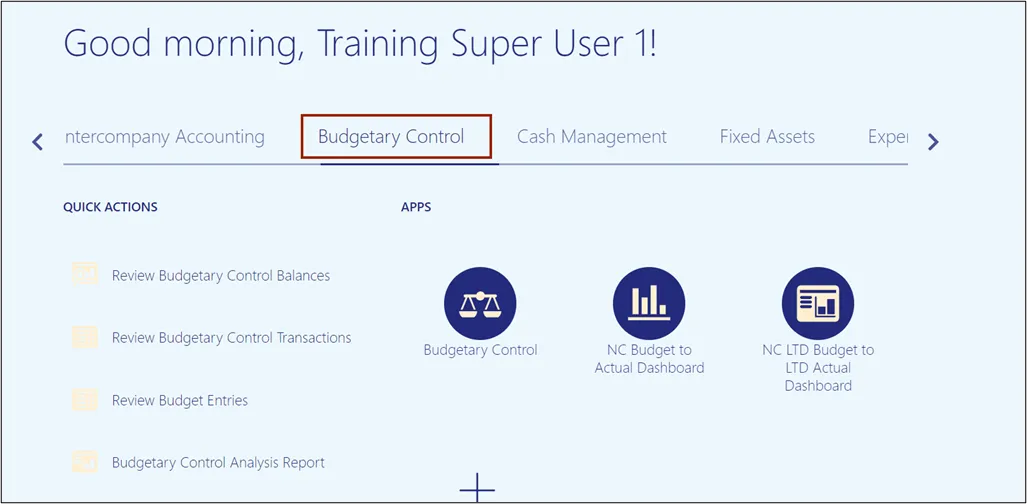
Step 2. Click the Budgetary Control app.
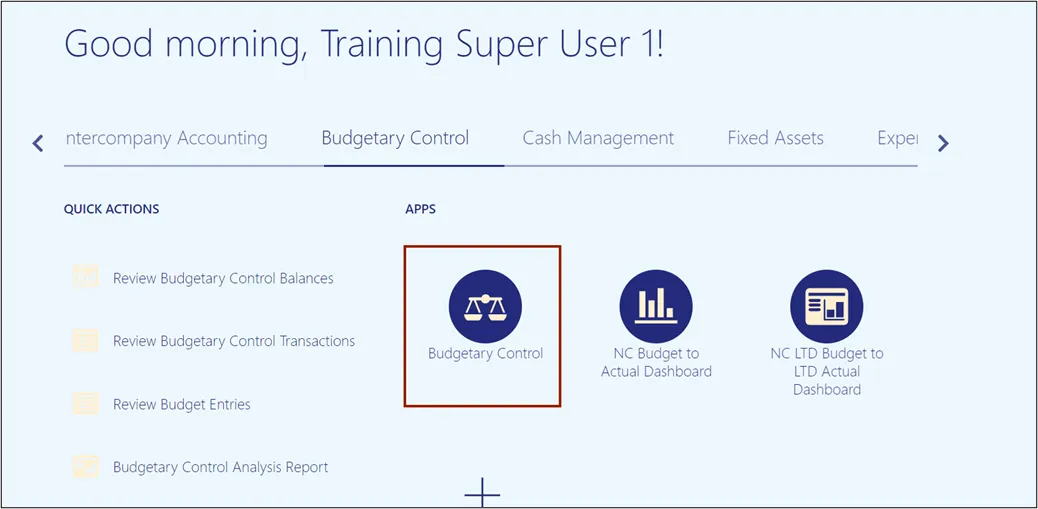
Step 3. From the Budgetary Control Dashboard page, click the Tasks icon.
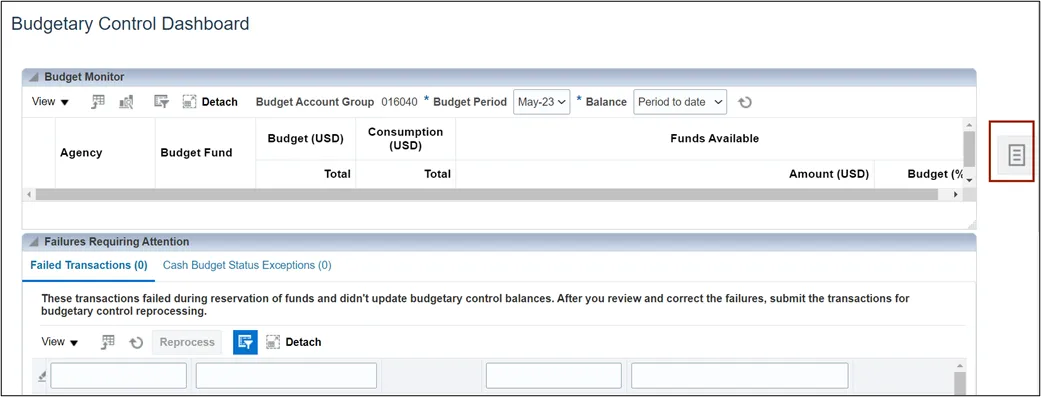
Step 4. Under Budget, click Manage Control Budgets.
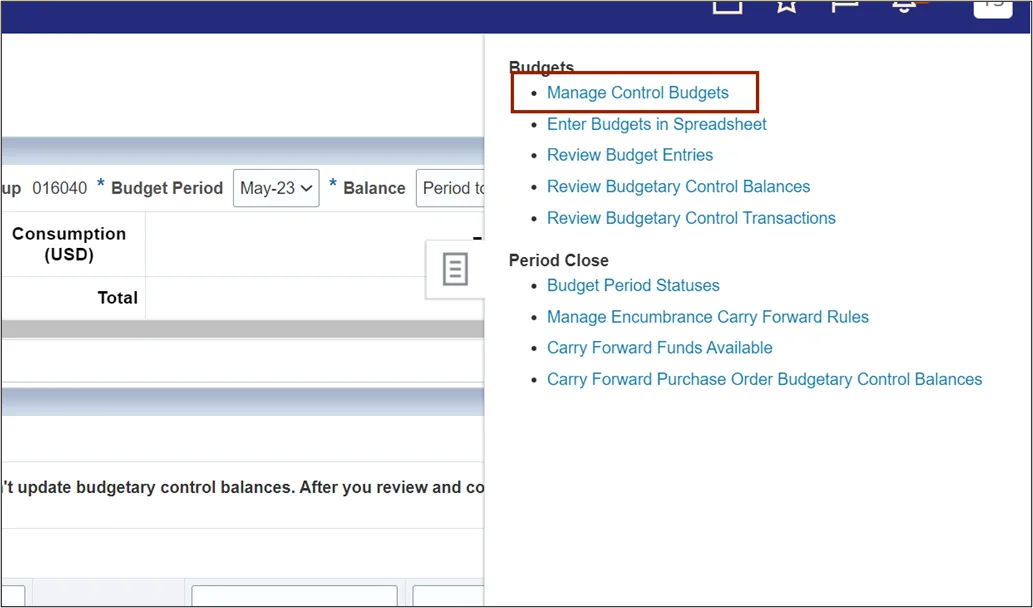
Step 5. From the Manage Control Budgets page, select NC Agency to Account Default Advisory CB control budget with status Closed.
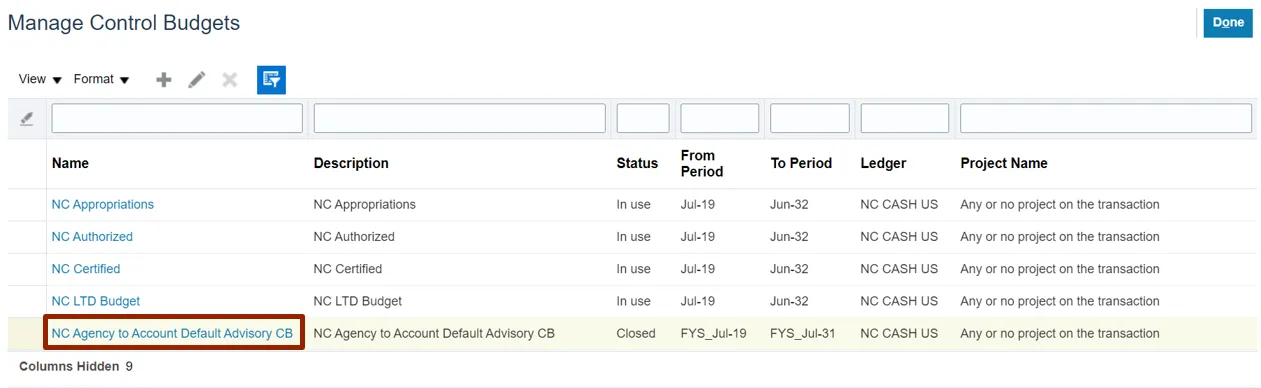
Step 6. Click the Action arrow and select Prepare for Use.
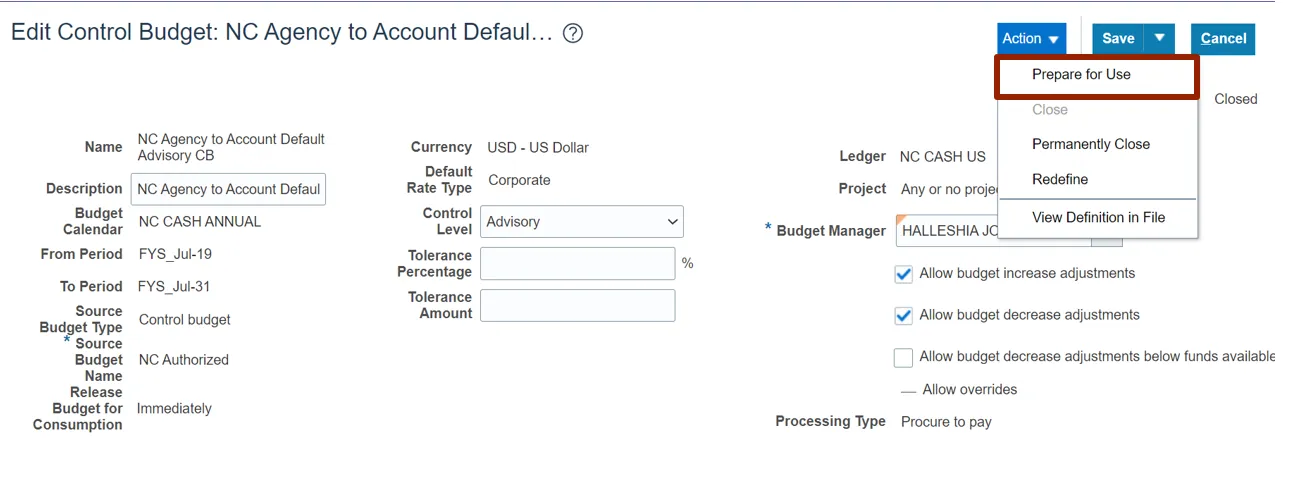
Step 7. The Warning pop-up appears, click the Yes button.
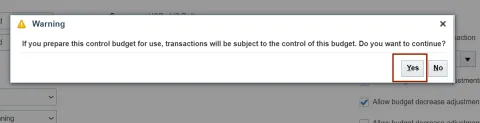
Step 8. The status of the Control Budget is updated to In-Use.
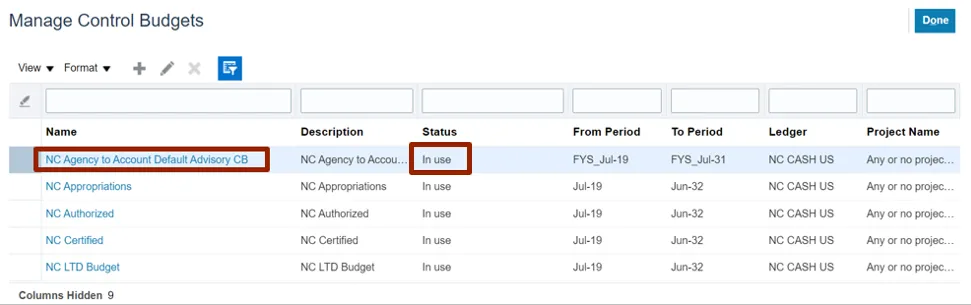
Wrap-Up
Manage Control Budgets using the steps above in NCFS to close control budget for use, process accounting hierarchies for budgetary control, run refresh control budgets scheduled process, and prepare control budget for use.