Purpose
The purpose of this Quick Reference Guide (QRG) is to provide a step-by-step explanation of how to update or correct budgets in the North Carolina Financial System (NCFS) for the life to date control budget. This includes grant authorizations in federal budget codes for all agencies and for the Department of Public Safety special disaster budget codes.
Introduction and Overview
This QRG covers the process of making budget revisions using the Application Development Framework Desktop Integration (ADFDI) spreadsheet for the life to date control budget only. These revisions are then uploaded to the Budgetary Control Module from the spreadsheet. The budget revision and grant authorization corrections and updates entered through the Budgetary Control Module replaces the NCAS document type 15 functionality.
Update or Correct Budget
To update or correct the NC LTD budget, please follow the steps below. There are 23 steps to complete this process.
Step 1. Log in to the NCFS portal with your credentials to access the system.
Step 2. On the Home page, click the Budgetary Control tab and click the Budgetary Control app.
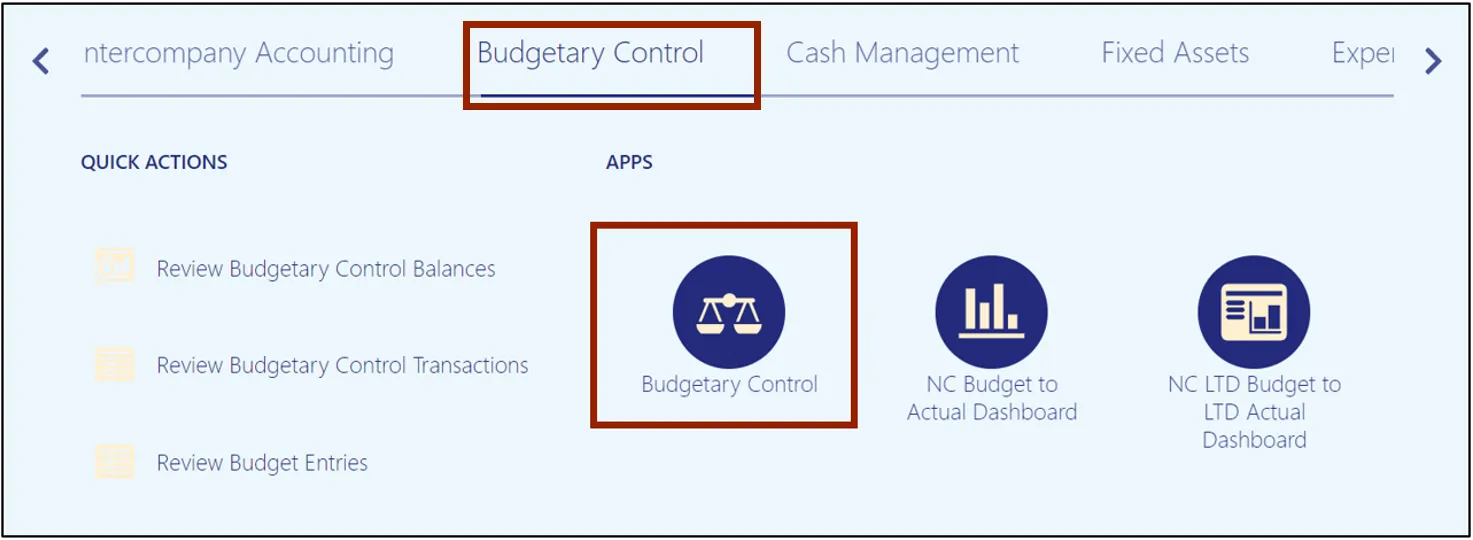
Step 3. Click the Tasks icon and click Enter Budgets in Spreadsheet from the Tasks pane.
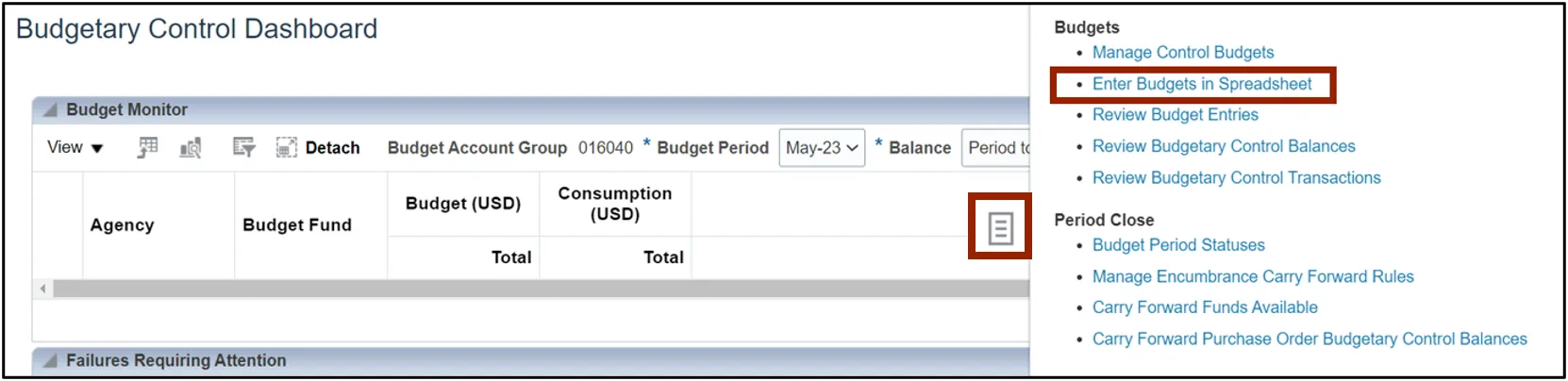
Step 4. The Enter Budgets in Spreadsheet pop-up window appears. Select the following details from the respective drop-down choice lists:
- Budget Usage: Budgetary Control validation
- Budget Entry Classification: Budget Revision
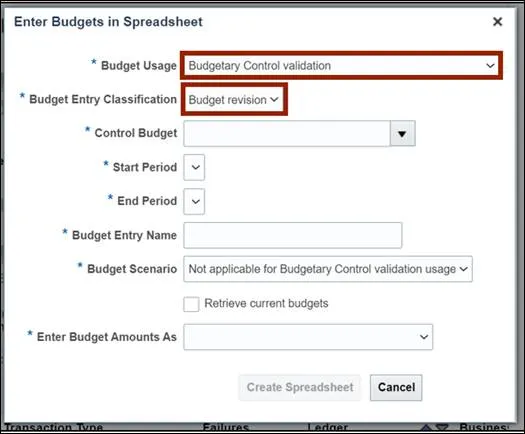
Step 5. On the *Control Budget field, select NC LTD Budget from the drop-down choice list. The *Start Period, *End Period, *Budget Entry Name, and *Budget Scenaio fields are now auto filled.
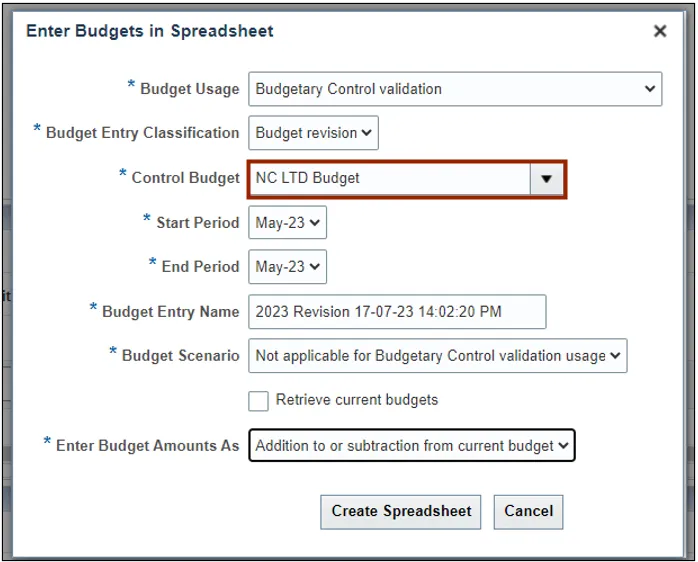
Step 6. Change the *Start Period and *End Period fields, if required.
In this example, we choose May-23 on the Start and End Period field.
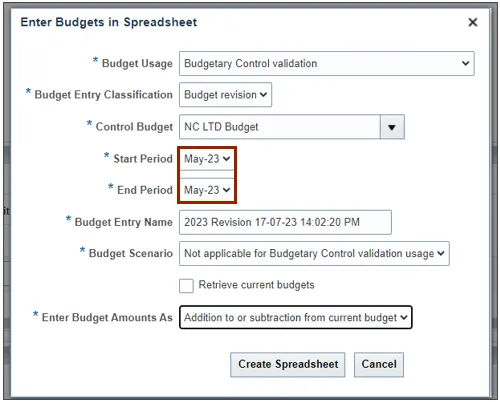
Step 7. On the *Enter Budget Amounts As field, select Addition to or subtraction from current budget. Then, click the Create Spreadsheet button.
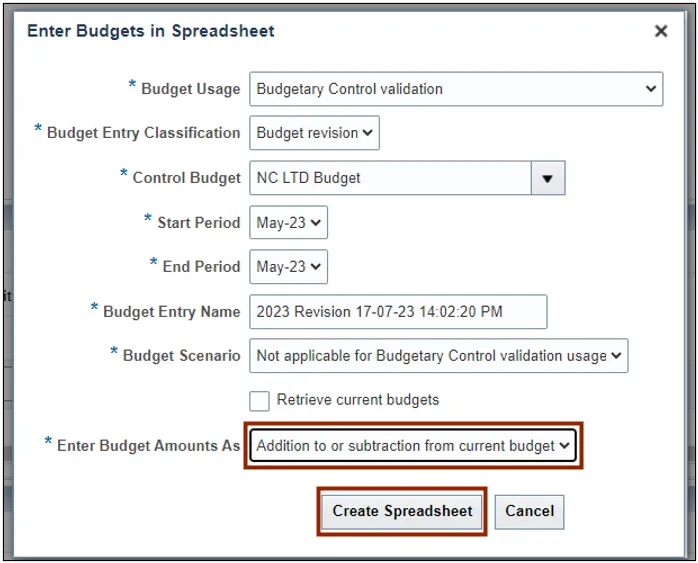
Step 8. The Downloads pop-up appears. Click the Open button to open the downloaded Excel file or click the Save As button to save a copy of the downloaded Excel file.
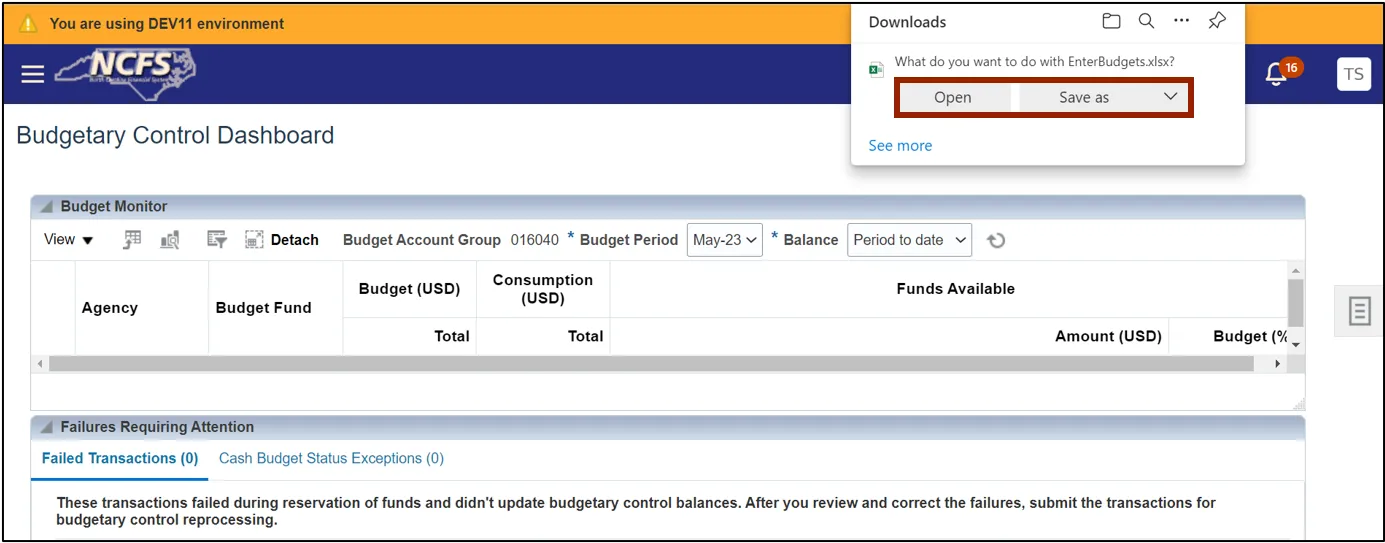
Step 9. Click the Enable Editing button.
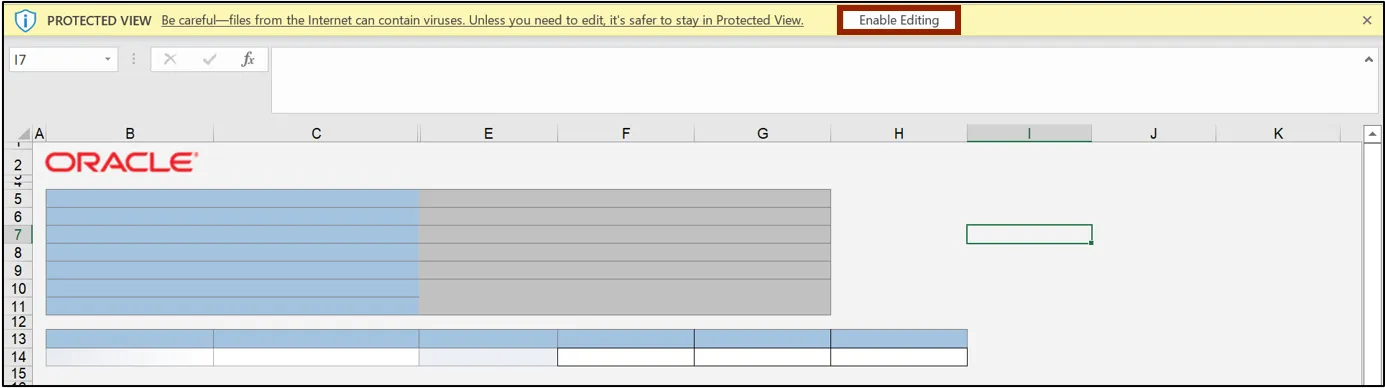
Step 10. The Connect pop-up appears. Click the Yes button to successfully connect to the server.
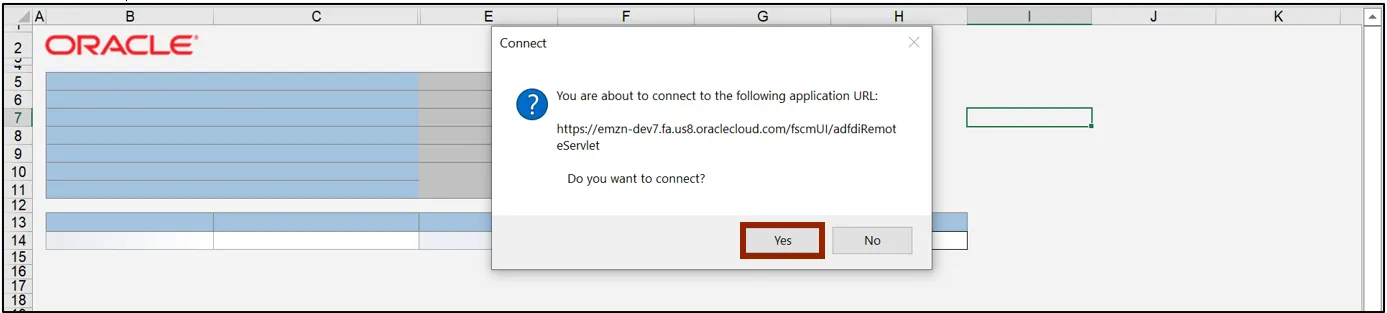
Step 11. On the NCFS portal Login pop-up, enter the User ID and Password credentials and click the Sign In button.
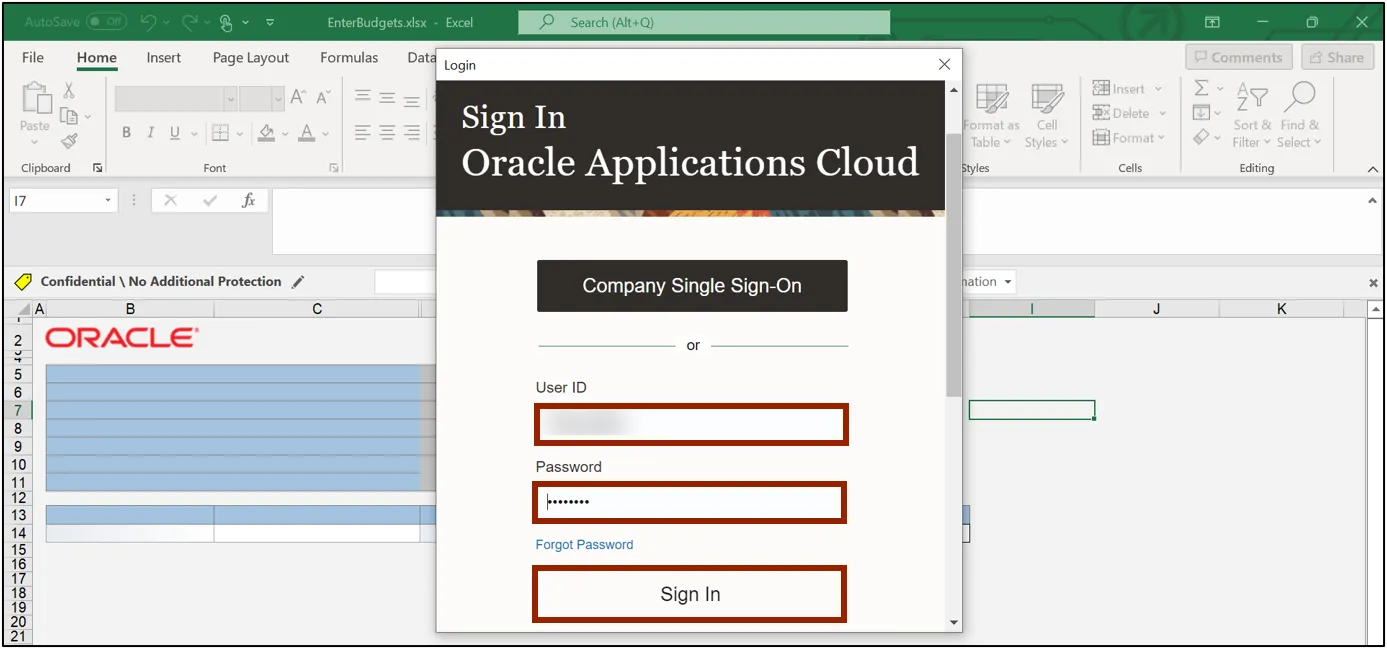
Step 12. The spreadsheet opens. On the menu bar, click on Review and then click Unprotect Worksheet. This will now unlock the spreadsheet for any modifications.
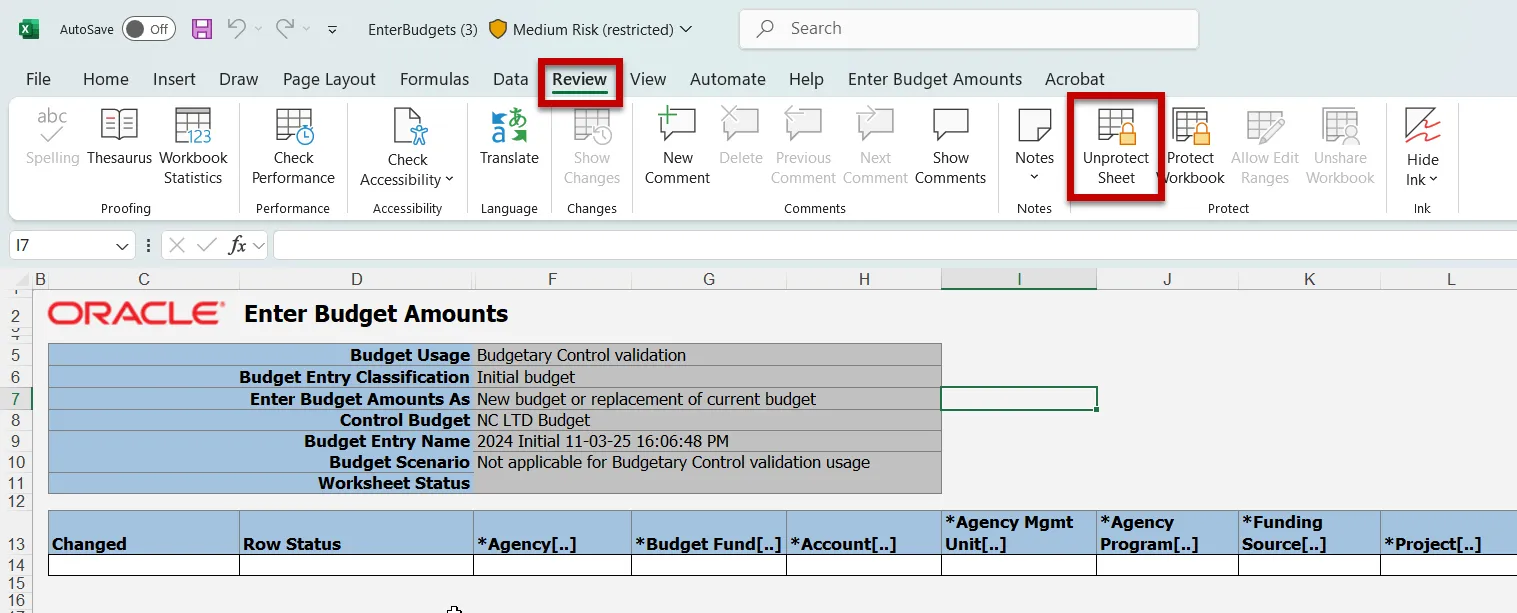
Step 13. Enter the budget values as required.

Step 14. Scroll to the right and enter the budget amount information. Next, make a comment if required.
In this example, we choose to write Budget Revision in the Comment fields.

Step 15. Under the Enter Budget Amounts tab on top of the sheet, click the Submit button.
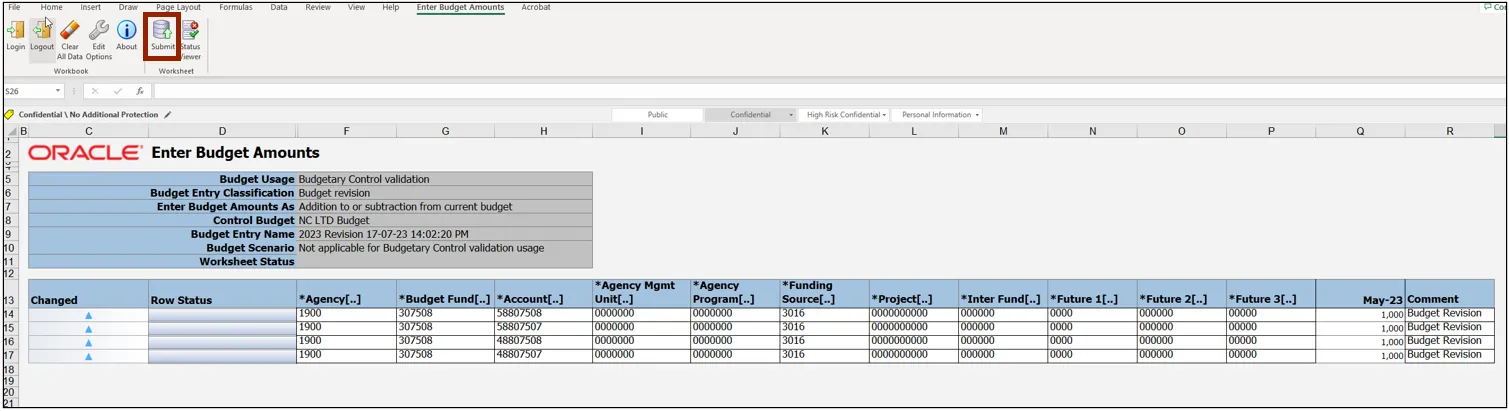
Step 16. The Upload Options pop-up appears. Click the OK button.
- The first option should be checked. If it is not checked, the process will stop as soon as it encounters an error.
- If the second option is checked, then the entire data that is successfully uploaded, can be downloaded.
Note: This option is usually not checked because there is already a copy of the data on the sheet.
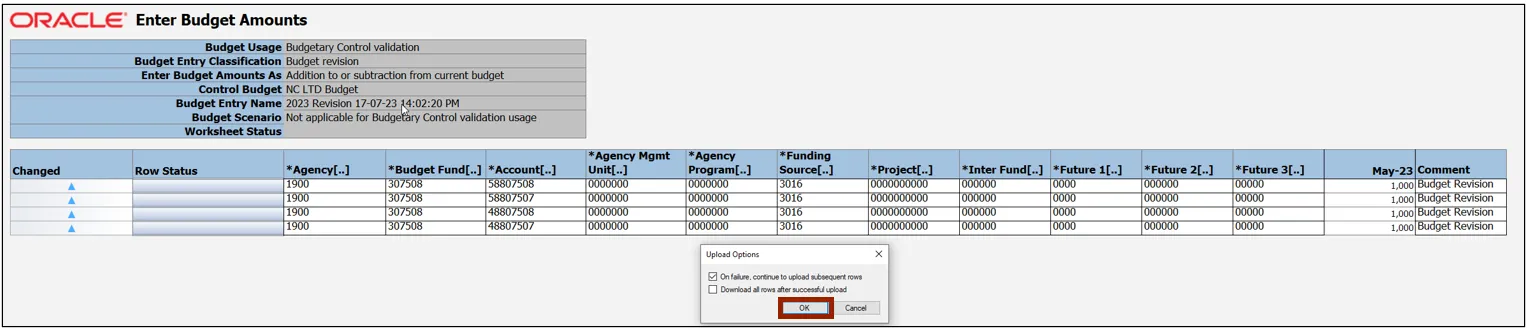
Step 17. The Confirmation pop-up appears, which indicates that the process was submitted.
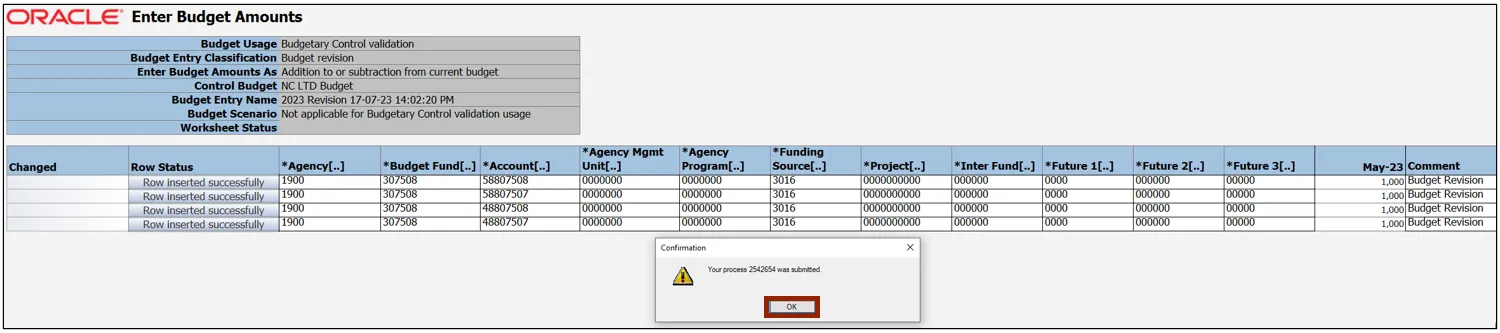
Step 18. Once submitted, the Row Status fields get updated with Row Inserted Successfully.
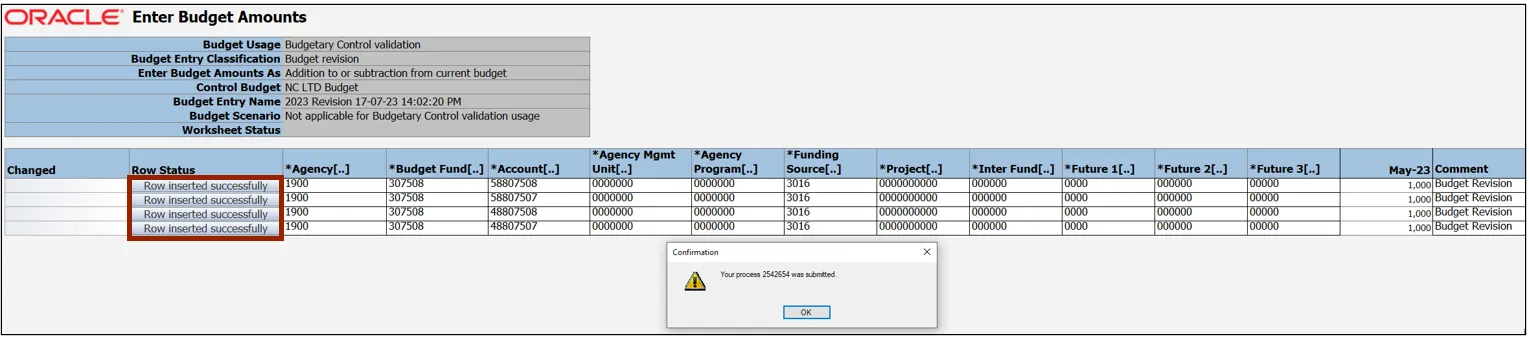
Step 19. Note: If the process fails, no confirmation will appear, and an error appears in the Row Status column. You will need to correct the field(s) that are in error and submit again.
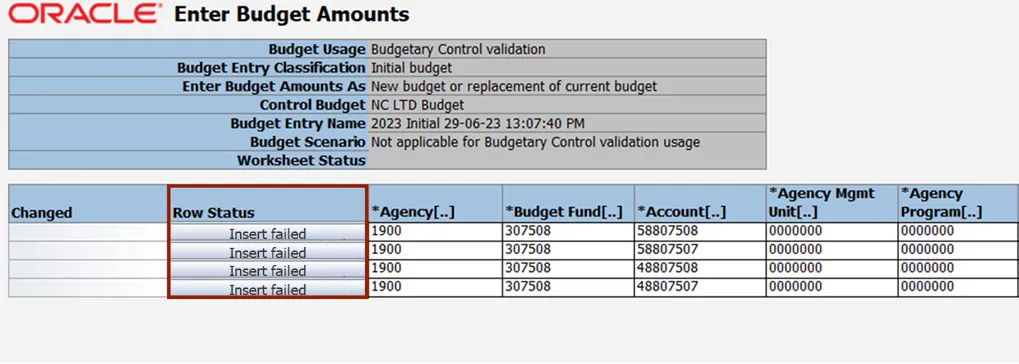
Step 20. Navigate back to the Budgetary Control Dashboard page on NCFS. Click the Tasks icon and select Review Budget Entries to view the budget revision.
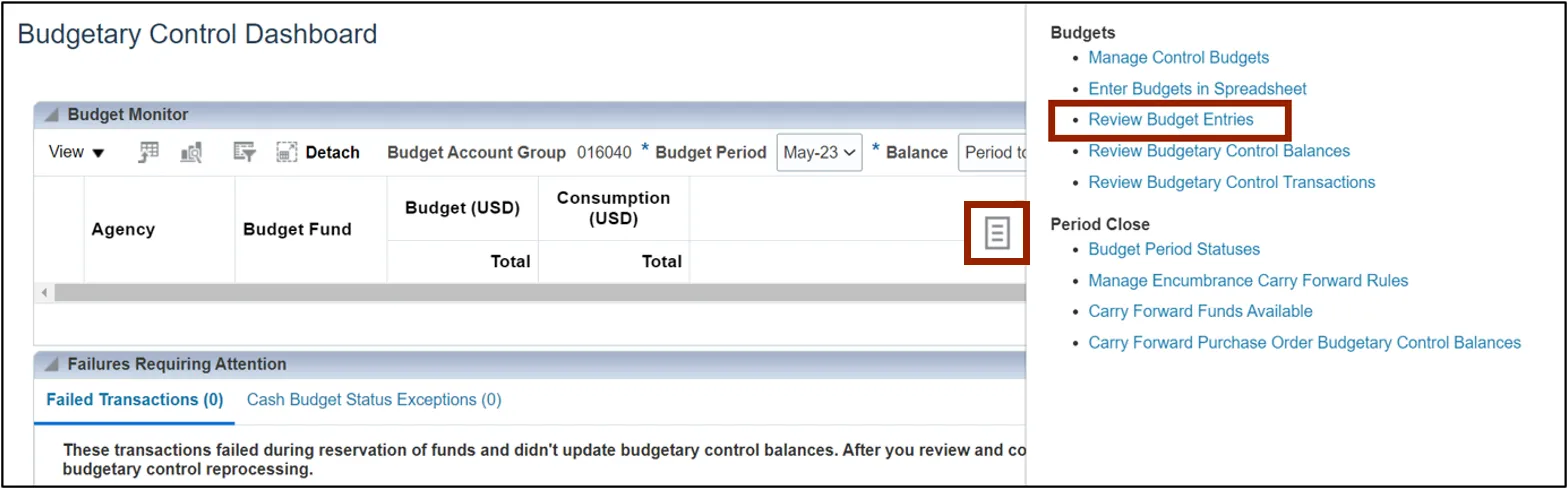
Step 21. On the Search section, select the Control Budget, From Budget Period, and To Budget Period from the respective drop-down choice lists.
In this example we choose:
- Control Budget: NC LTD Budget
- From Budget Period: May-23
- To Budget Period: May-23
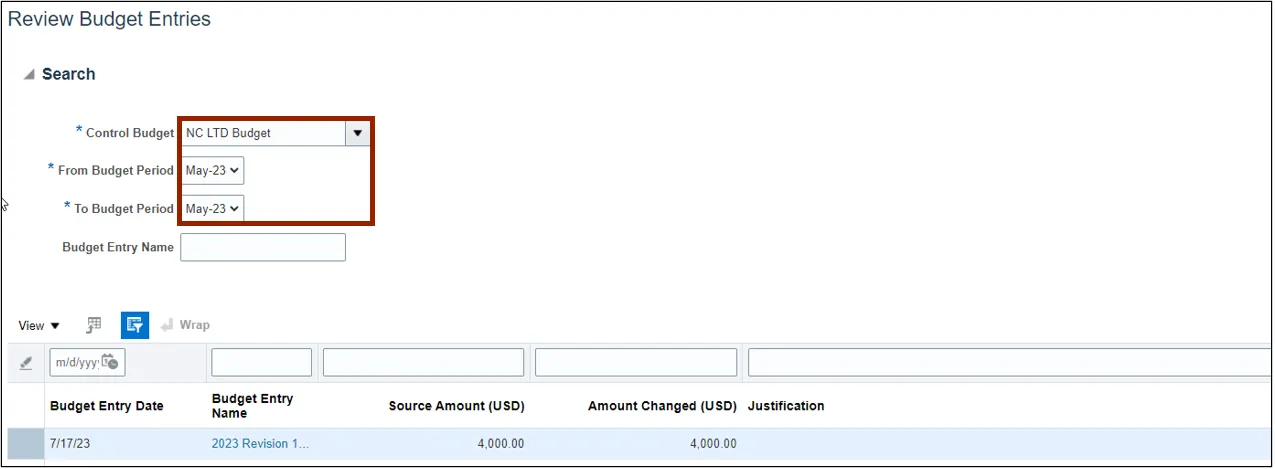
Step 22. Click the Search button.
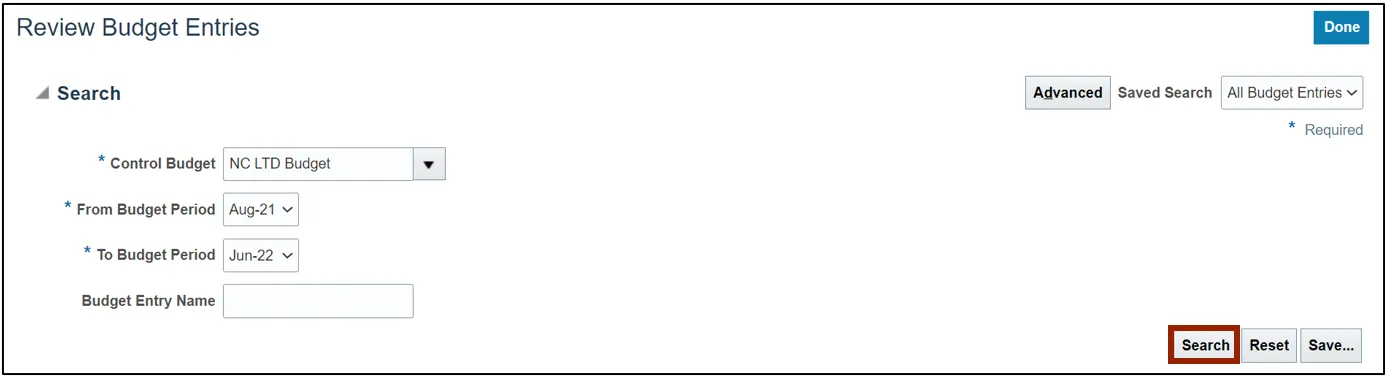
Step 23. The newly added budget revision can be viewed here.
Wrap-Up
Update or correct budgets by making budget revisions through the ADFDI spreadsheet using the steps above.
Additional Resources
- Virtual Instructor-Led Training (vILT)