Purpose
The purpose of this Quick Reference Guide (QRG) is to show the steps to turn off email notification of items needing my approval in the North Carolina Financial System (NCFS).
There are 6 steps to complete this process.
Adjusting Preferences to Stop Approval Email Notifications
Step 1. Click Notification Bell, then click Worklist.
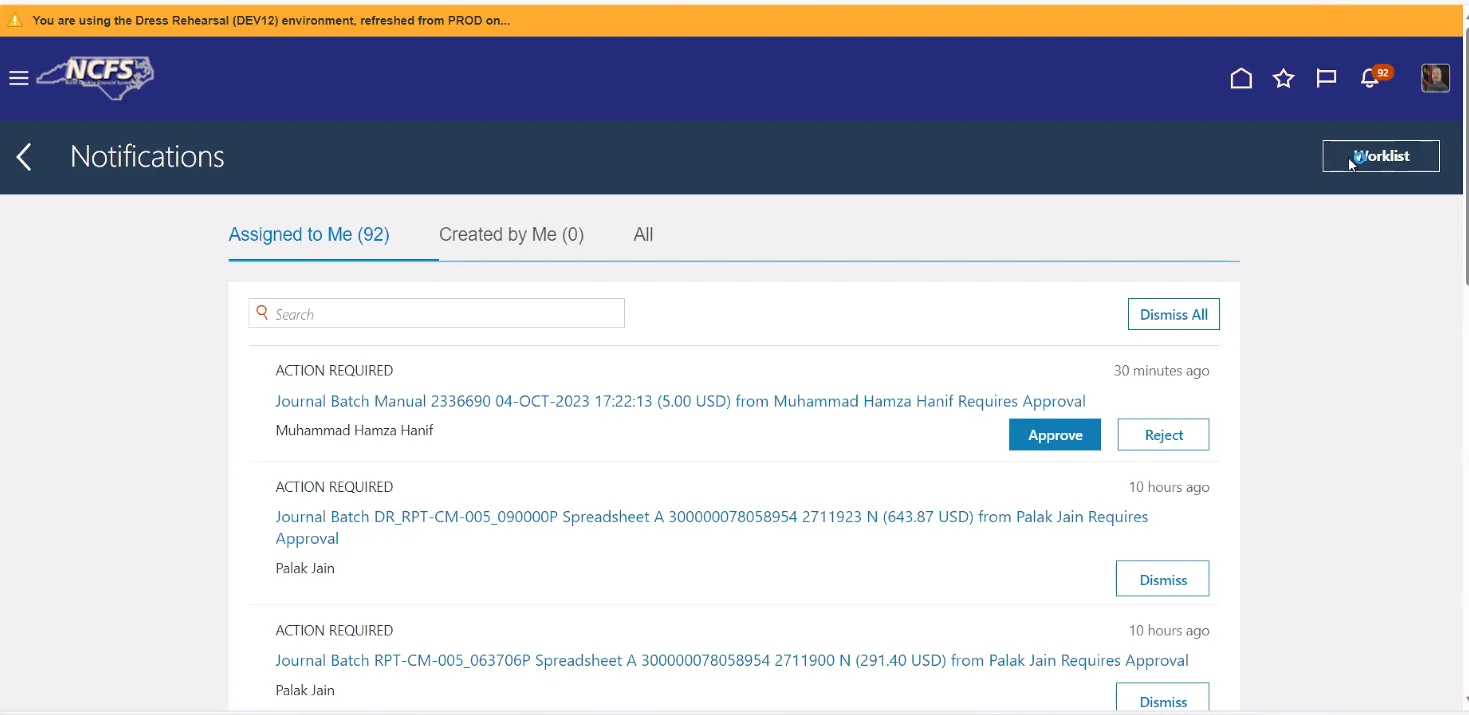
Step 2. Once in Worklist, choose the dropdown beside your name in the upper right corner and select Preferences.
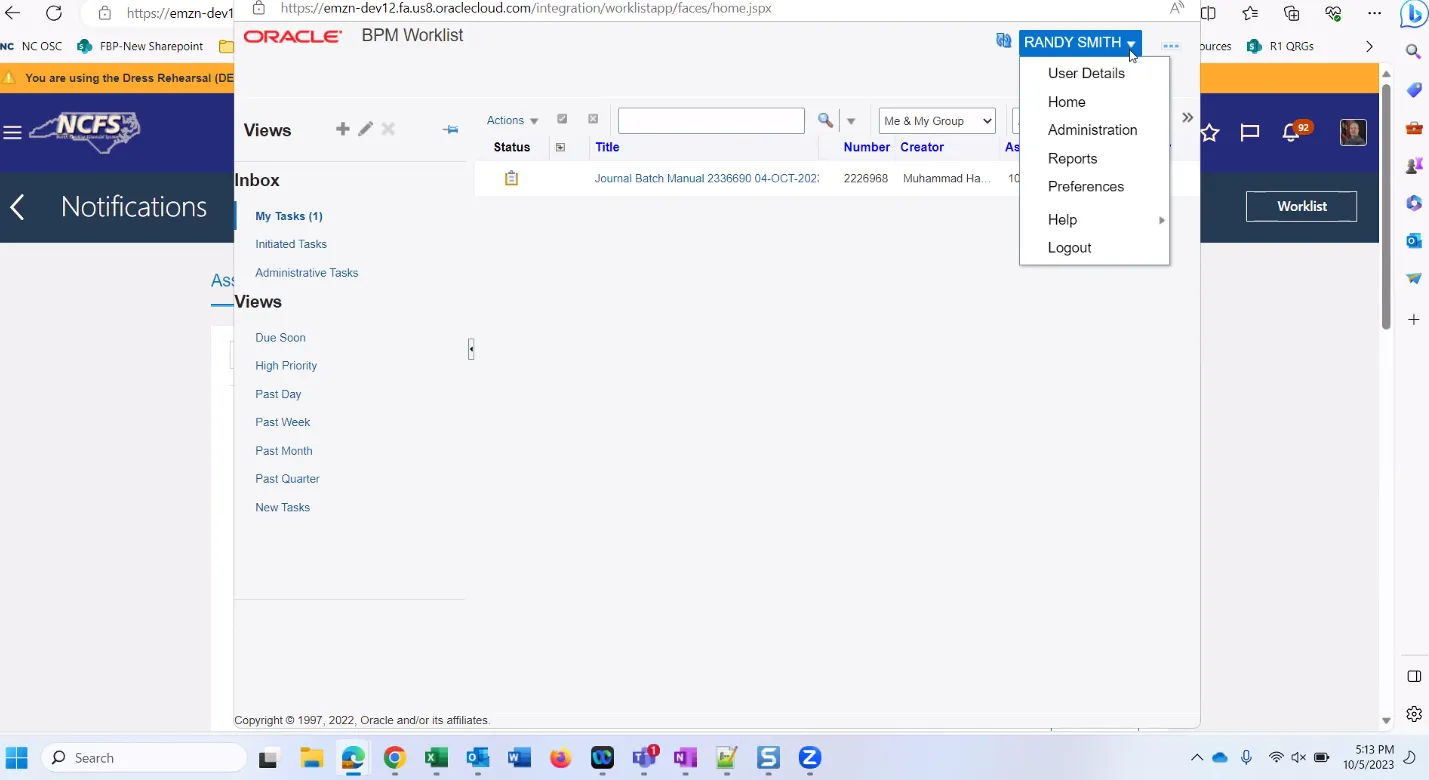
Step 3. Once Preferences opens, select the Notification tab.
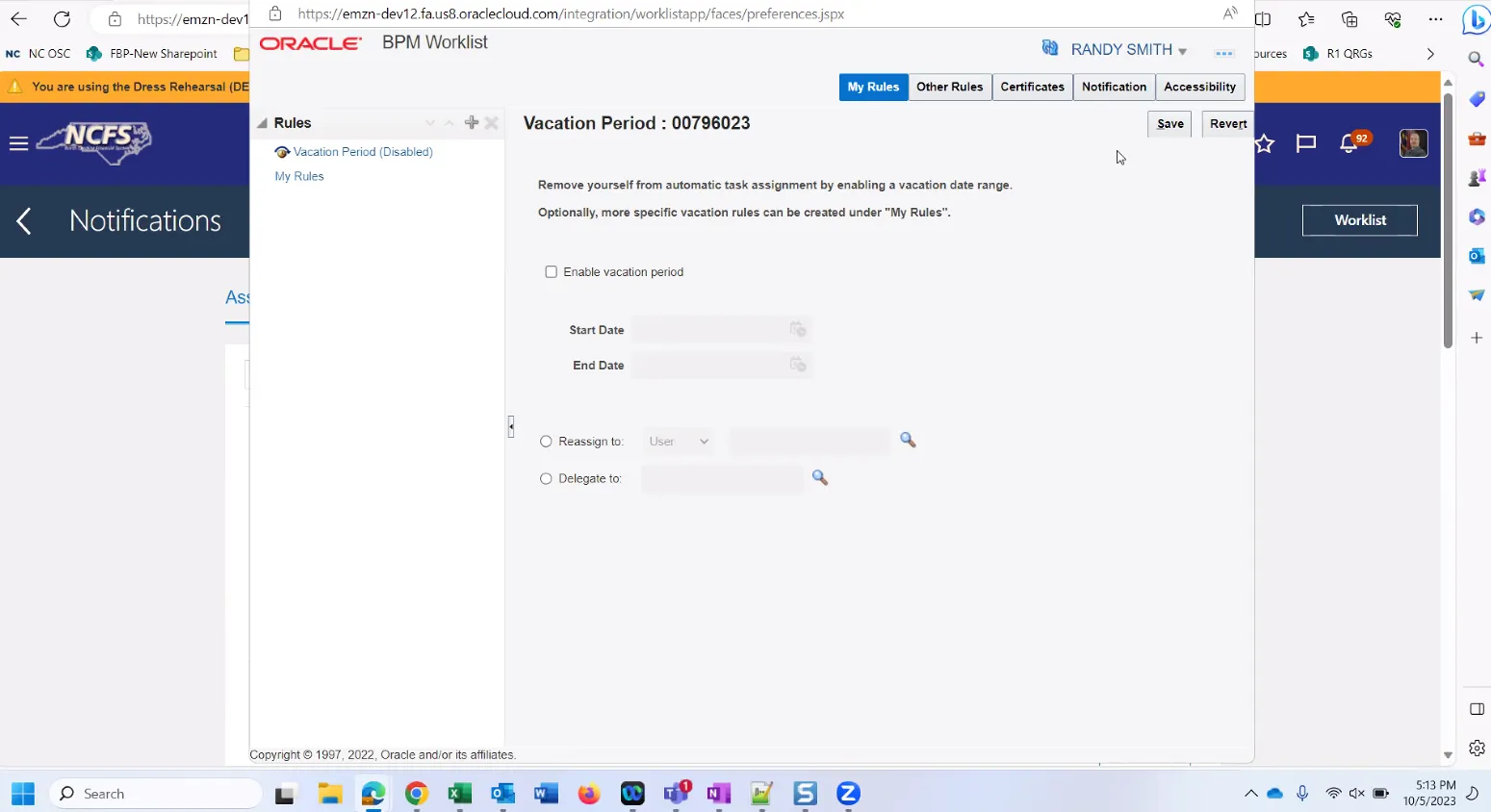
Step 4. Here you will see the ways set up for you to receive notifications for items requiring your approval.
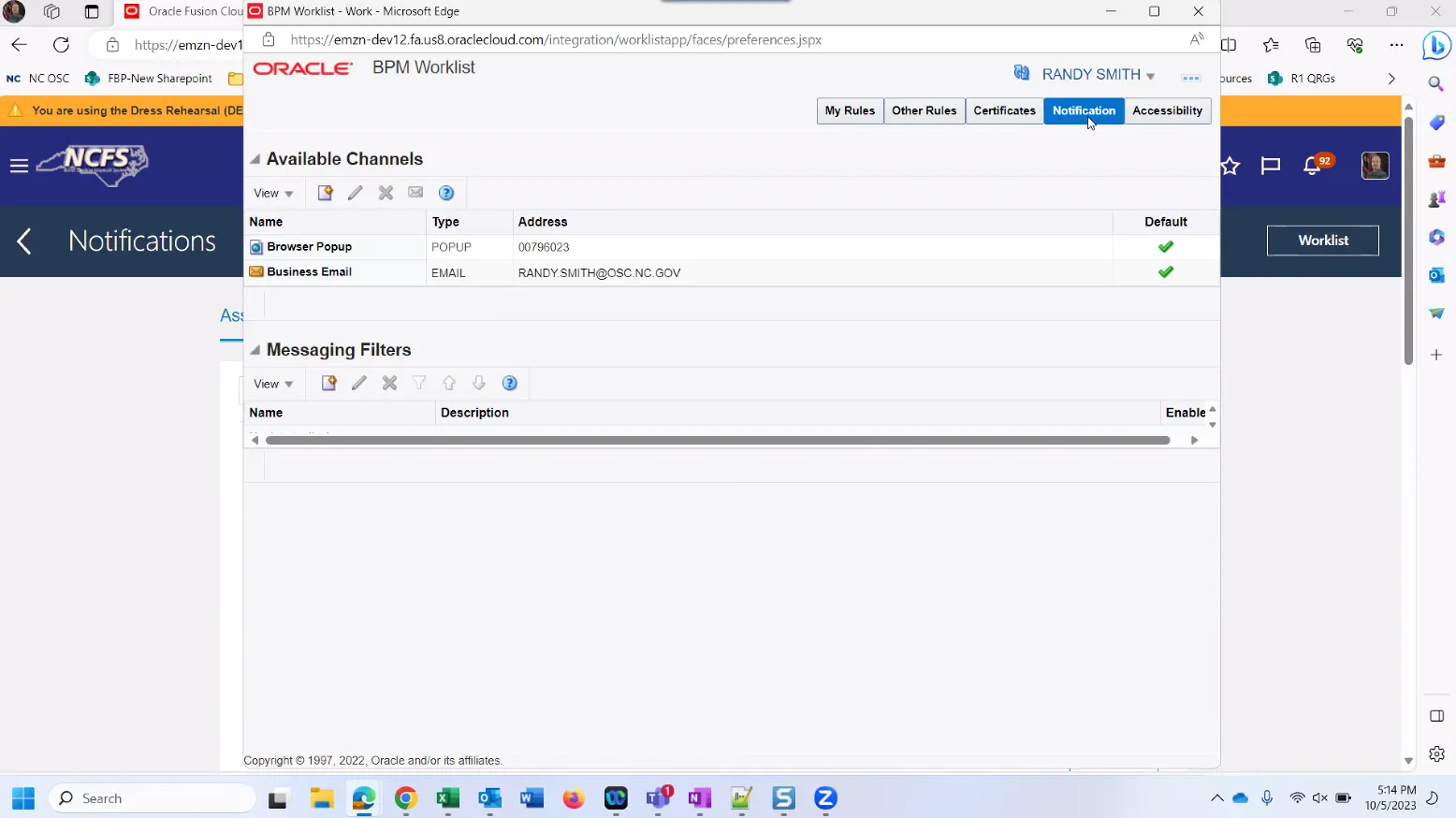
Step 5. Highlight the Business Email row and select the button shown below.
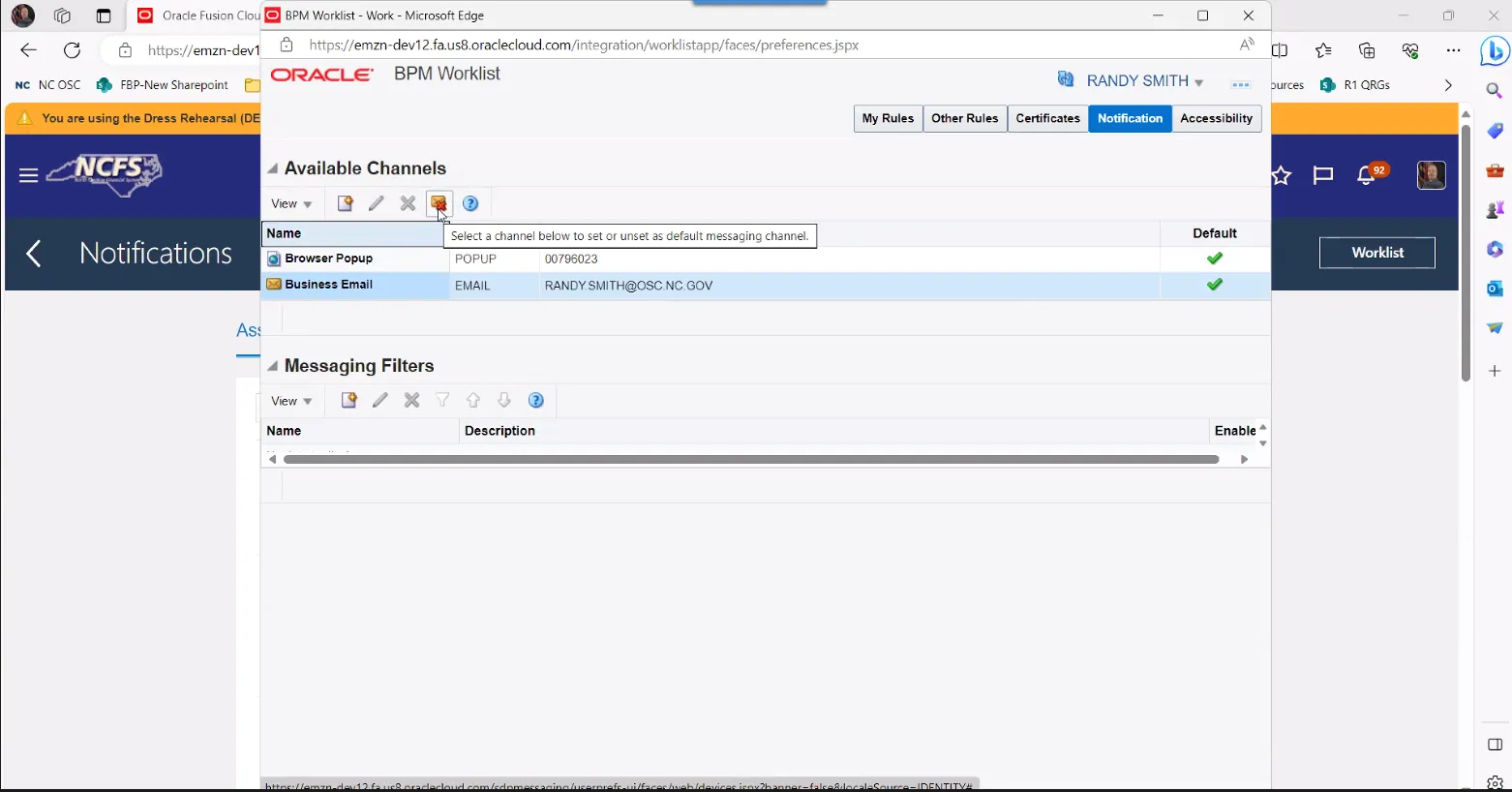
Step 6. This will remove the green default check from that row and you will NOT receive email notifications for items that require your approval.
