Purpose
The purpose of this Quick Reference Guide (QRG) is to explain how to create an intercompany transfer as receiver in the NCFS Cash Management System in the North Carolina Financial System (NCFS).
There are 13 steps to complete this process.
Menu Path: Home> Intercompany Accounting> Transactions> Manage Intercompany Inbound Transactions
Note: Look up the transfer number under Notifications if you do not have the number.
Step 1. Enter the Batch Number.
Step 2. Click Search.
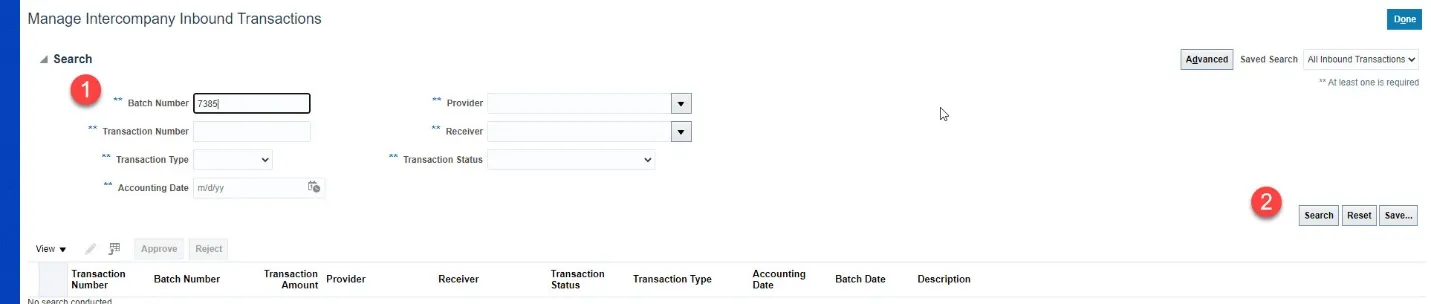
Step 3. Click the Transaction Number.

Step 4. Click the Add sign to add a row.
Step 5. Enter Receiver account information.
Step 6. Enter Credit.
Step 7. Enter Description.
Step 8. Click the Triangle next to Save and Close >Select Save.
Step 9. Click OK on the Information pop-up.
Step 10. Click Submit.
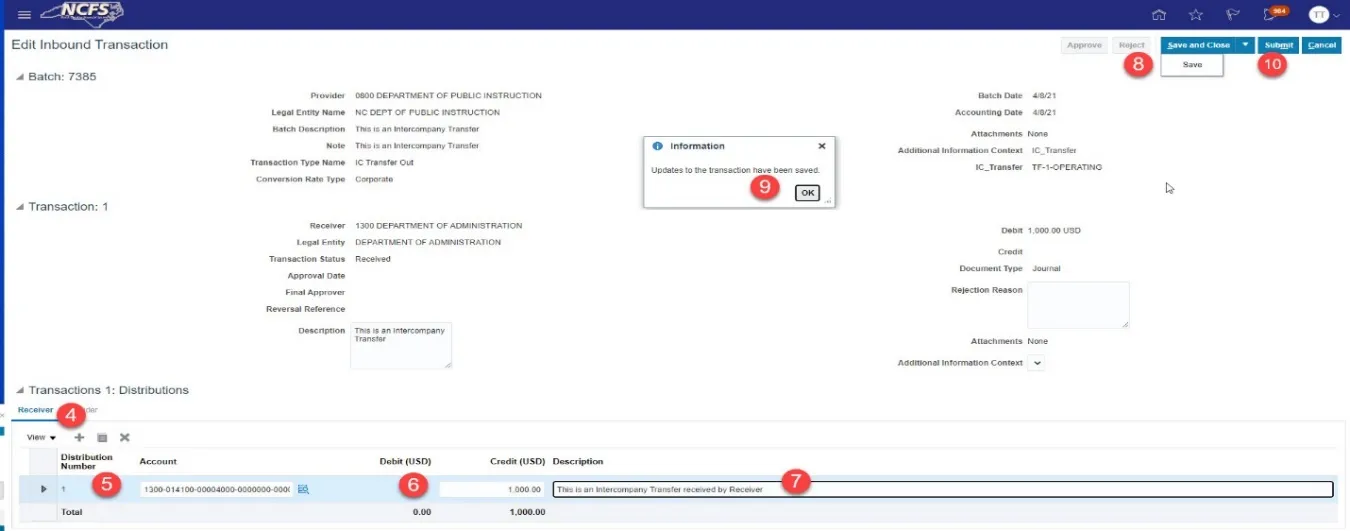
Step 11. Click OK on the Information pop-up.
Step 12. Click Approve. This is only approving the transaction to go to OSC for approval.

Numbered step to complete an Intercompany Transfer as a Receiver.
Step 13. Click OK on the Information pop-up.
Note: The Intercompany Transaction is now submitted to OCS.