Purpose
The purpose of this Quick Reference Guide (QRG) is to provide a step-by-step explanation of how to run budget dashboards in the North Carolina Financial System (NCFS).
Introduction and Overview
This QRG covers the steps to run the NC Budget to Actual Dashboard – Interactive Detail report and Summary report that compares the budget and actual costs to analyze variances. Budget dashboards can be used to drill down details from summary balances to detailed activity and budget transactions.
Run Budget Dashboards
To run Budget Dashboards in NCFS, please follow the steps below. There are 12 steps to complete this process.
Step 1. Log in to the NCFS portal with your credentials to access the system.
Step 2. On the Home page, click the Budgetary Control tab and click the NC Budget to Actual Dashboard app.
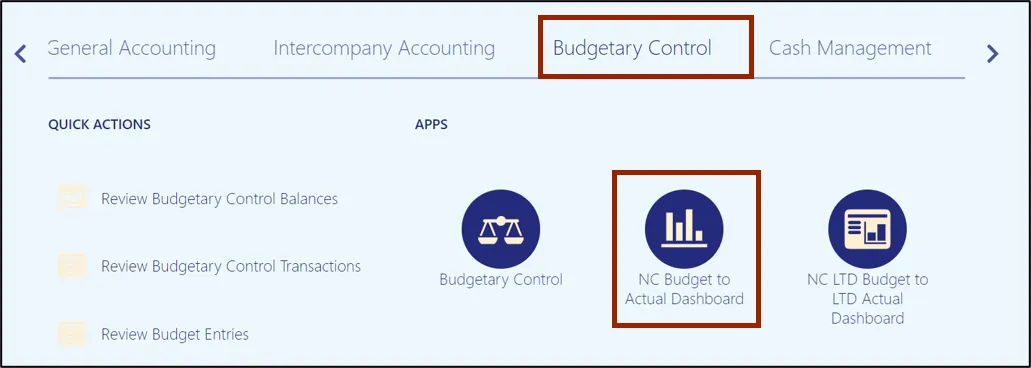
Step 3. The NC Budget to Actual Dashboard (RPTBE011_014) page opens. Click the NC Budget to Actual Budgetary Details Dashboard_RPTBE011_014 tab and select the appropriate choices for all the fields from their respective drop-down choice list.
In this example, we choose:
- Control Budget: NC Authorized
- Budget Period: Sep-22
- Agency: 0100-NC GENERAL ASSEMBLY
- Budget Code: 11000-GENERAL ASSEMBLY-GENERAL
- Budget Fund, Agency Management, Agency Program, Funding Source, Project, Inter Fund, Future 1, Future 2, Future 3: All
- Mode: Detail. Note: Selecting the Detail mode is mandatory.
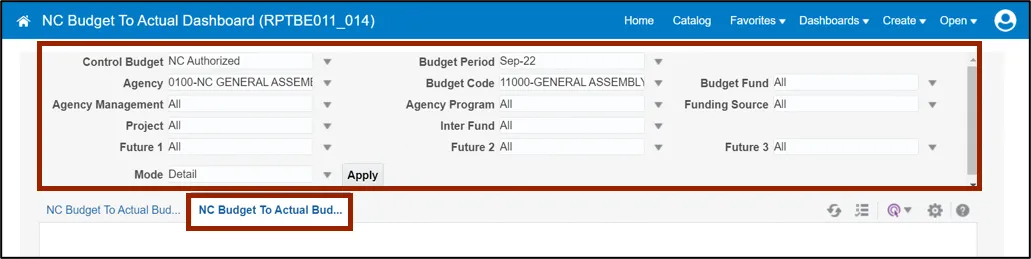
Step 4. Click the Apply button.
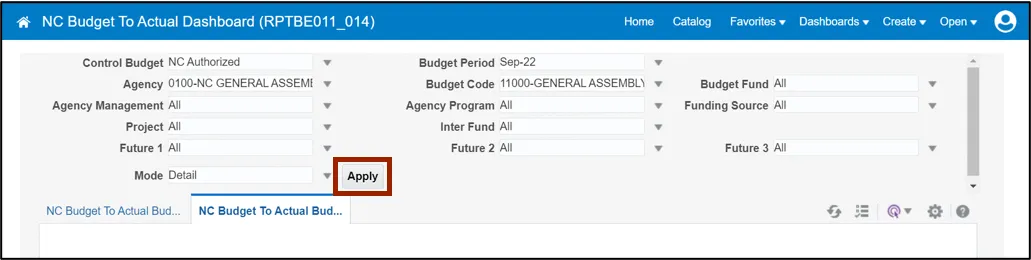
Step 5. The NC Budget to Actual Budgetary Details Dashboard_RPTBE011_014 dashboard is generated.
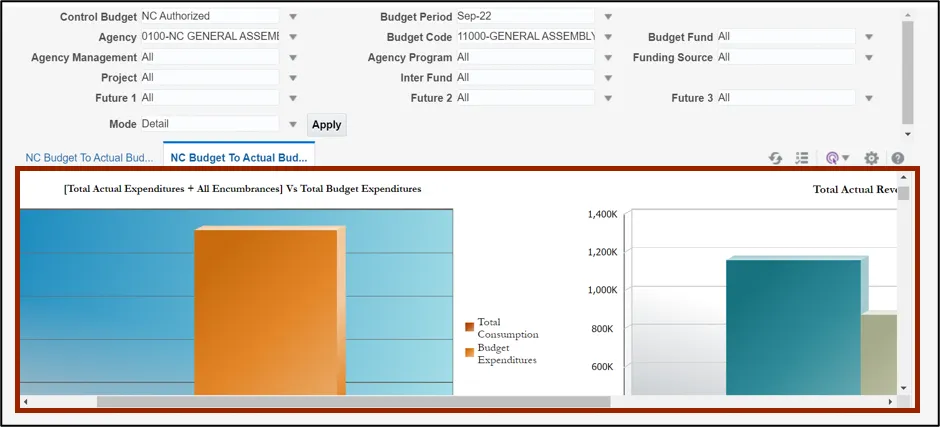
Step 6. In the NC Budget to Actual Budgetary Details Dashboard_RPTBE011_014 dashboard, scroll down to validate the data elements and check their interactivity by clicking on the + sign next to the budget account or you can toggle between Expenditure and Revenue account.
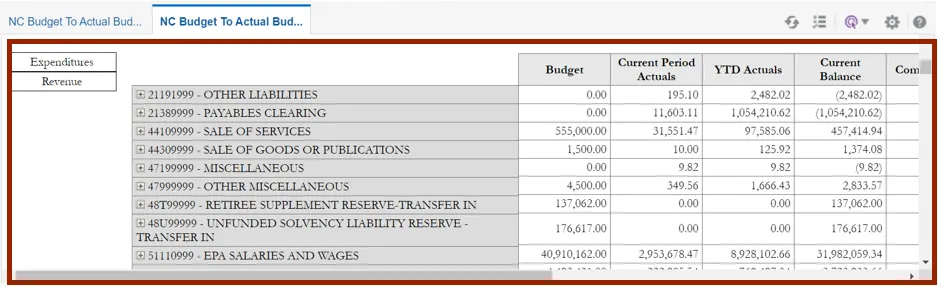
Step 7. Toggle between the available data elements to view the desired output.
In this example, we click the drop-down for Balance Type and choose the Budget option in Balance Activity Details section.
Note: By default, all the options are selected. Deselect the options not required and click the OK button.
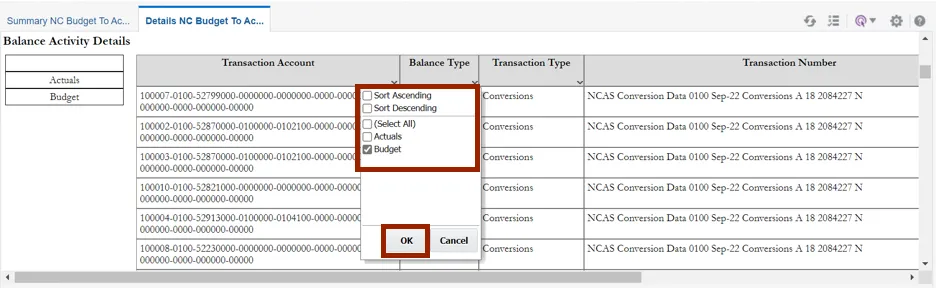
Step 8. Click the Actions icon.
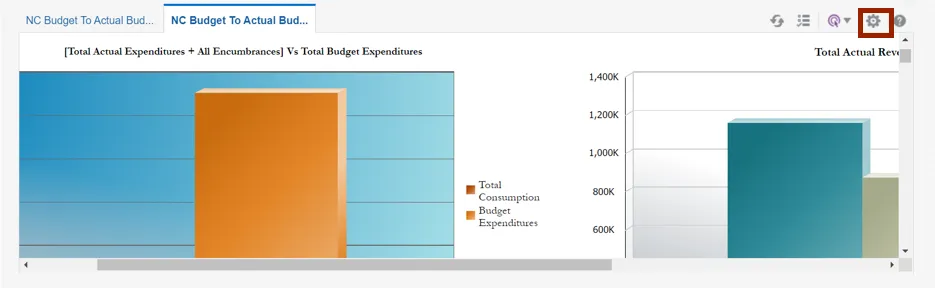
Step 9. On the Actions pane, click the Export option and select the required format to export the report. The Detail report is exported.
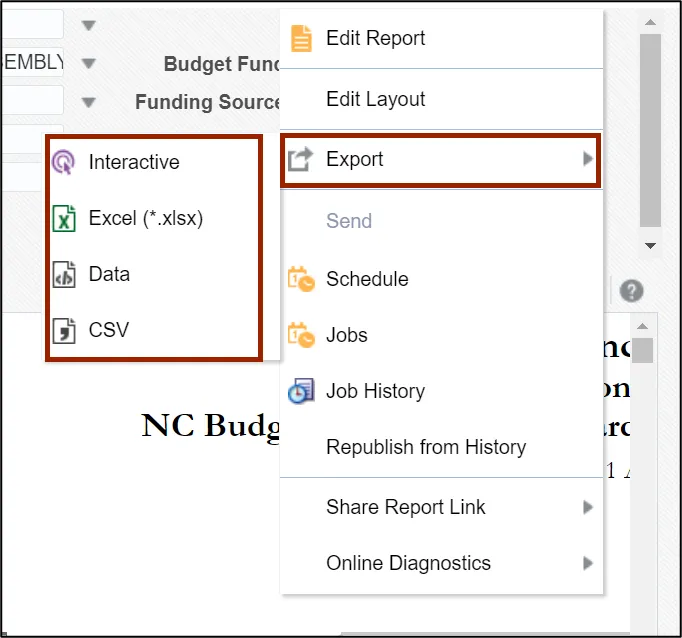
Step 10. On the NC Budget to Actual Dashboard (RPTBE011_014) page, click the NC Budget to Actual Budgetary Summary Dashboard_RPTBE011_014 tab. Select the applicable choices for all the fields from their respective drop-down choice list and click the Apply button.
In this example, we choose:
- Control Budget: NC Authorized
- Budget Period: Sep-22
- Agency: 0100-NC GENERAL ASSEMBLY
- Budget Code: 11000-GENERAL ASSEMBLY-GENERAL
- Budget Fund, Agency Management, Agency Program, Funding Source, Project, Inter Fund, Future 1, Future 2, Future 3: All
- Mode: Summary. Note: Selecting the Summary mode is mandatory.
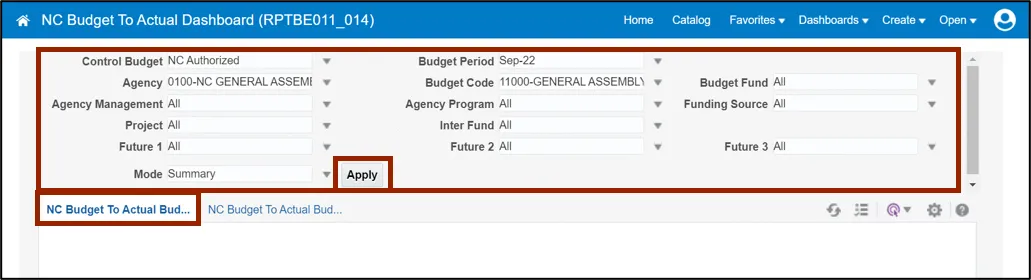
Step 11. The NC Budget to Actual Budgetary Summary Dashboard_RPTBE011_014 report is generated. In the NC Budget to Actual Budgetary Details Dashboard_RPTBE011_014 report, validate the data elements in the report and on the top right corner of the dashboard, click the Actions icon.
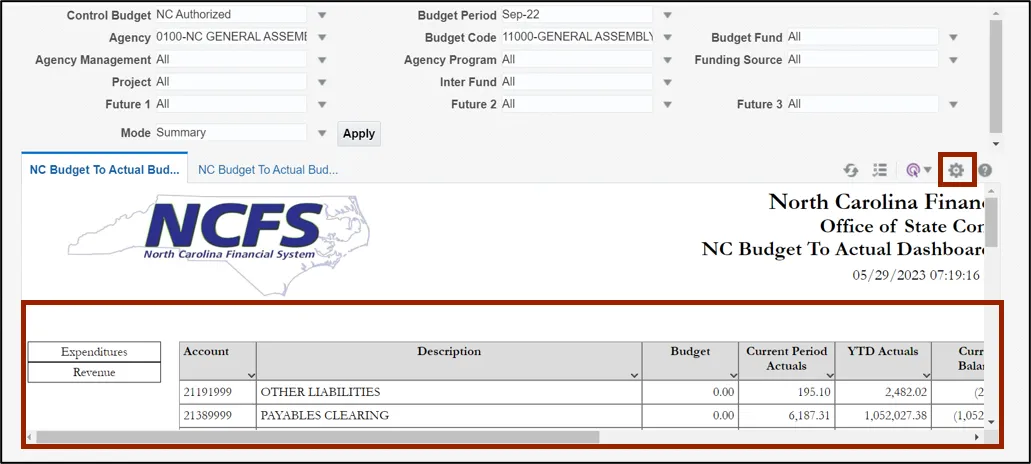
Step 12. On the Actions pane, click the Export option and select the desired format to export the report. The Budget Summary report is exported.
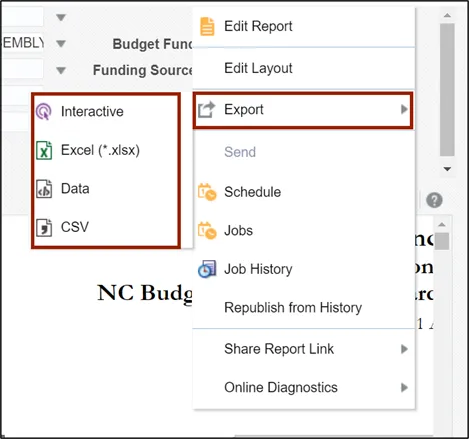
Wrap-Up
Run the NC Budget to Actual Dashboard – Interactive Detail report and Summary report that compares budget and actual costs to analyze variances. Budget dashboards can be used to drill down details from summary balances to detailed activity and budget transactions.
Additional Resources
- Web-Based Training (WBT)