Purpose
The purpose of this Quick Reference Guide (QRG) is to provide a step-by-step explanation of how to clear zero-dollar payments manually in the North Carolina Financial System (NCFS).
Introduction and Overview
This QRG covers the process of how to manually clear zero-dollar payments inside NCFS.
Clear Zero Dollar Payments
To clear Zero Dollar Payments manually, please follow the steps below. There are 20 steps to complete this process.
Step 1. Log in to the NCFS portal with your credentials to access the system.
Step 2. On the Home page, click the Cash Management tab and select the Bank Statements and Reconciliation app.
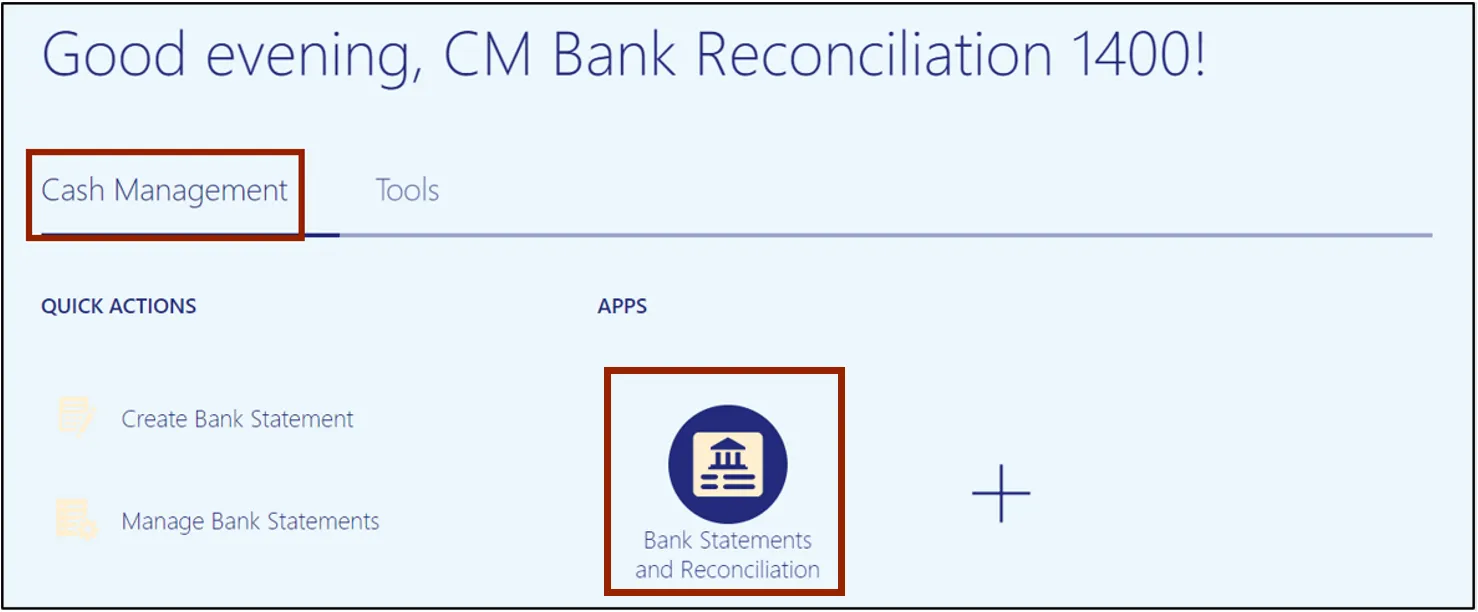
Step 3. Click the Tasks icon on the right side and select Create Bank Statement from the Tasks pane.
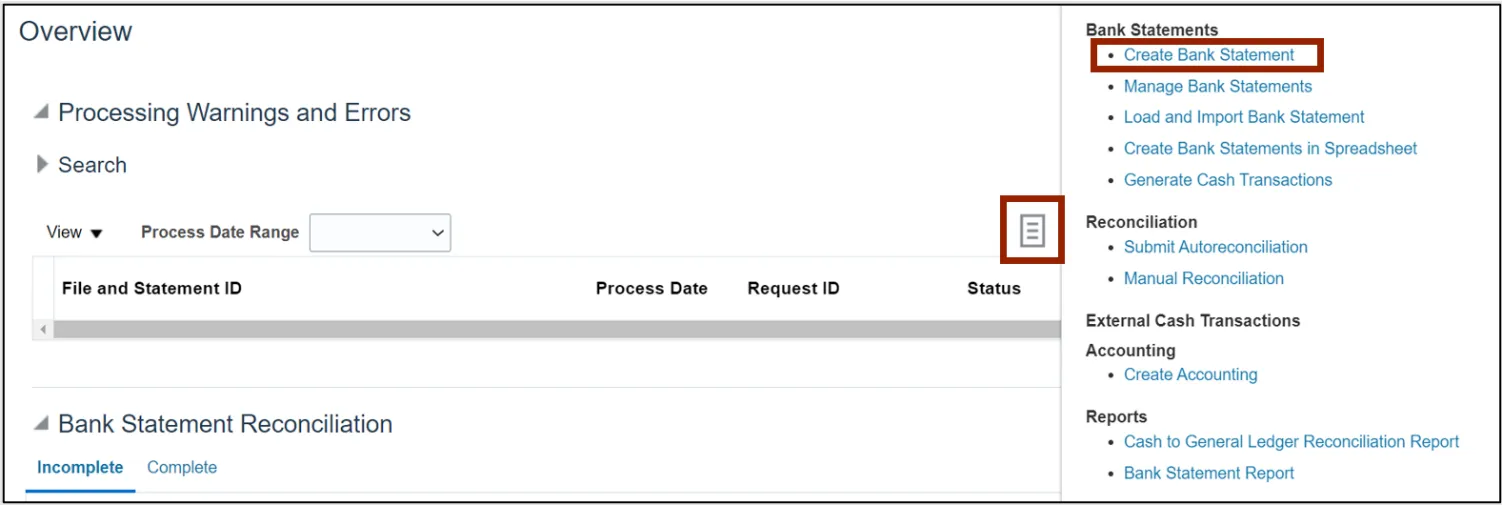
Step 4. Select the Bank Account details in the Bank Account field.
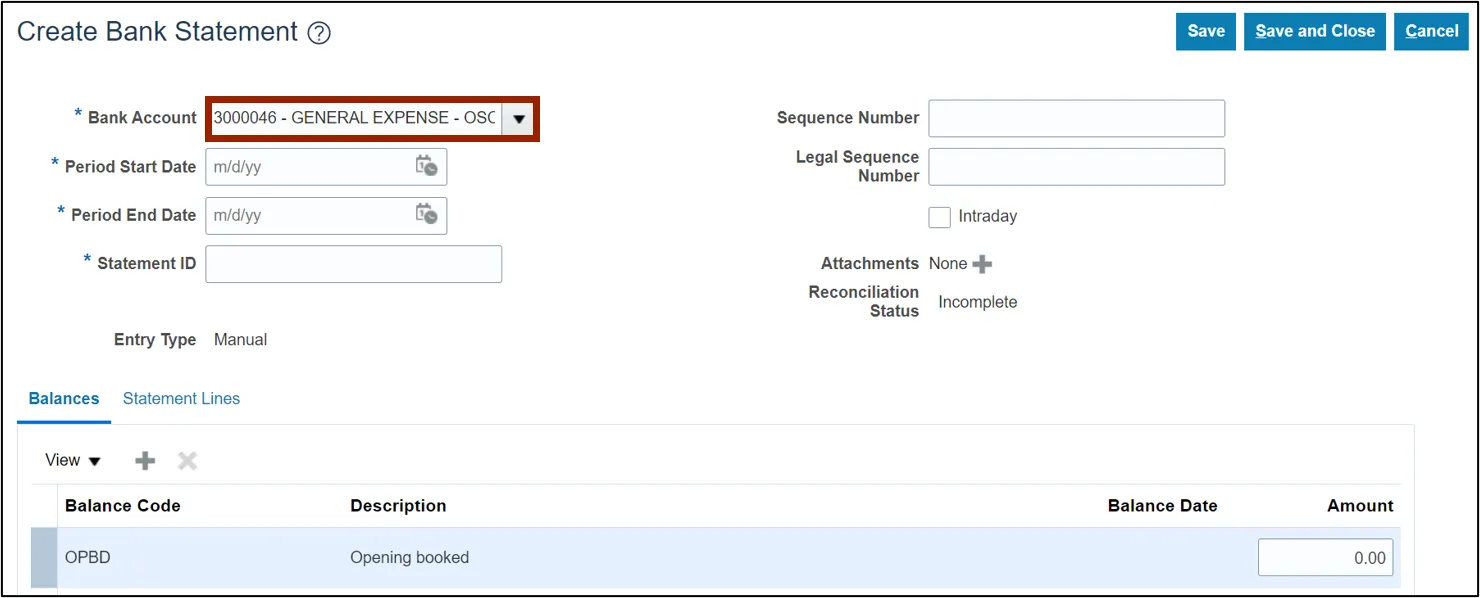
Step 5. Enter the Period Start Date and Period End Date.
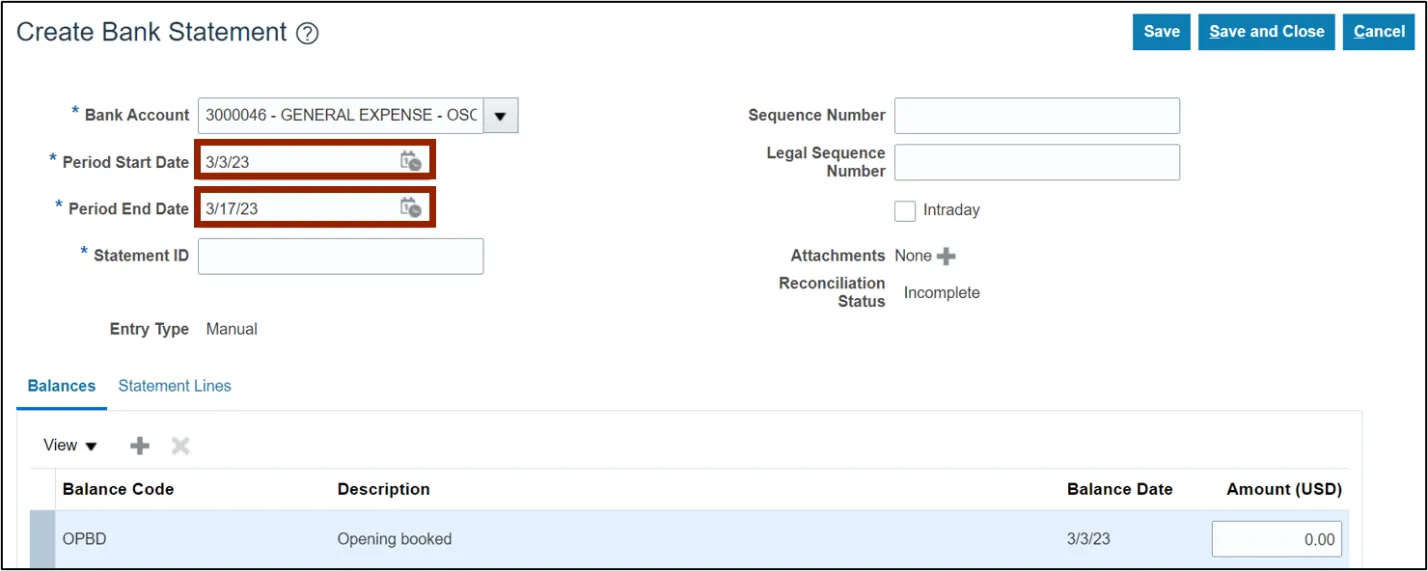
Step 6. Enter Statement ID and click the Save button. Suggested statement ID name “Clear zero-dollar payment for the month of xx”.
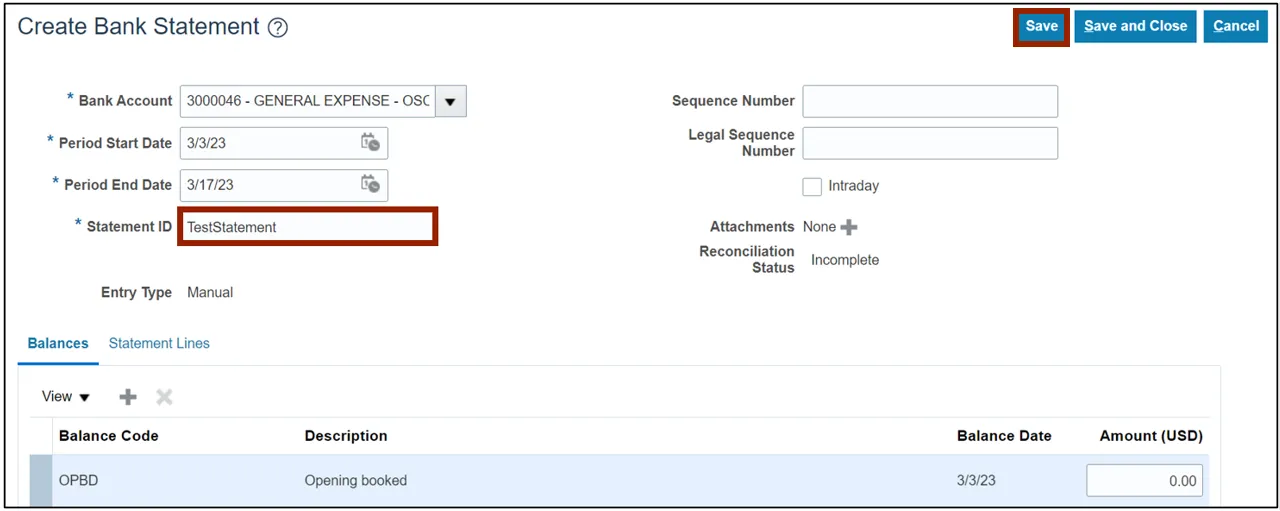
Step 7. Navigate to the Statement Lines tab and click the Create icon.
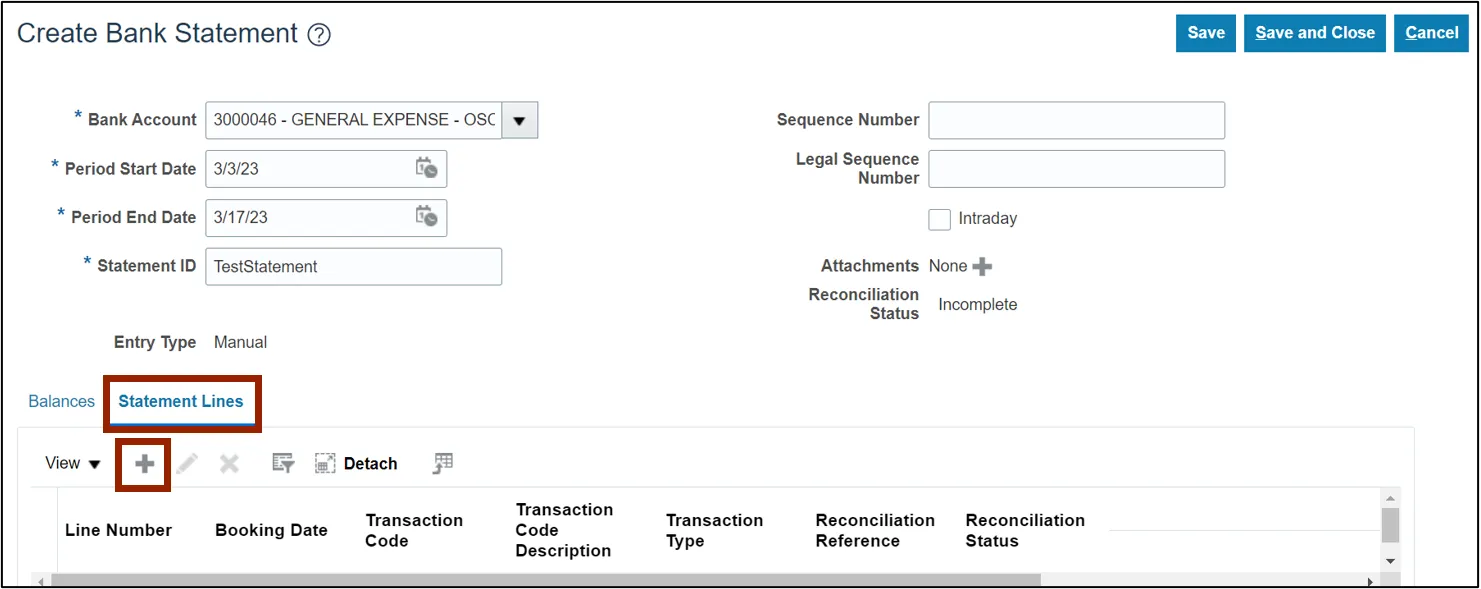
Step 8. Enter the Booking Date (payment date) “which could be the last day of the month that you are clearing the zero-dollar payments for it” and the Transaction Code (475) in the respective fields.

Step 9. Enter the Reconciliation Reference (payment) number, which can be entered as “Zero-Dollar Payments”.
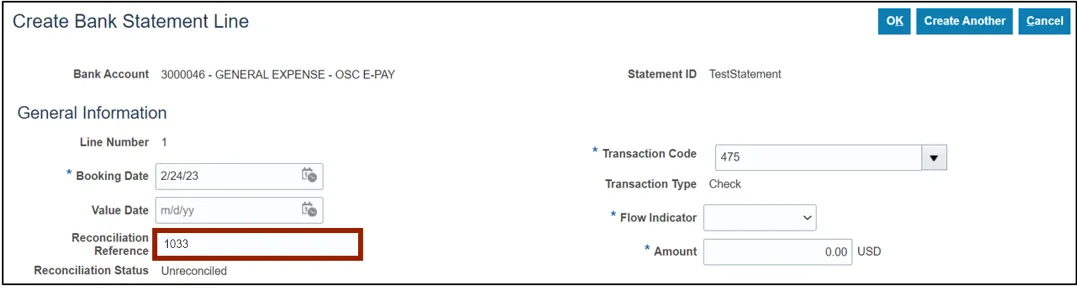
Step 10. Enter the details in Flow Indicator (always Debit) and payment Amount (zero).
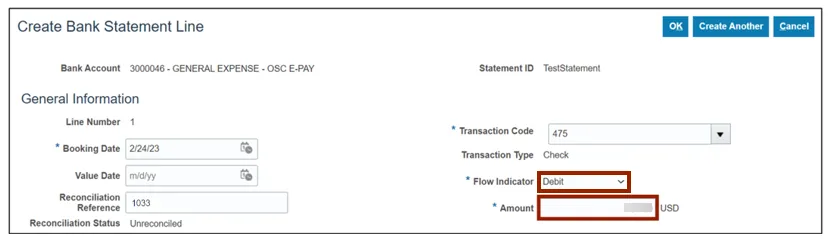
Step 11. Click the OK button.
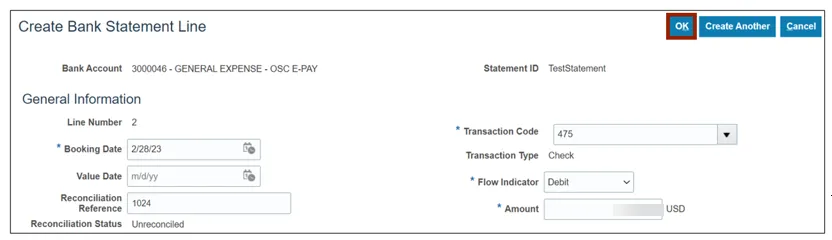
Step 12. Click the Save and Close button.
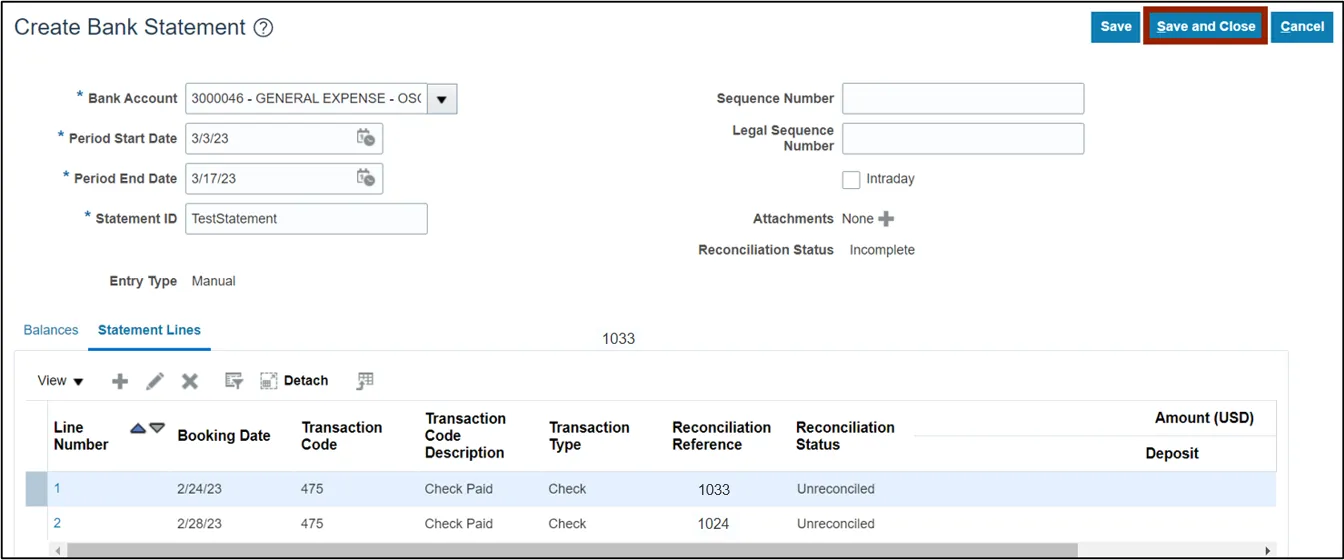
Step 13. The Confirmation pop-up appears. Click the OK button.

Step 14. Click the Tasks icon and select Manual Reconciliation under the Reconciliation section.
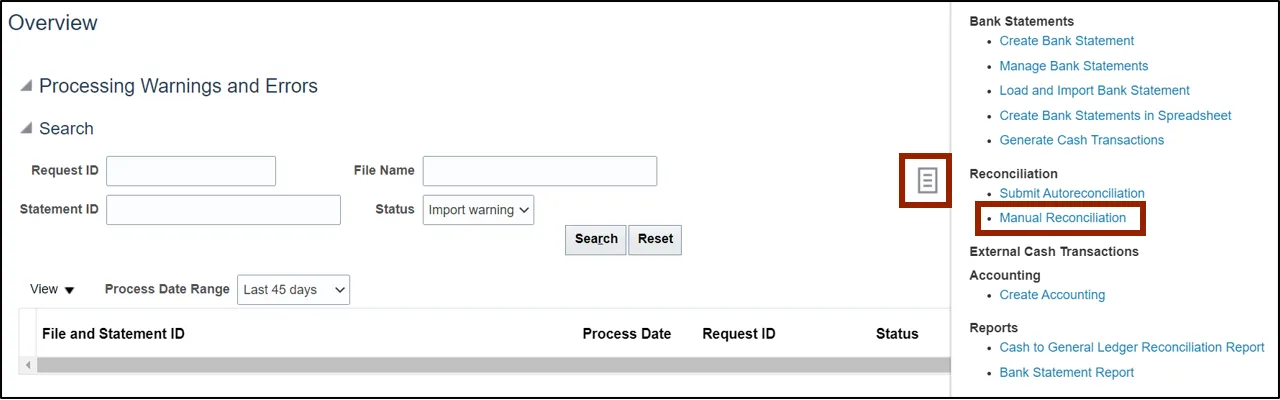
Step 15. Select the Bank Statement Lines and System Transactions radio button.
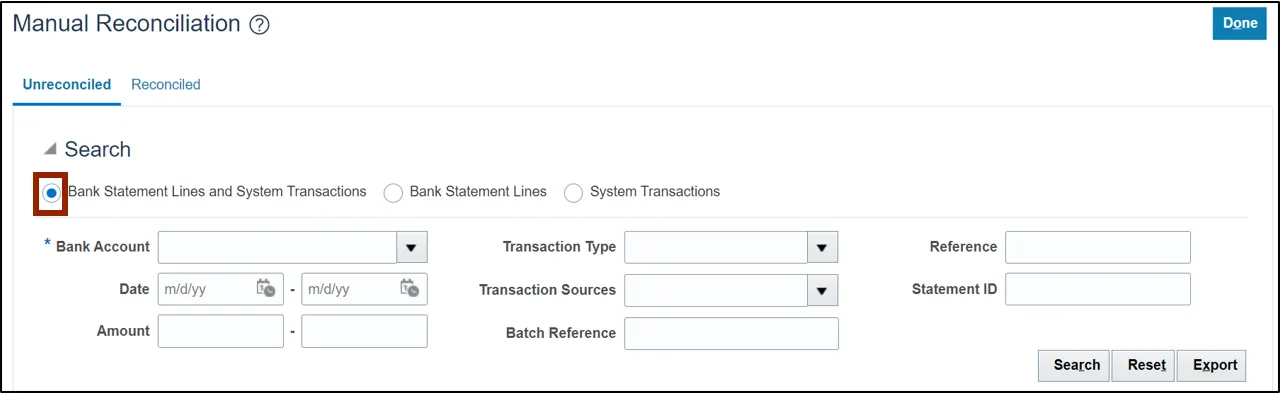
Step 16. Select the Bank Account details on the Bank Account field and enter 0.00 in the amount fields. Then, click the Search button.
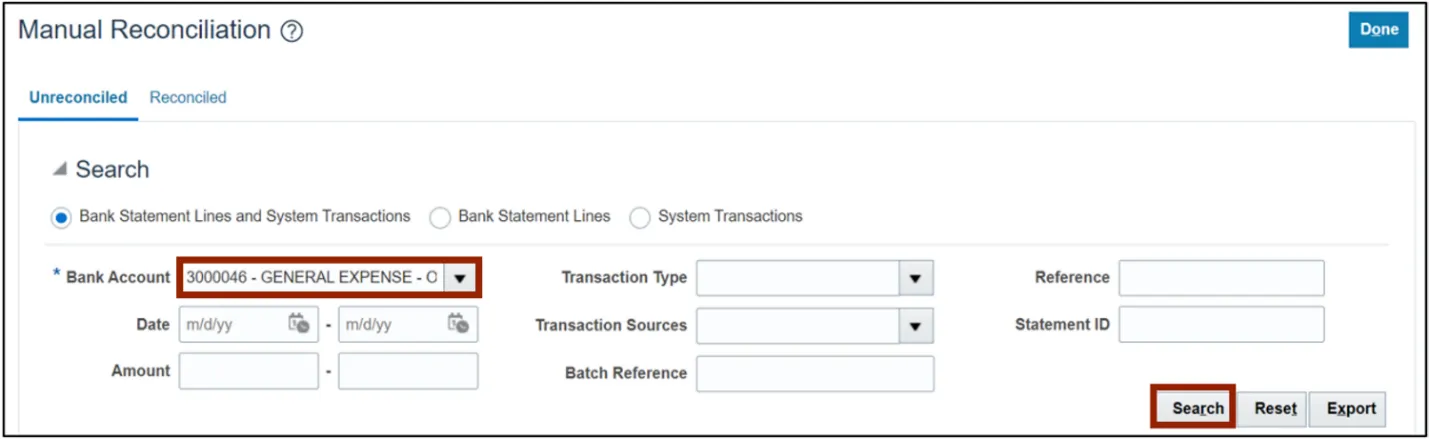
Step 17. Locate and select the desired bank statement line that was created from the above steps with the zero-dollar amount and select the system transaction(s) that has the zero-dollar value from the respective section.
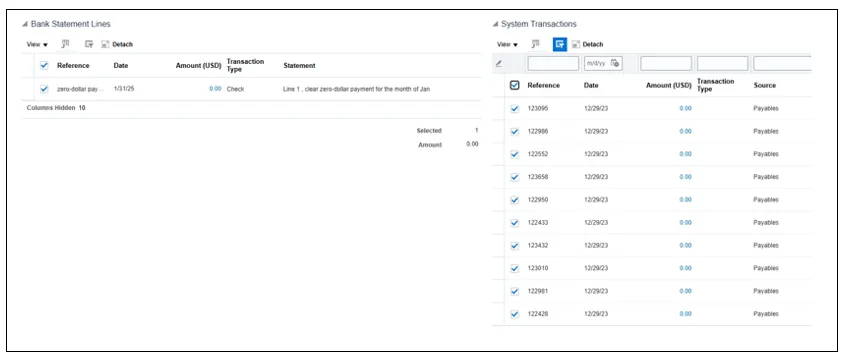
Step 18. Scroll down to the bottom of the page and ensure Difference is set to zero. Then click the Reconcile button.
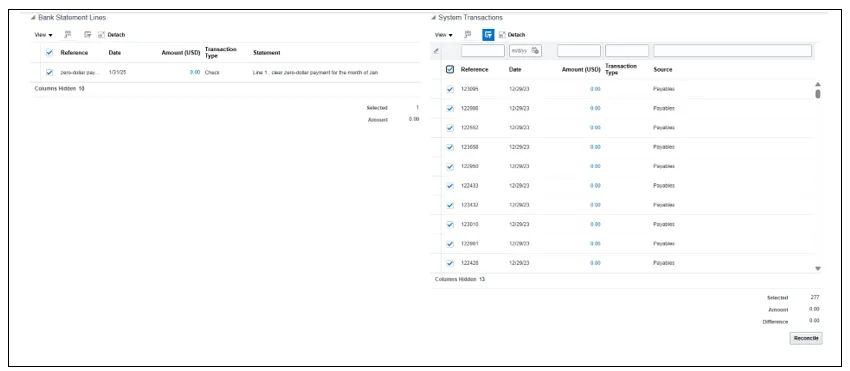
Step 19. To verify completion, navigate to the Reconciled tab. Select the Bank Account and enter 0.00 in the amount fields. Then, click the Search button.
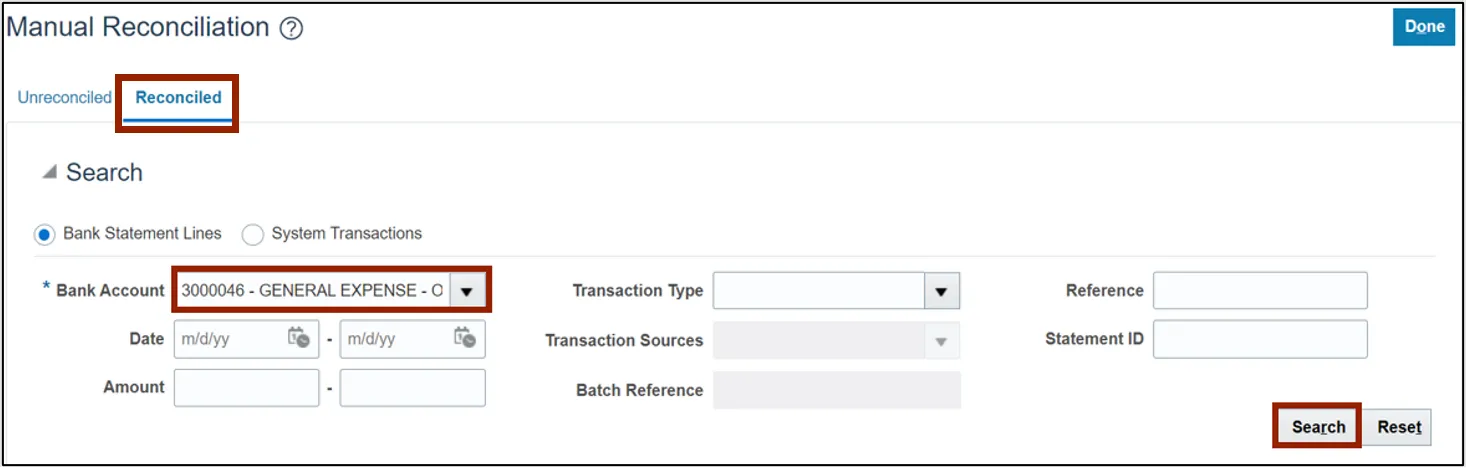
Step 20. The reconciliation details will populate, as shown below.
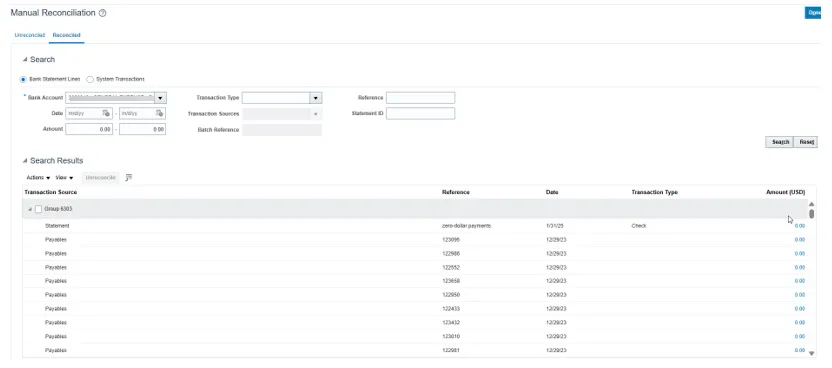
Wrap-Up
This QRG covers the process of how to manually clear zero-dollar payments inside NCFS. OSC suggests completing this task monthly.