Purpose
The purpose of this Quick Reference Guide (QRG) is to provide a step-by-step explanation on how to set up a default receiving Subinventory area for an Inventory Item individually or with a mass upload in the North Carolina Financial System (NCFS).
Introduction and Overview
This QRG covers the setup process for adding a receiving Subinventory area to an Inventory Item in NCFS. All items must have a default receiving Subinventory area in NCFS.
Manage Item Transaction Defaults Individually
To update the Subinventory location(s) for an Inventory item in NCFS individually, please follow the steps below. There are 11 steps to complete this process.
Step 1. Log in to the NCFS portal with your credentials to access the system.
Step 2. On the Home page, click the My Enterprise tab.
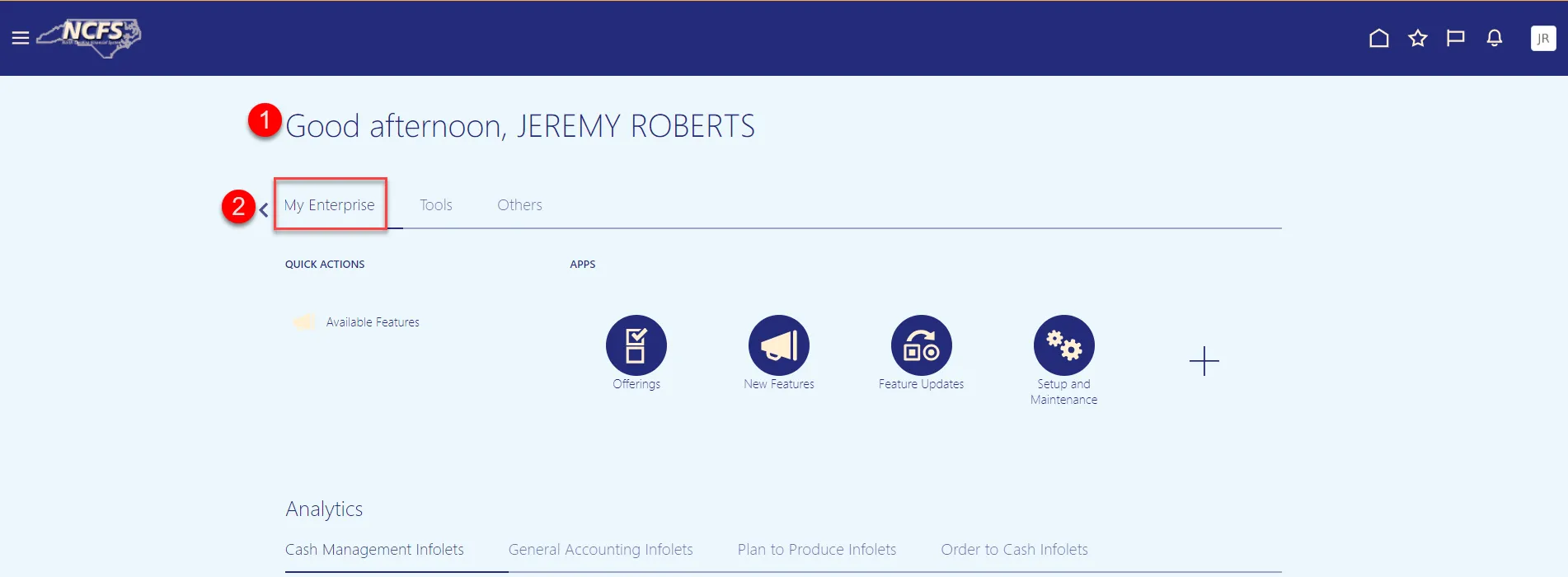
3. Click the Setup and Maintenance app.
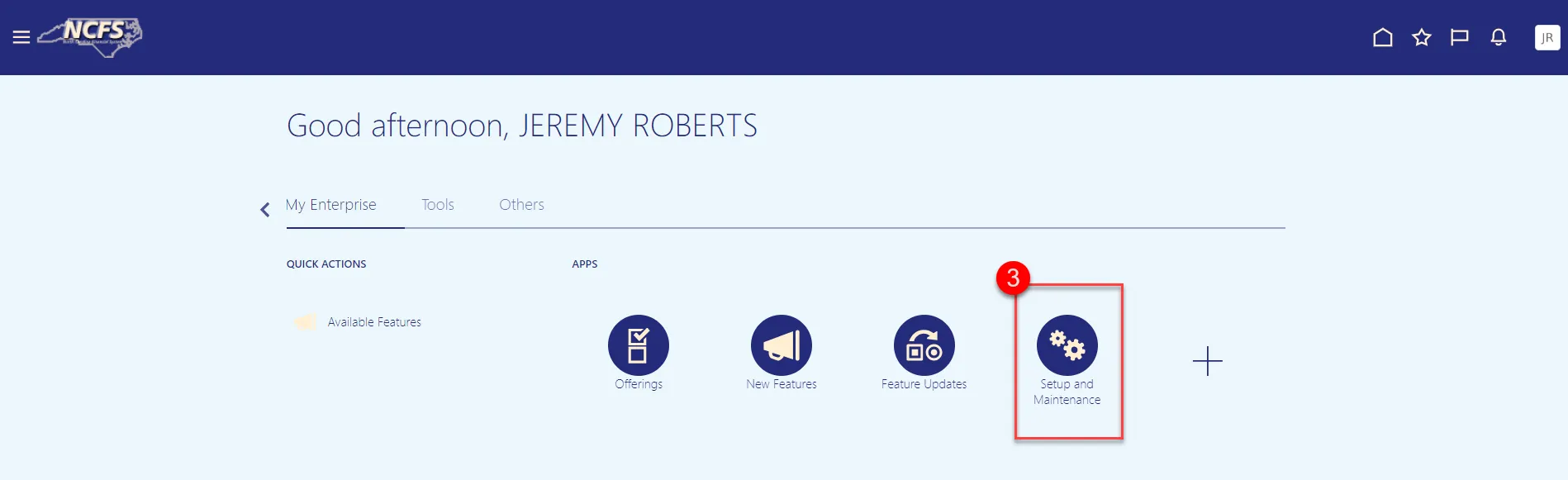
4. Under Functional Areas, select Inventory Management.
5. Select All Tasks in the Show field.
6. Scroll down the list and select Manage Item Transaction Defaults.
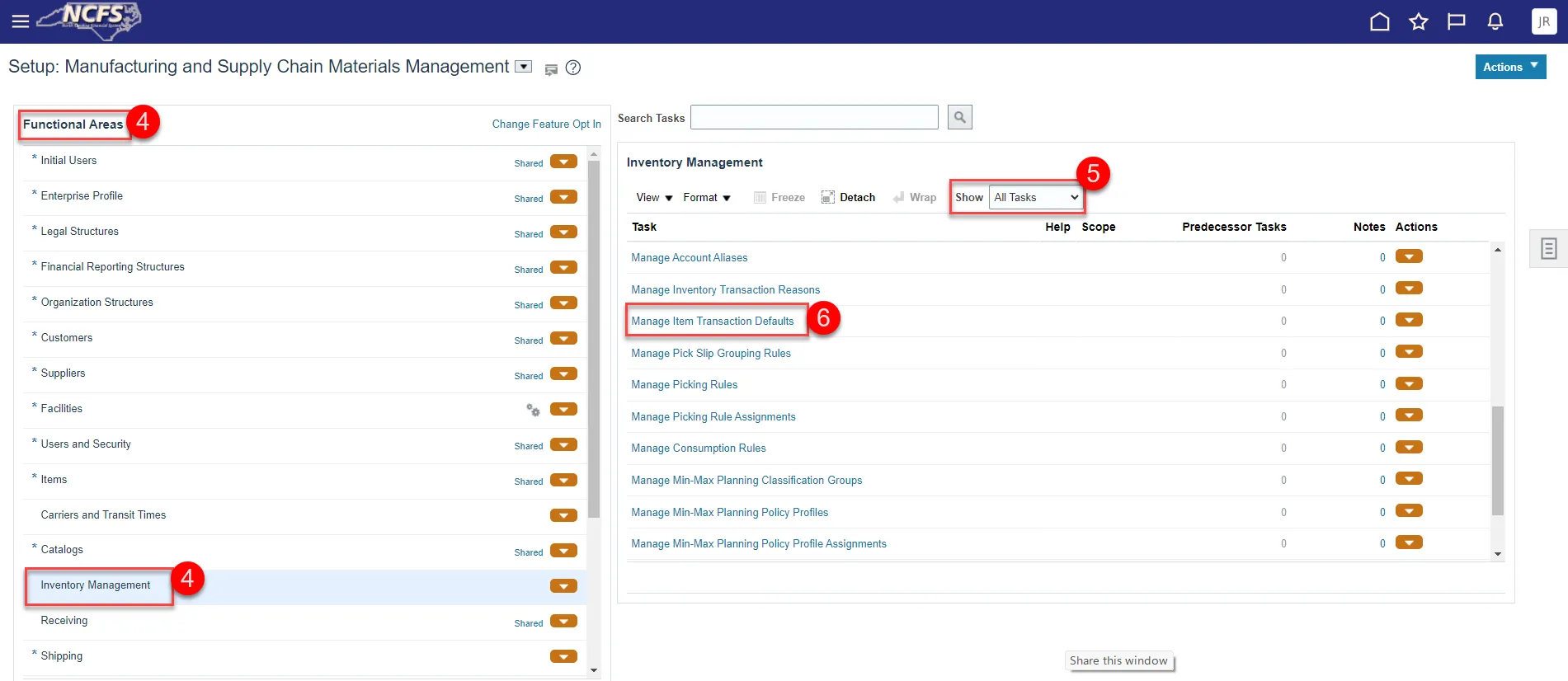
7. Click the Actions button and select Add from the drop-down or click the Plus sign.
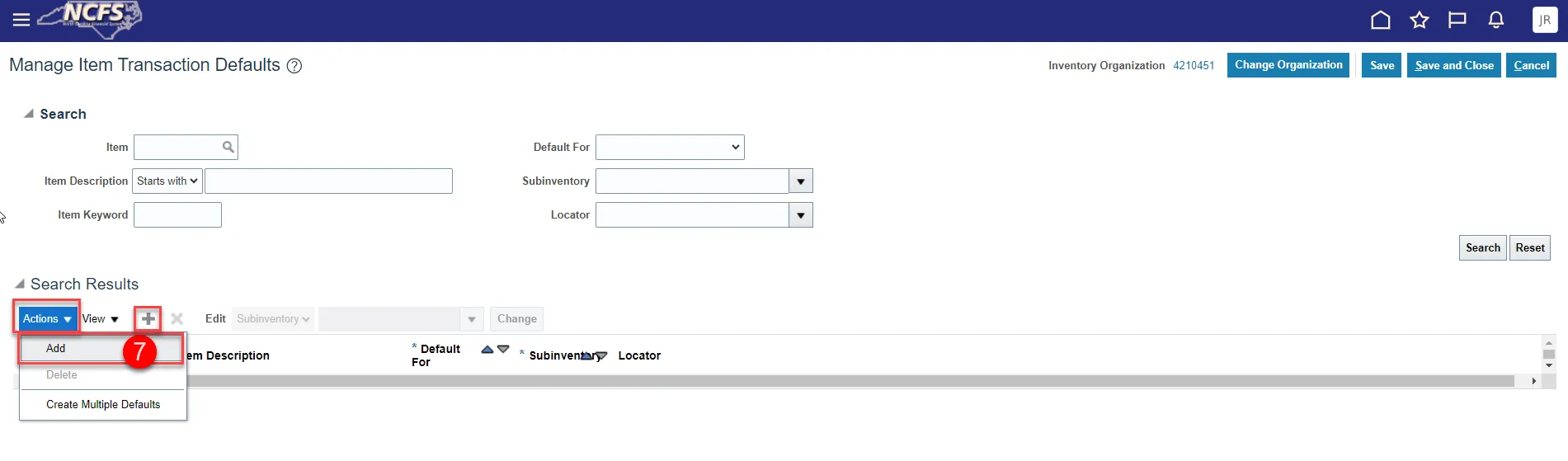
8. Enter the Item number in the Item field and press the Tab key to populate the Item Description.
9. Select Receiving in the Default For field.
10. Select the appropriate Subinventory in the Subinventory field.
11. Click Save and Close.
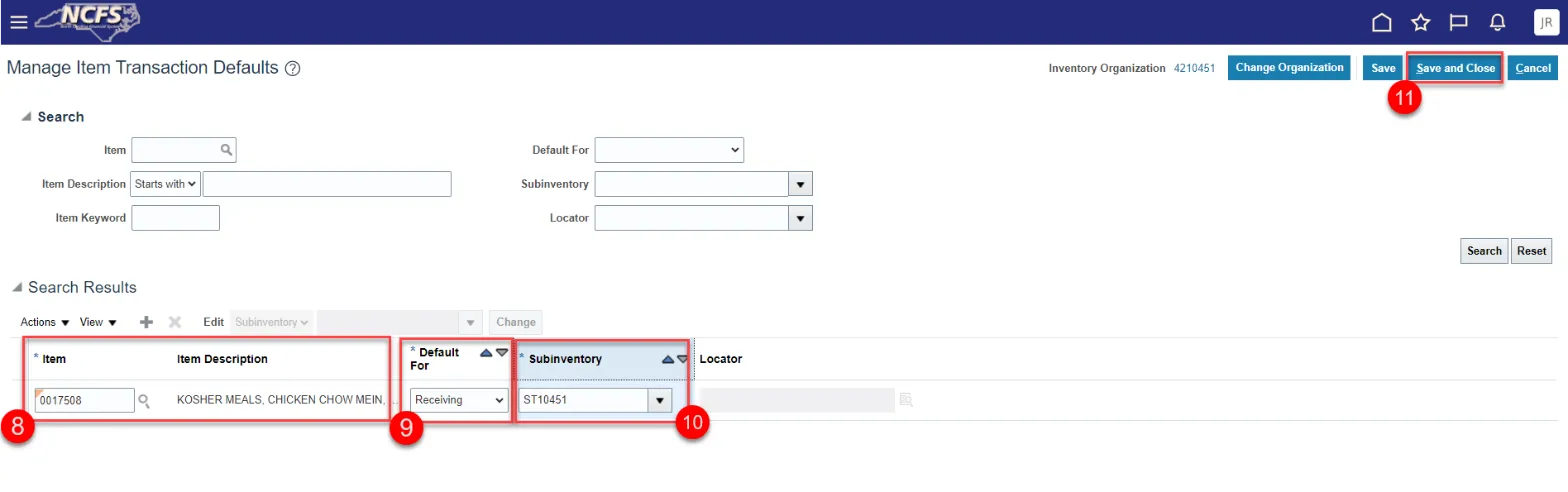
Manage Item Transaction Defaults with a Mass upload
To update the Subinventory location(s) for an Inventory item in NCFS with a Mass upload, please follow the steps below. There are 25 steps to complete this process.
Step 1. Under Functional Areas, select Inventory Management.
Step 2. Select All Tasks in the Show field.
Step 3. Scroll down the list and select Manage Item Transaction Defaults.
Step 4. Click the Actions drop-down arrow and select Export to CSV File.
Step 5. Click Create New.
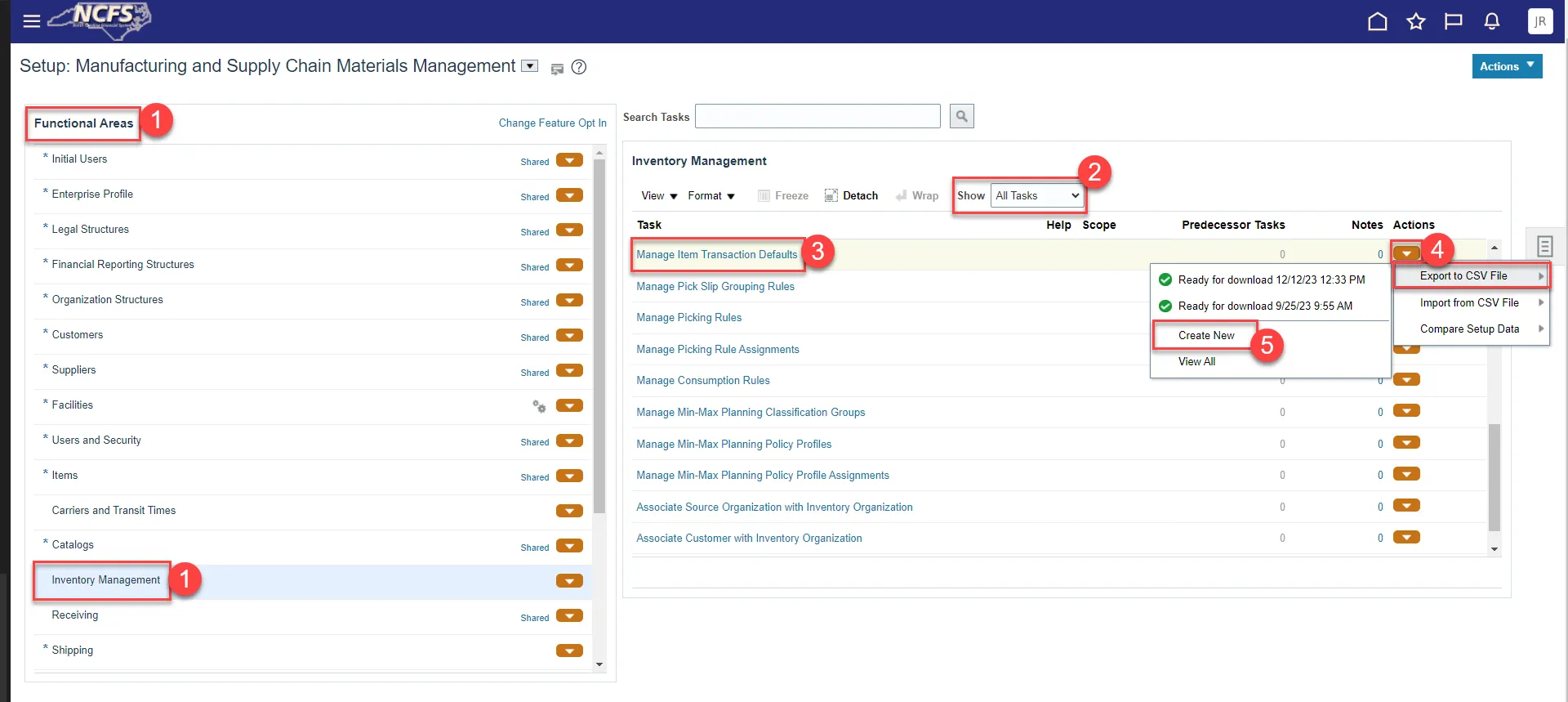
Step 6. Click the Submit button.
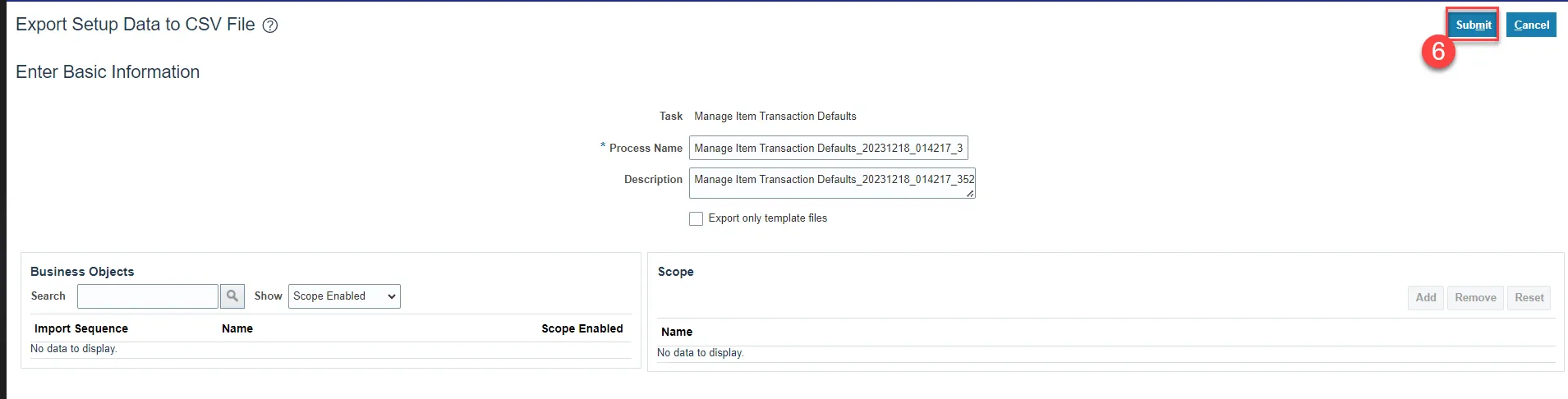
Step 7. A Confirmation pop-up window will appear, Click OK.
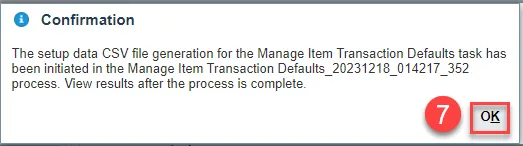
Step 8. To check the status of the Export to CSV File, click the Actions drop-down arrow and view the status.
Step 9. Click Ready for download and the date you ran it for.
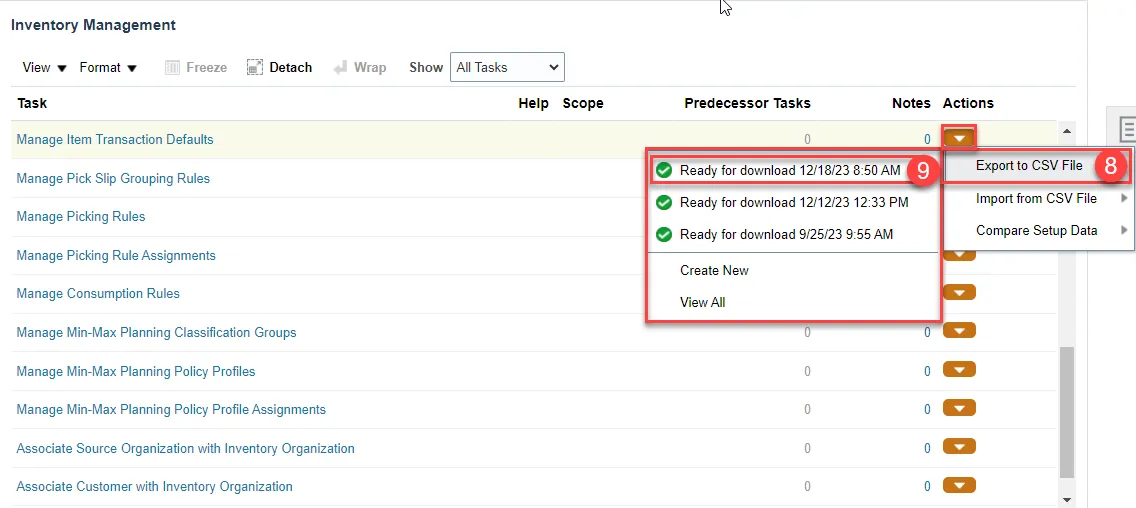
Step 10. Click the Download File button.

Step 11. Open the downloaded file INV_ITEM_LOCATOR_DEFAULTS and review the Subinventory Codes for each Organization and Item combination in the Excel Spreadsheet.
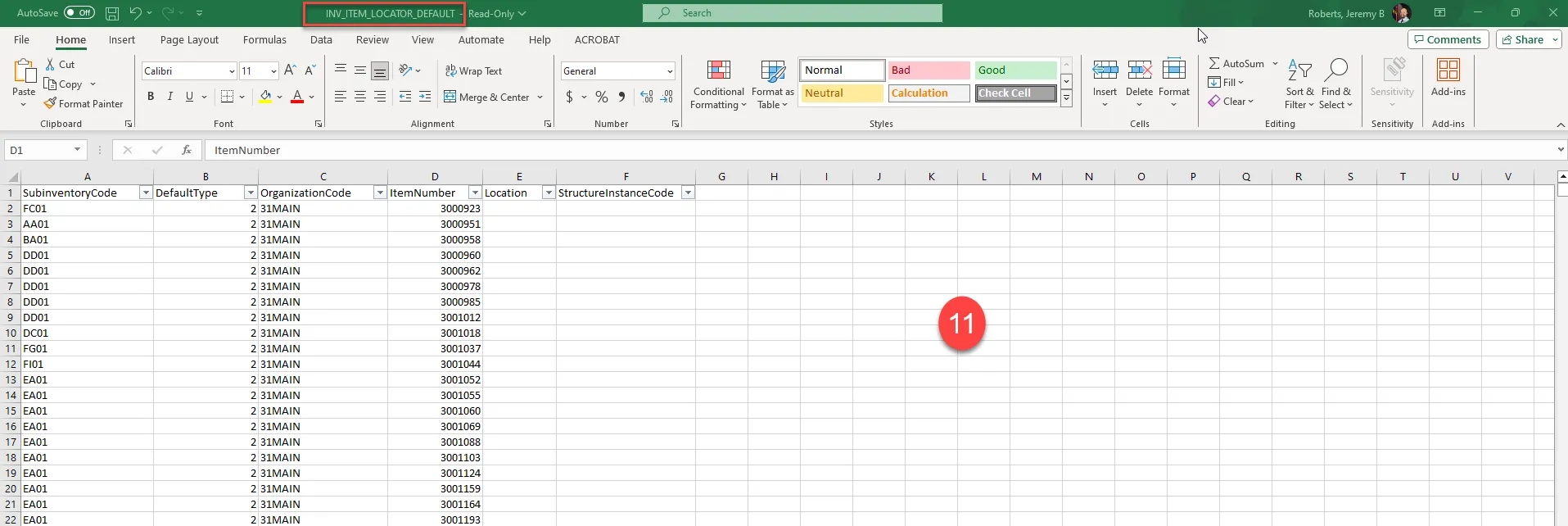
Step 12. Remove the all the data except for the column headers from the INV_ITEM_LOCATOR_DEFAULTS Excel spreadsheet.
Step 13. Enter the Subinventory Area in the SubinventoryCode column.
Step 14. The DefaultType is always 2.
Step 15. Enter the Inventory Organization in the OrganizationCode column.
Step 16. Enter the Inventory Item number in the ItemNumber column.
Step 17. Save Excel Spreadsheet to your computer using the same file name to the zip file downloaded.
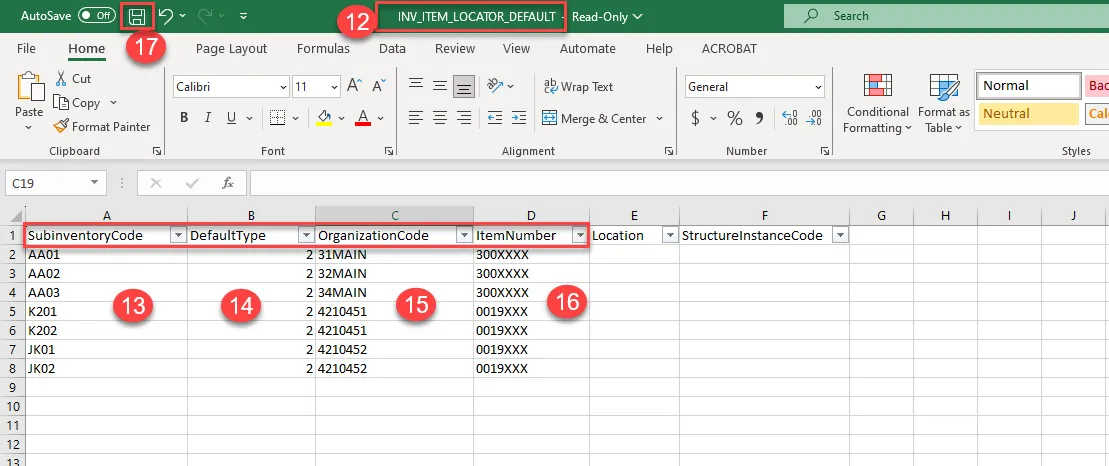
Step 18. To Import the new file, click the Actions drop-down arrow under Actions.
Step 19. Select Import From CSV File.
Step 20. Click Create New.
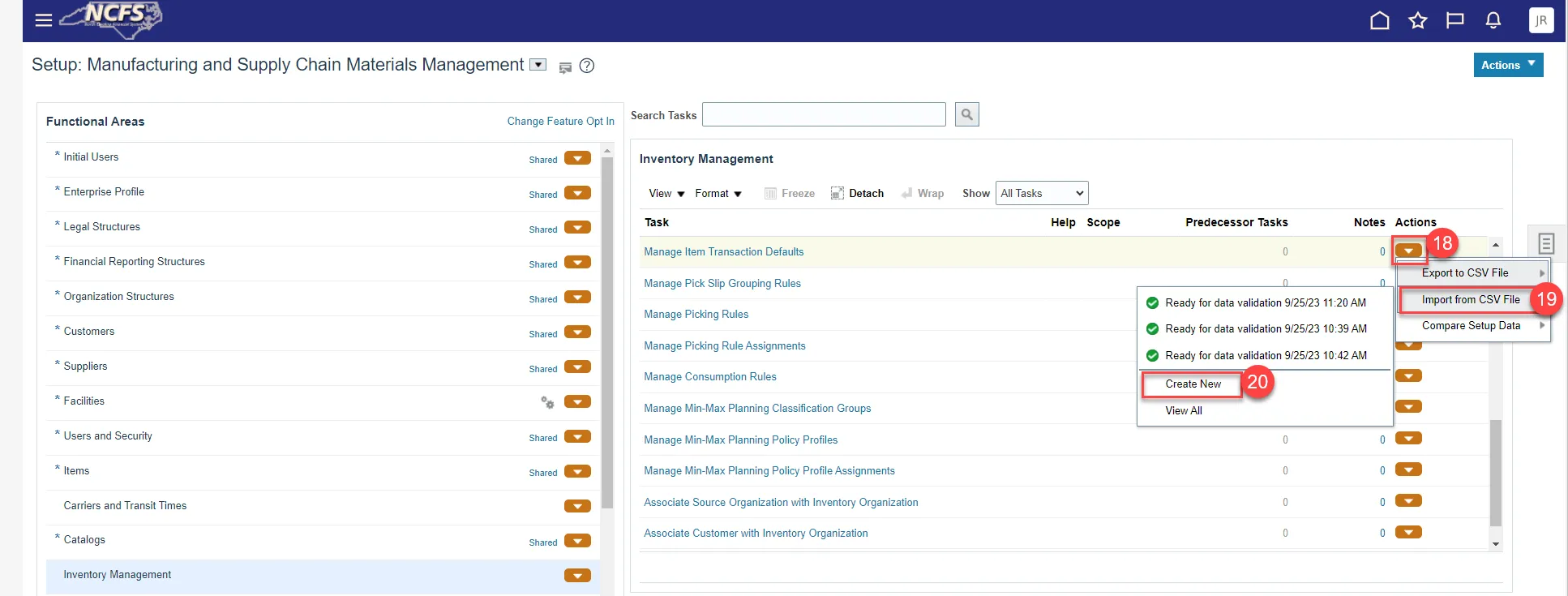
Step 21. Click the Choose File button.

Step 22. Select the new INV_ITEM_LOCATOR_DEFAULTS zip file from your computer.
Step 23. The file details will display loaded.
Step 24. Click Submit.

Step 25. A Confirmation pop-up window will appear, click OK.

Wrap-Up
Manage Item Transaction Defaults using the steps above in NCFS.
Additional Resources
- Virtual Instructor-Led Training (vILT)
- Quick Reference Guides (QRGs)