Purpose
The purpose of this Quick Reference Guide (QRG) is to provide a step-by-step explanation on how to Review all Pending Inventory Transactions in the North Carolina Financial System (NCFS).
Introduction and Overview
This QRG covers the review of all pending Inventory Transactions in NCFS which will enable you to review Inventory Transactions that need action taken during a specific period.
View Pending Inventory Transactions
To view pending inventory transactions in NCFS, please follow the steps below. There are 12 steps to complete this process.
Step 1. Log in to the NCFS portal with your credentials to access the system.
Step 2. On the Home page, click the Supply Chain Execution tab.
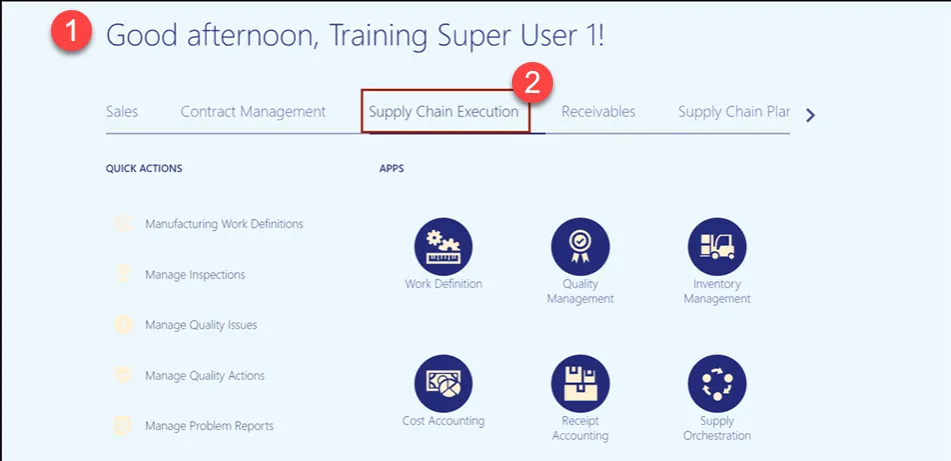
Step 3. Click the Inventory Management app.
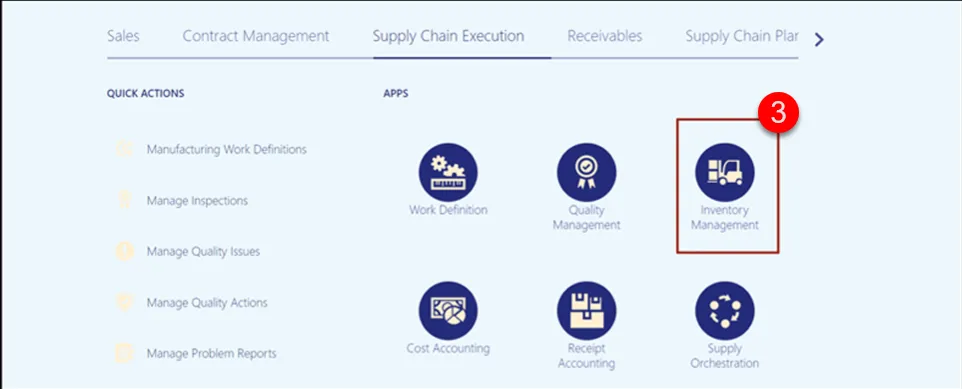
Step 4. On the Inventory Management page, click on the Tasks Menu and select Manage Pending Transactions.
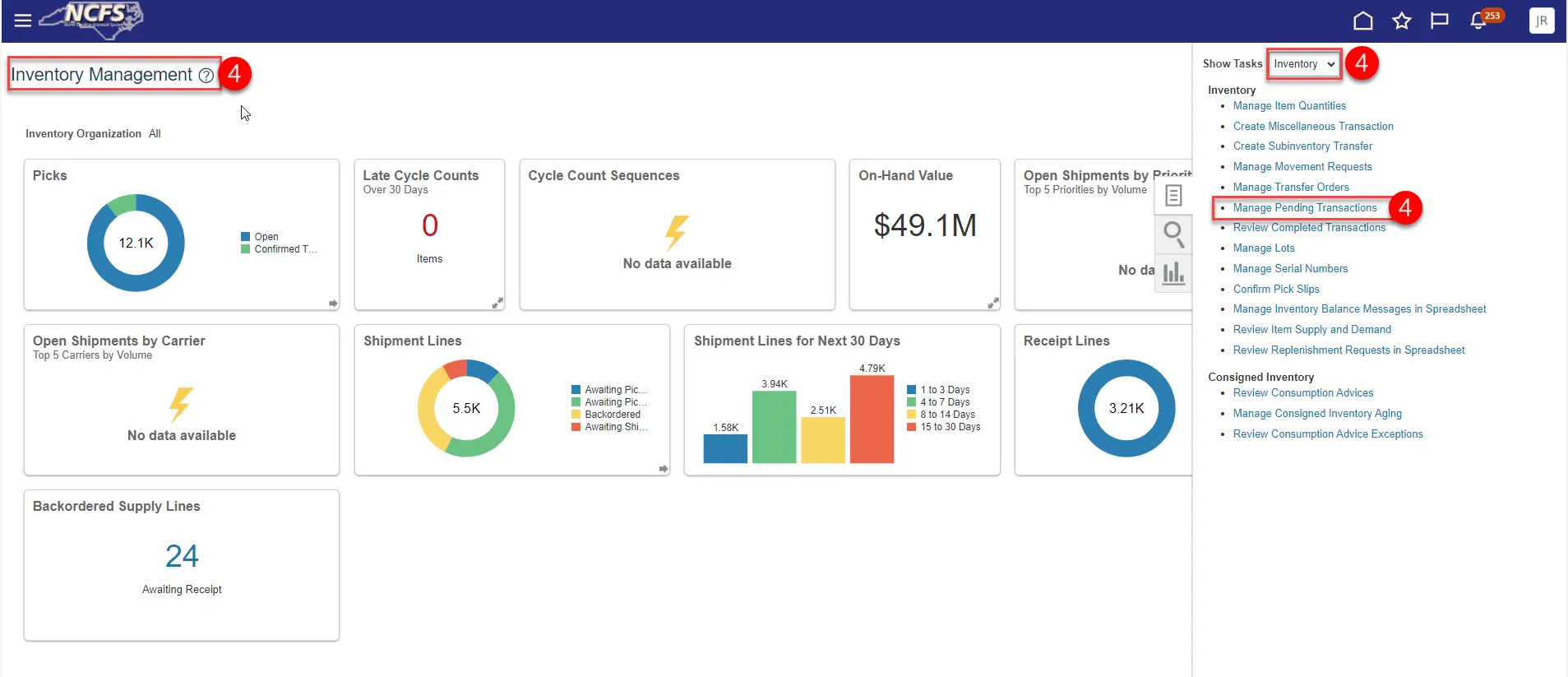
Step 5. A Select Organization window will appear. Enter your Organization and click OK.
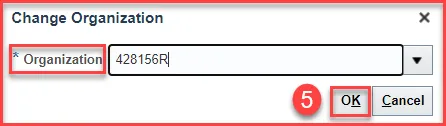
Step 6. The Transaction Type and number of Error Transactions will appear, click the number.
Step 7. You can also click the View Pending Transactions button.

Step 8. The selected Organization will default in the Organization field.
Note: If you have security access to multiple Organizations and want to view all Pending Inventory Transactions for them, remove the Organization and leave field blank.
Step 9. Select Error during processing in the Processing Status field and then click Search.
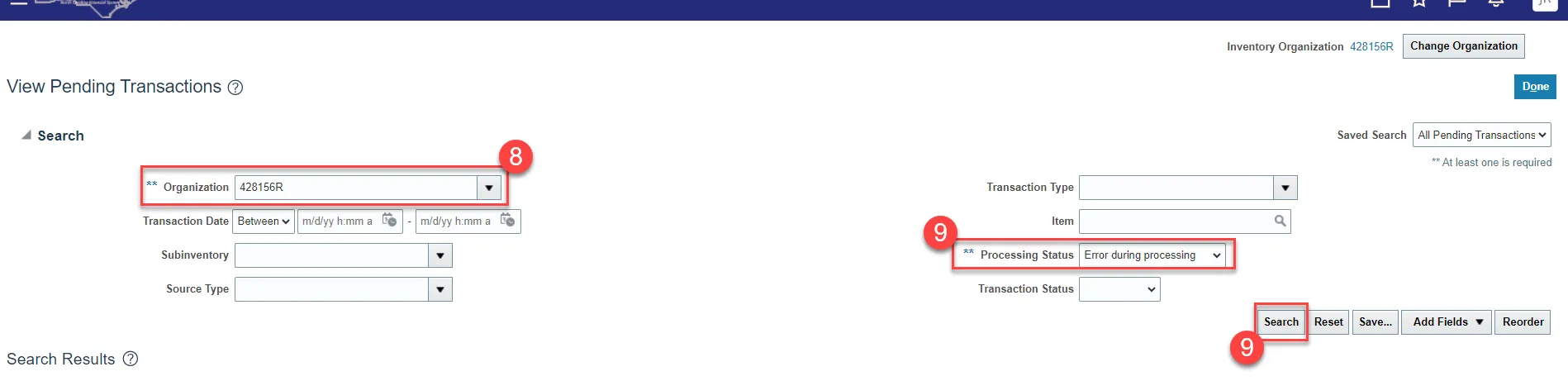
Step 10. Click the Transaction ID for more detailed information.
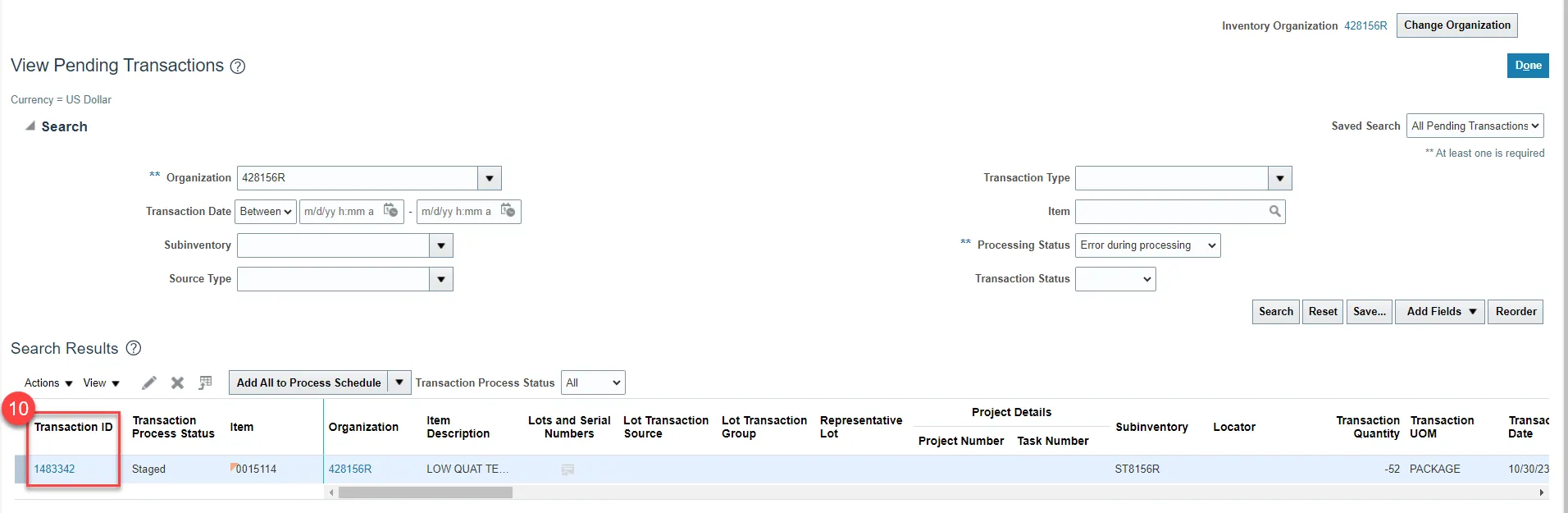
Step 11. Review Pending Transaction details, including the Error and Error Explanation.
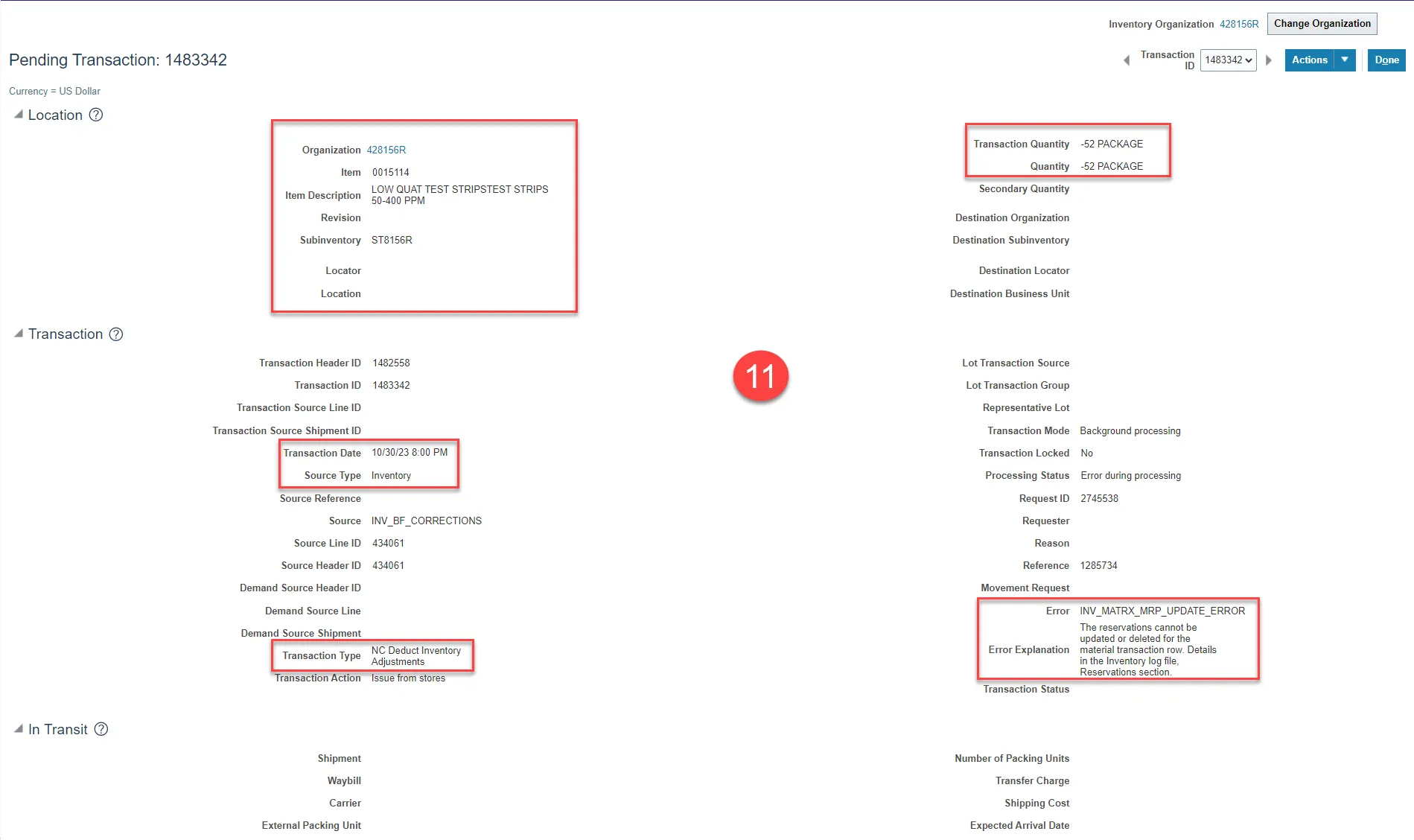
Step 12. Pending Transactions have not processed in the NCFS system. Take appropriate action needed based on Error and Error Explanation. Contact the NCFS@osc.nc.gov Call Center to log a ticket if a resolution cannot be determined by your agency.
Wrap-Up
View pending inventory transactions using the steps above in NCFS.
Additional Resources
- Virtual Instructor-Led Training (vILT)