Purpose
The purpose of this Quick Reference Guide (QRG) is to provide a step-by-step explanation on how to Schedule a Min-Max Planning Report in the North Carolina Financial System (NCFS).
Introduction and Overview
This QRG covers an explanation on how to schedule a min-max planning report in NCFS.
The Min-Max Planning report offers suggested replenishment order quantities based on current on-hand stock, min-max levels for the item, open orders out to a certain date, and incoming replenishment orders out to a certain date. Orders placed, changed, or cancelled, or orders which are outside of the defined dates, may cause suggested reorder quantity to be incorrect.
Schedule Min-Max Planning Report
To schedule a pick slip report in NCFS, please follow the steps below. There are 12 steps to complete this process.
Step 1. Log in to the NCFS portal with your credentials to access the system.
Step 2. On the Home page, under the Tools tab, click the Scheduled Processes app.
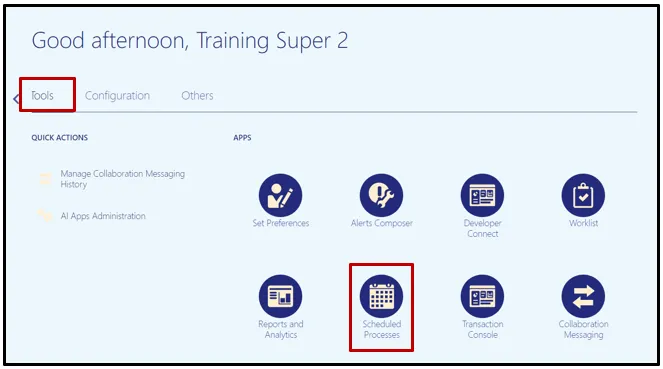
Step 3. On the Scheduled Processes page, click Scheduled New Process.
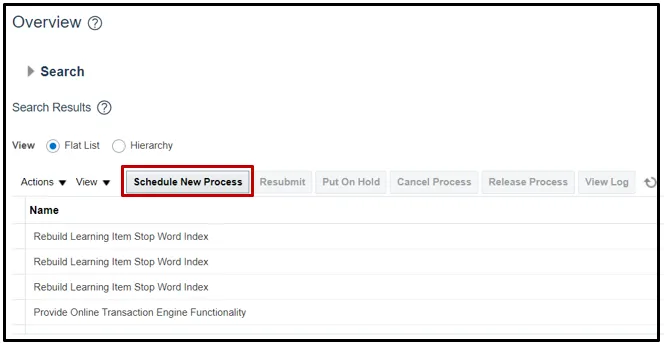
Step 4. Type “Print Min-Max Planning Report” in the Name field. Click OK.
Note: The dash (-) between Min and Max is required.
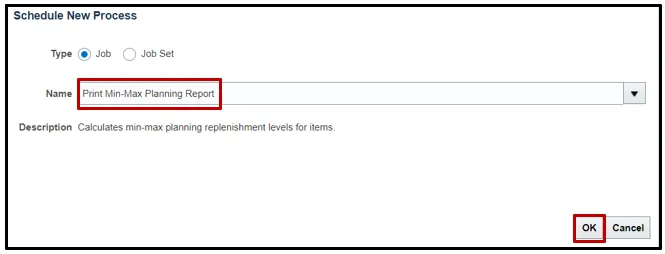
Step 5. Notable fields and their descriptions are listed below.
In this example, Organization was set to 4210451, Sort by was set to Inventory Item, Planning Level was set to Organization, Item Selection was set to Items under minimum quantity, Demand Cutoff Date Offset was set to 15 days, Supply Cutoff Date Offset was set to 15 days, and all other fields were kept as the default.
- *Organization – Drop-Down List; Field to select the inventory organization
- *Sort By – Drop-Down List; Field to select report item sorting method
- *Planning Level – Drop-Down List; Field to select planning level
- Note: Inventory Organizations are currently planned at the Organization level. Running the report with Subinventory set may not return any results.
- *Item Selection – Drop-Down List; Field to select which items to view
Supply and Demand Cutoff date fields let you choose a future date to base the report on. NCFS will use predicted stock levels at that future date to suggest reorder quantities. For example, today is 10/20, my item is below the minimum threshold but an already placed reorder quantity is due to arrive on 10/25. If I set my Supply Cutoff Date to 10/24, the Min-Max Planning Report will suggest I reorder more quantity, even though enough quantity has already been ordered. Note that the further in the future you set these dates, the more likely an order will be cancelled or changed, and results will be incorrect.
- Demand Cutoff Date – Choice List; Field to select a specific date of predicted stock levels based on demand orders.
- Demand Cutoff Date Offset - Editable Field; Field to enter a number of days in the future to set the Demand Cutoff Date. If today is 10/20, and the Demand Cutoff Date Offset is set to 5, the report will set the Demand Cutoff Date to 10/25.
- Supply Cutoff Date – Choice List; Field to select a specific date of predicted stock levels based on incoming replenishment orders.
- Supply Cutoff Date Offset – Editable Field; Field to enter a number of dates in the future to set the Supply Cutoff Date.
- *Restock – Drop-Down List; Set this field to No. If you choose yes, incorrect and incomplete orders will be placed as NCFS does not support reordering by replenishment report causing incorrect stock levels in NCFS.
- *Net Unreserved Orders – Drop-Down List; Field to choose if report runs with stock levels based on unreserved orders.
- *Include Interface Supply – Drop-Down List; Field to choose if report runs with stock levels based on orders placed in interfaces (like eProcurement/Ariba).
- *Net Reserved Orders – Drop-Down List; Field to choose if report runs with stock levels based on reserved orders.
- *Display Format – Drop-Down List; Field to select the amount of information to be displayed.
- *Display Item Description – Drop-Down List; Field to add or remove item description from report.
- *Include PO Supply – Drop-Down List; Field to include or remove incoming replenishment from Purchase Orders from reporting calculations.
- Note: Agencies DHHS and DAC do not use NCFS Purchase Orders for inventory ordering at this time.
- *Include Movement Request Supply - Drop-Down List; Field to include or remove Movement Request from reporting calculations.
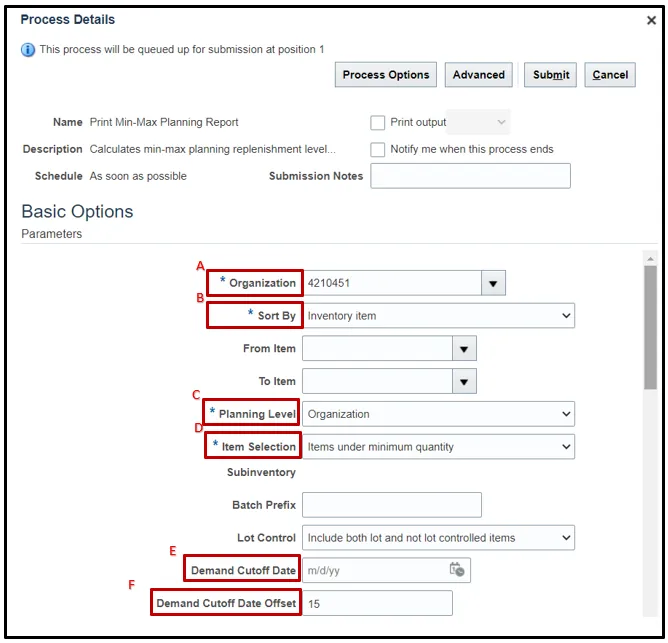
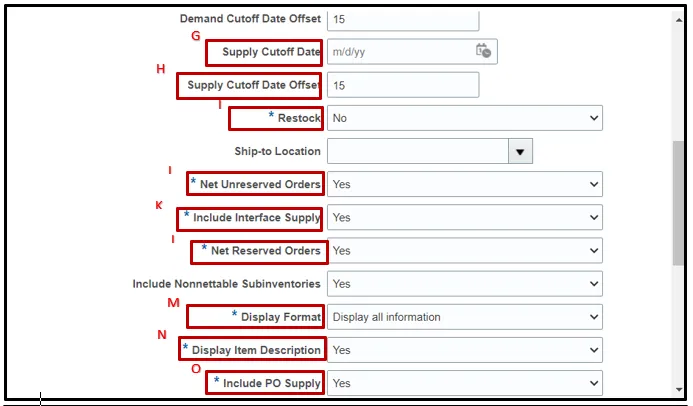
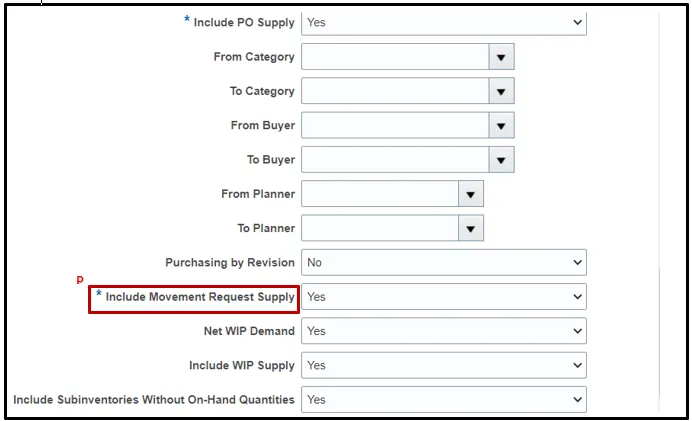
Step 6. Switch to the Advanced view by clicking Advanced.
Note: for scheduled Min-Max Planning Reports, use the Demand Cutoff Date Offset and Supply Cutoff Date Offset fields.
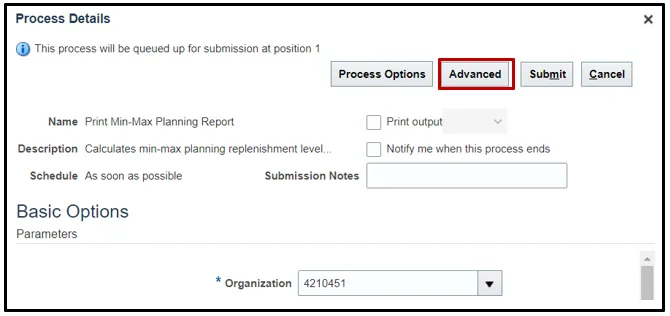
Step 7. Click the Schedule tab.
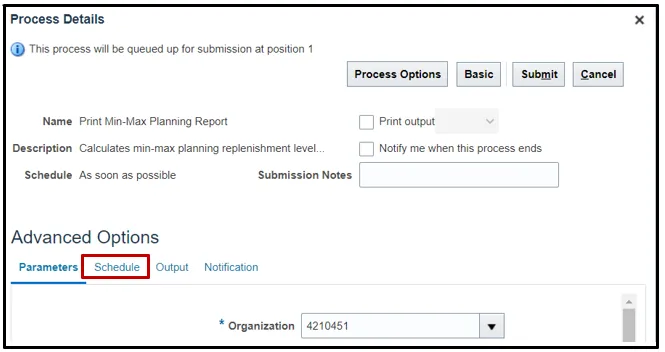
Step 8. Click the Using a schedule radio button. Choose the frequency from the Frequency drop-down list.
In this example, Daily was chosen.
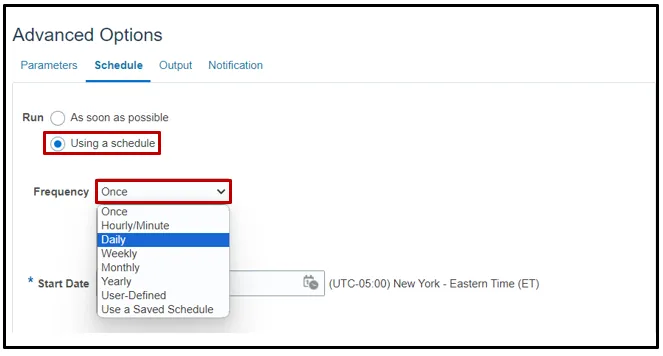
Step 9. Enter your Start and End Dates.
In this example, an end date of 2099 was chosen.
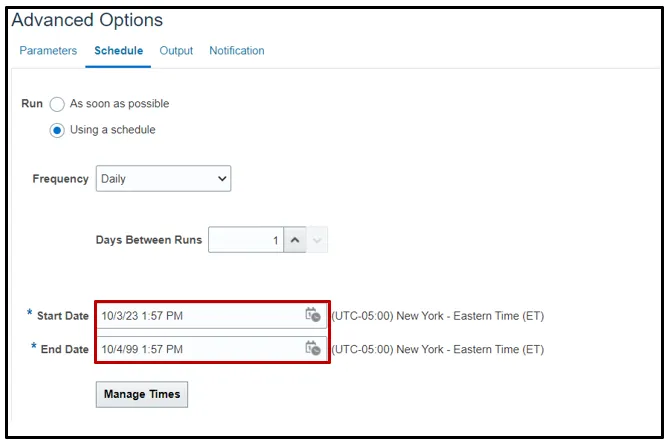
Step 10. Click the Output tab to determine output location. Click Add Output Document.
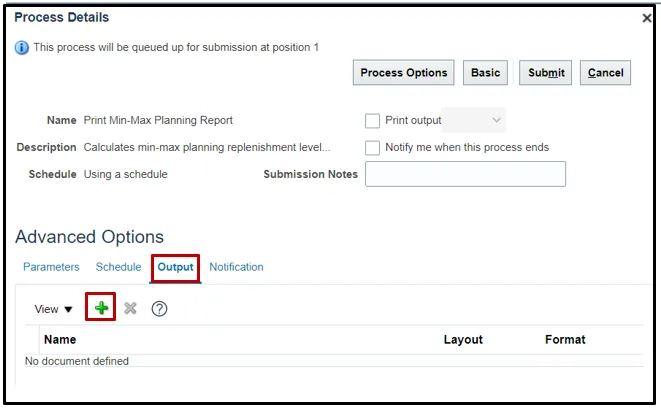
Step 11. Use Name field to name your output. Click Add Destination to choose a destination and complete relevant fields.
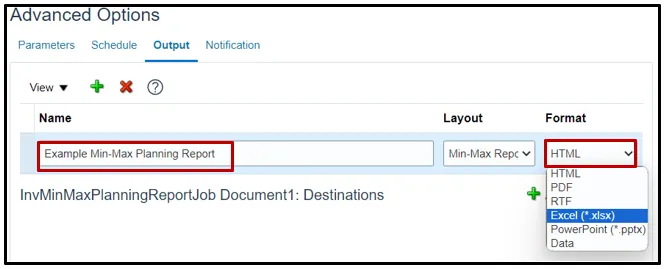
Step 12. Click Submit to schedule your Min-Max Planning report.
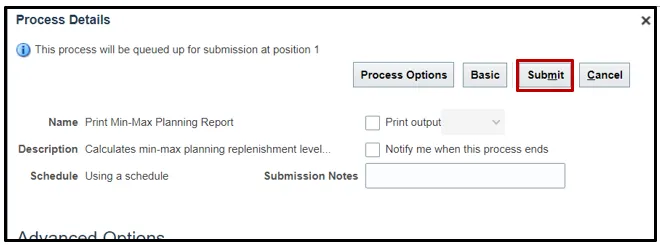
Wrap-Up
Schedule Min-Max Planning report using the steps above in NCFS.
Additional Resources
- Virtual Instructor-Led Training (vILT)