Purpose
The purpose of this Quick Reference Guide (QRG) is to provide a step-by-step explanation on how to Update Shipping Location Information in the North Carolina Financial System (NCFS).
Introduction and Overview
This QRG explains how to update shipping location information in NCFS. Once an item is moved to a DMG subinventory, it cannot be transacted with by the inventory organization.
Update shipping Location Information
To update shipping location information in NCFS, please follow the steps below. There are 12 steps to complete this process.
Step 1. Log in to the NCFS portal with your credentials to access the system.
Step 2. On the Home page, under the My Enterprise tab, click the Setup and Maintenance app.
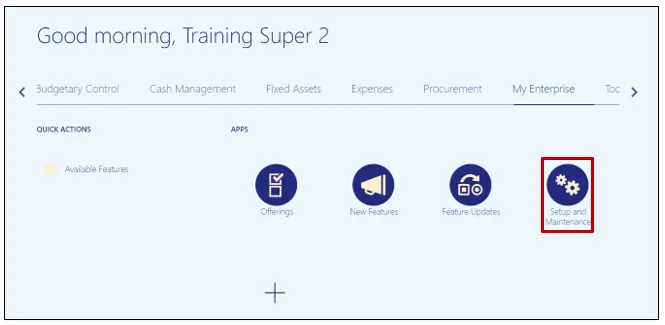
Step 3. In the Search Tasks field, type Manage Locations then click the Search icon.
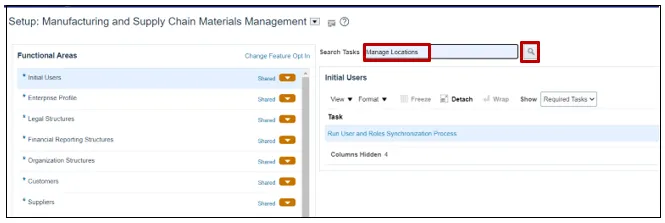
Step 4. Click Manage Locations which appears is in the same row as Enterprise Profile.
Note: This popup may not appear depending on your security provisioning. Move to step 5 if no popup appears.
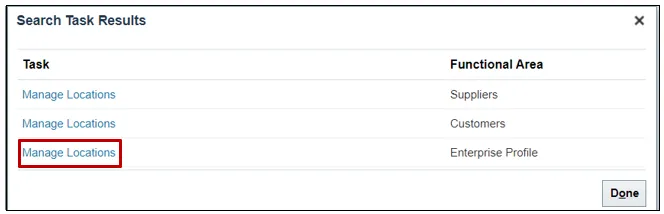
Step 5. Within the Task list, click Manage Locations.
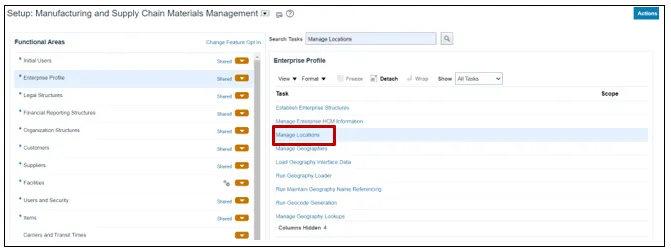
Step 6. Enter either a location Name or Code, then click Search.
In this example, Code 430 was searched for.
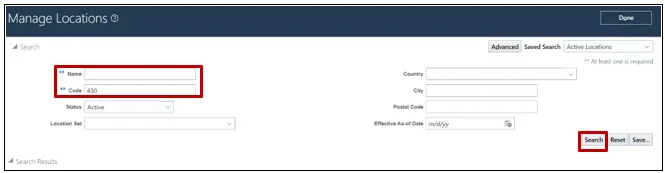
Step 7. Select the record to be updated. Then open the Edit drop-down list and click Update.
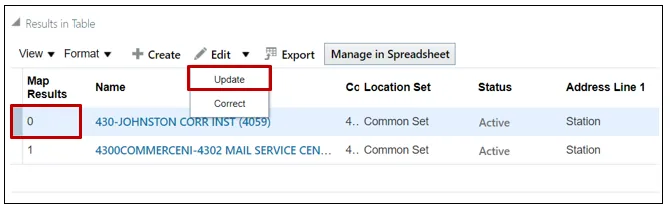
Step 8. Enter the Effective Start Date, choose an Action Reason from the drop-down list, then click OK.
In this example a start date of 10/20/23 and a reason of Relocation were used.
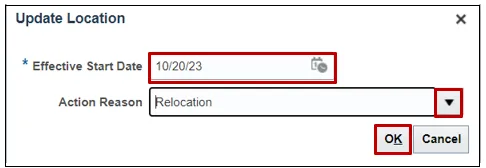
Step 9. On the Edit Location page, make updates as needed. To change a location address, scroll partway down the page to find Main Address, then click the Edit icon.
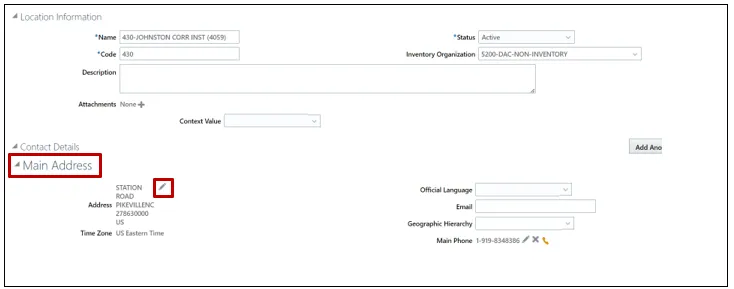
Step 10. For Main Address updates, make changes to the popup screen in appropriate locations, then click OK.
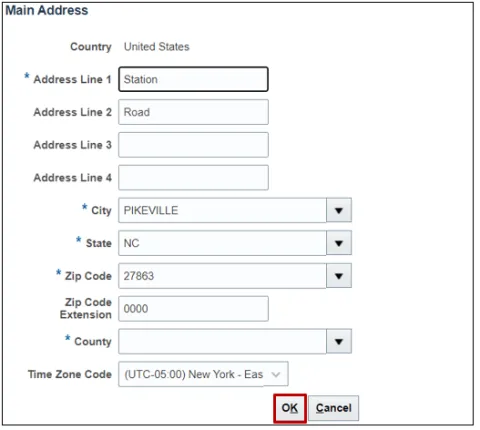
Step 11. Once all edits have been made, click Submit.
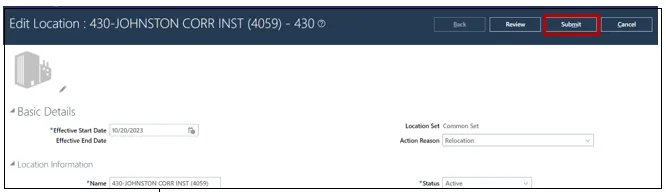
Step 12. You will be prompted to confirm your changes. Click Yes.
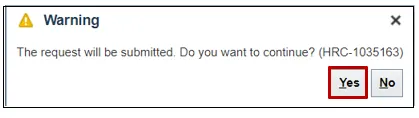
Wrap-Up
Update shipping location information in NCFS using the steps above.
Additional Resources
- Virtual Instructor-Led Training (vILT)