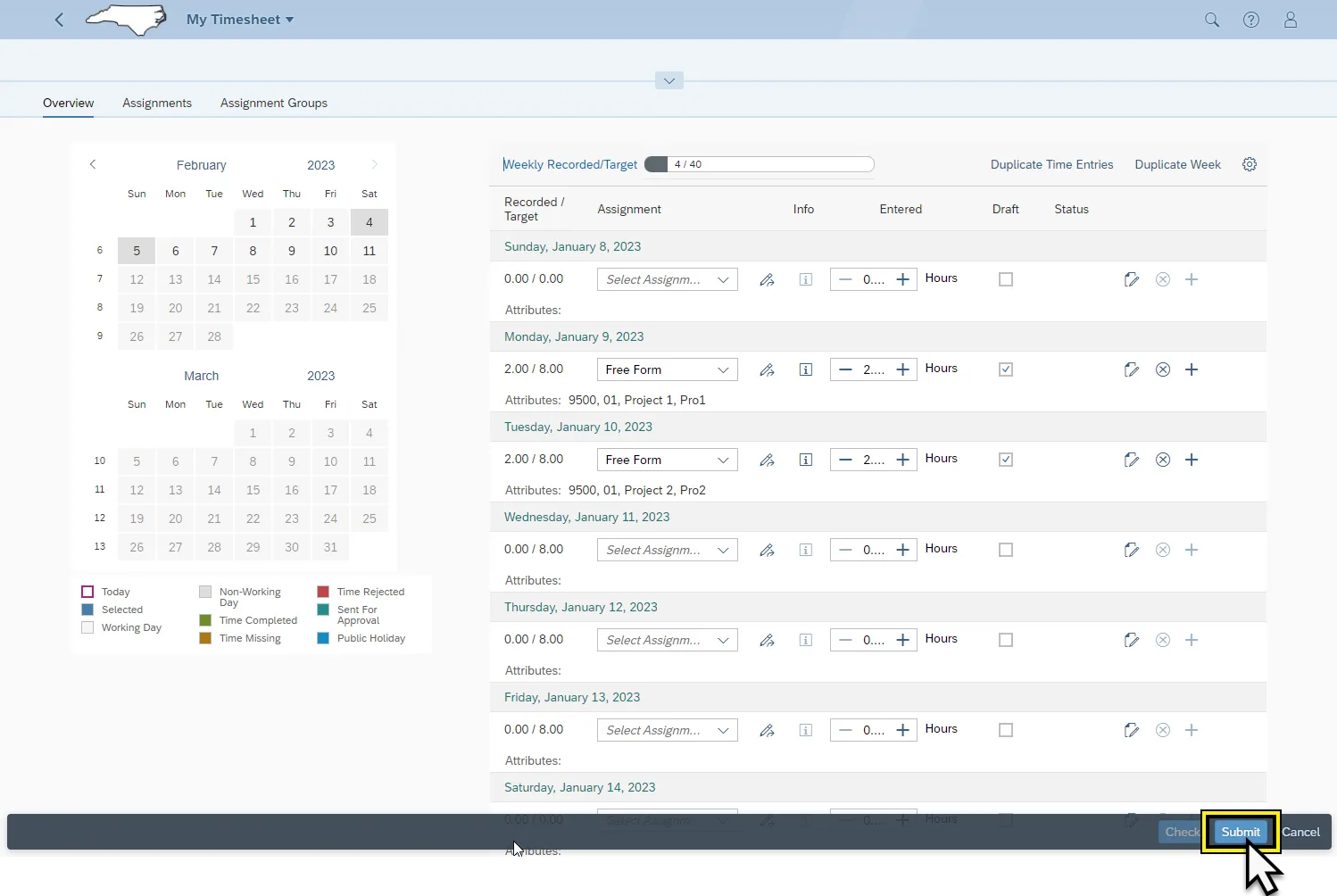Purpose
The purpose of this Business Process Procedure is to explain how to record time entry against Charge Objects using the Free Form method.
Recording Time Against Charge Objects in Free Form
Employee prefers to enter time as Free Form for each time entry. Free Form is not the Best Business practice method of time entry. The Best Business Practice is to Create Assignments and/or Assignment groups.
There are 12 steps to complete this process.
Step 1. Navigate to the My Timesheet application within FIORI.
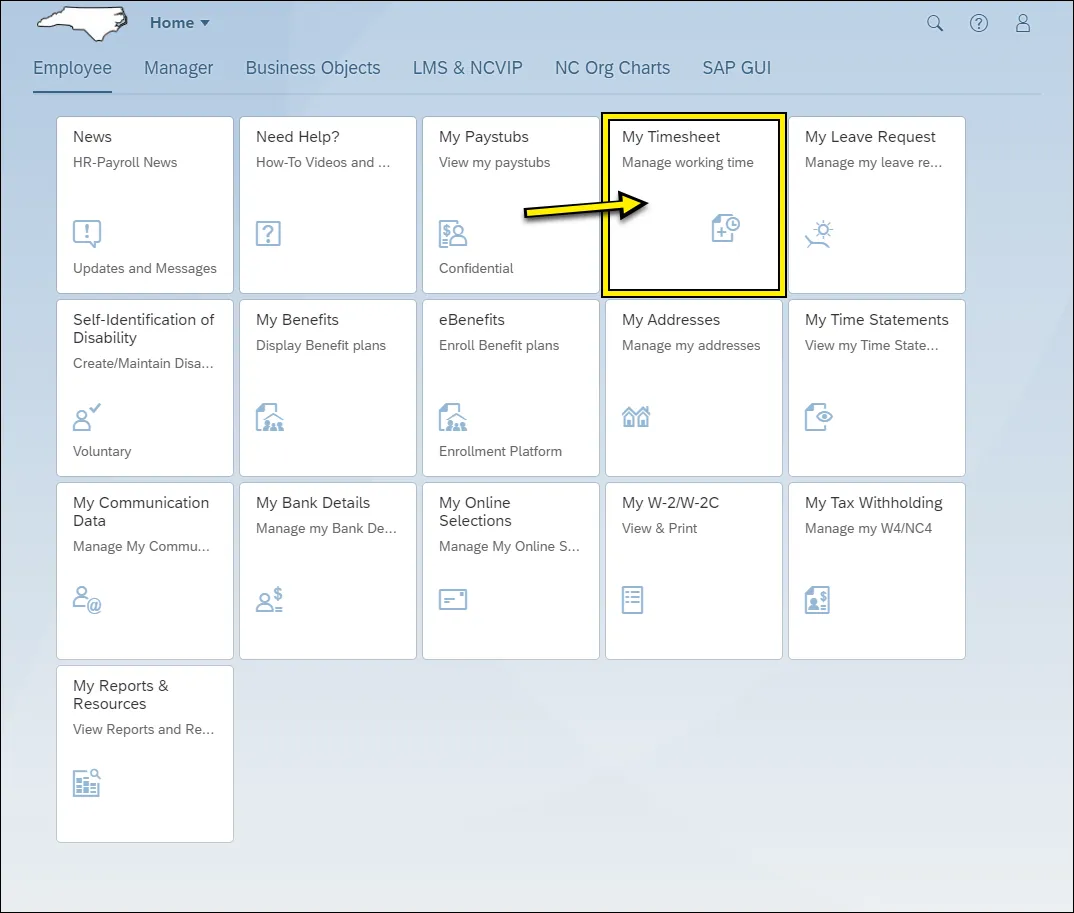
Step 2. Click Overview from the action tabs (Overview, To Do List, Assignments, Assignment Groups).
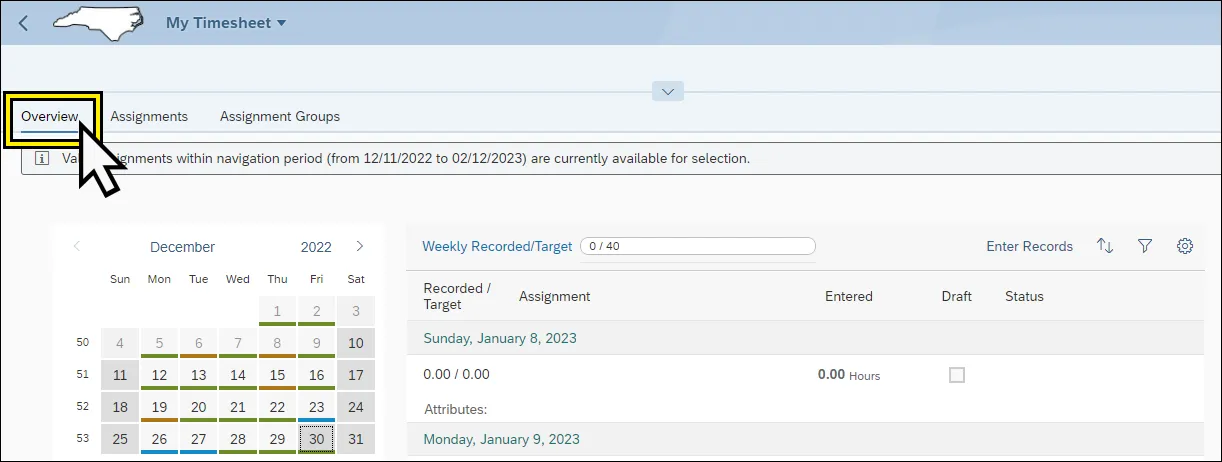
Step 3. Click Enter Records.
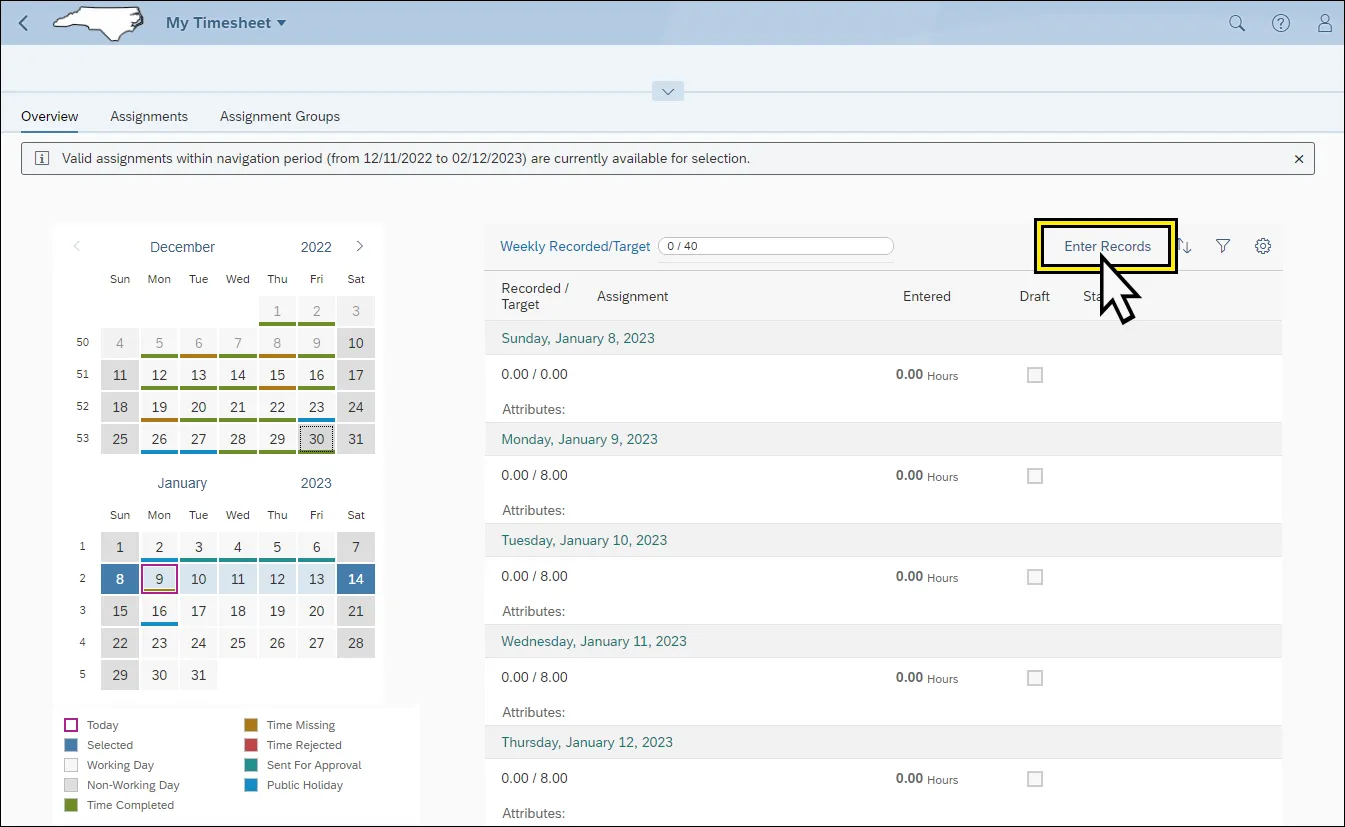
Step 4. Locate the Appropriate day.
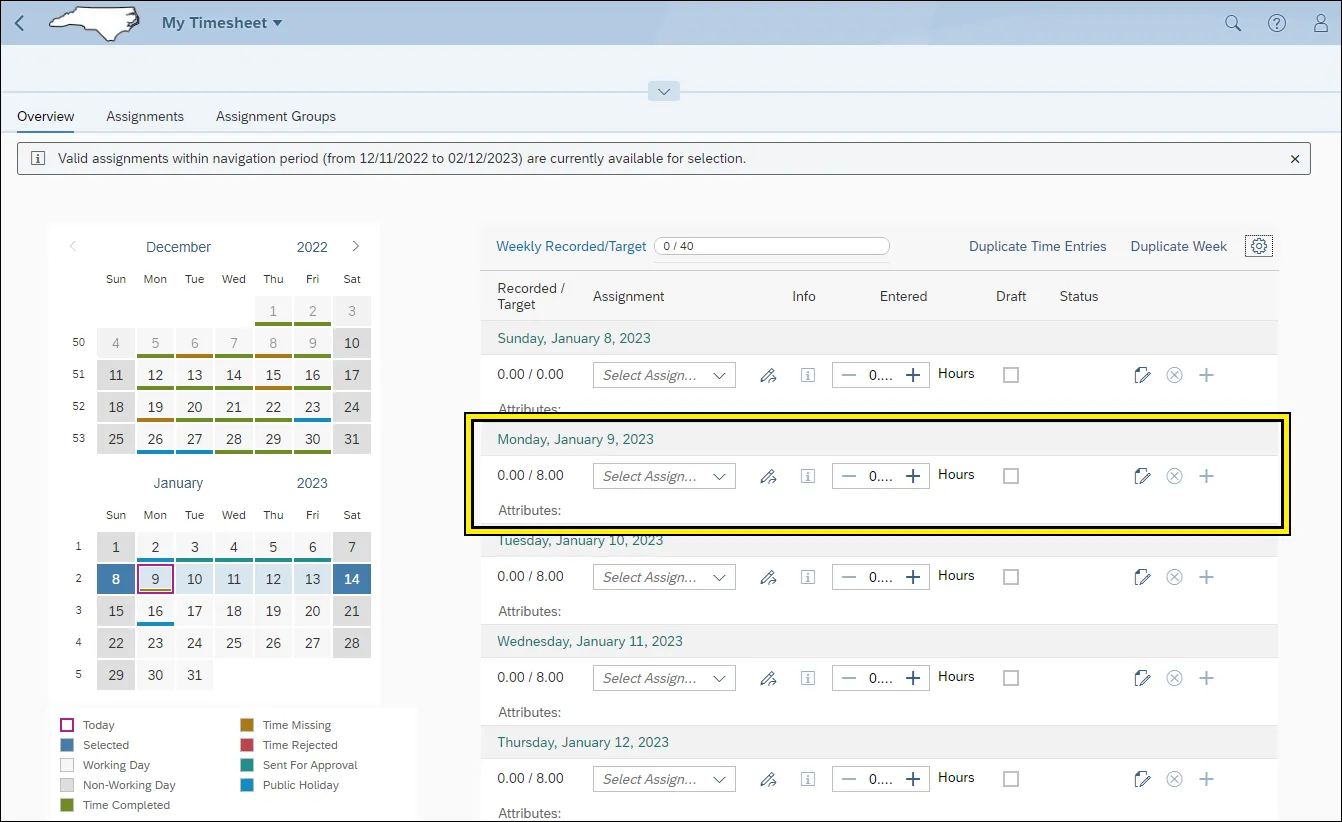
Step 5. Click the drop-down arrow from the Select Assignment Field.
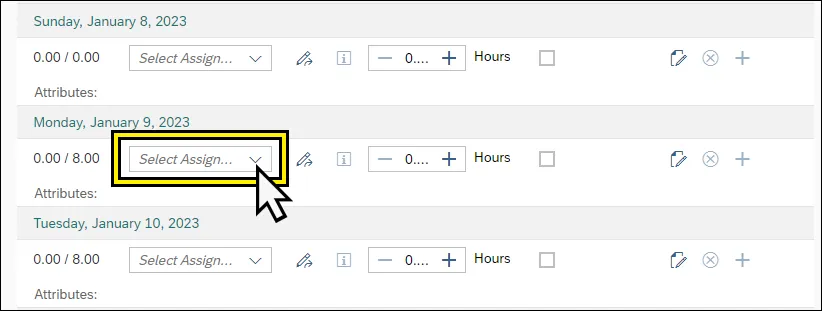
Step 6. Select Free Form.
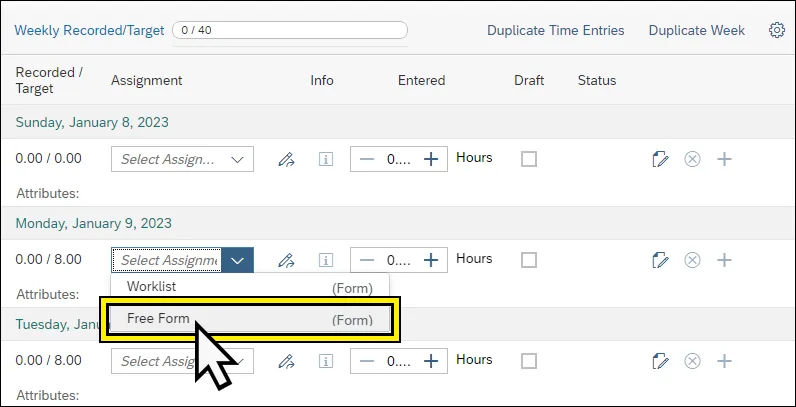
Step 7. Complete the data in the Entry Fields section. This includes:
- Entered
- Enter the hours
- Comments (if applicable)
- Enter comments
- Draft (if applicable)
- A selected draft field places the time entry In Process Mode. If the Draft field is not selected the mode is Released for Approval Status upon Submit.
- If the draft field is selected, the time will remain in process mode. The Draft selection must be deselected to submit for approval.
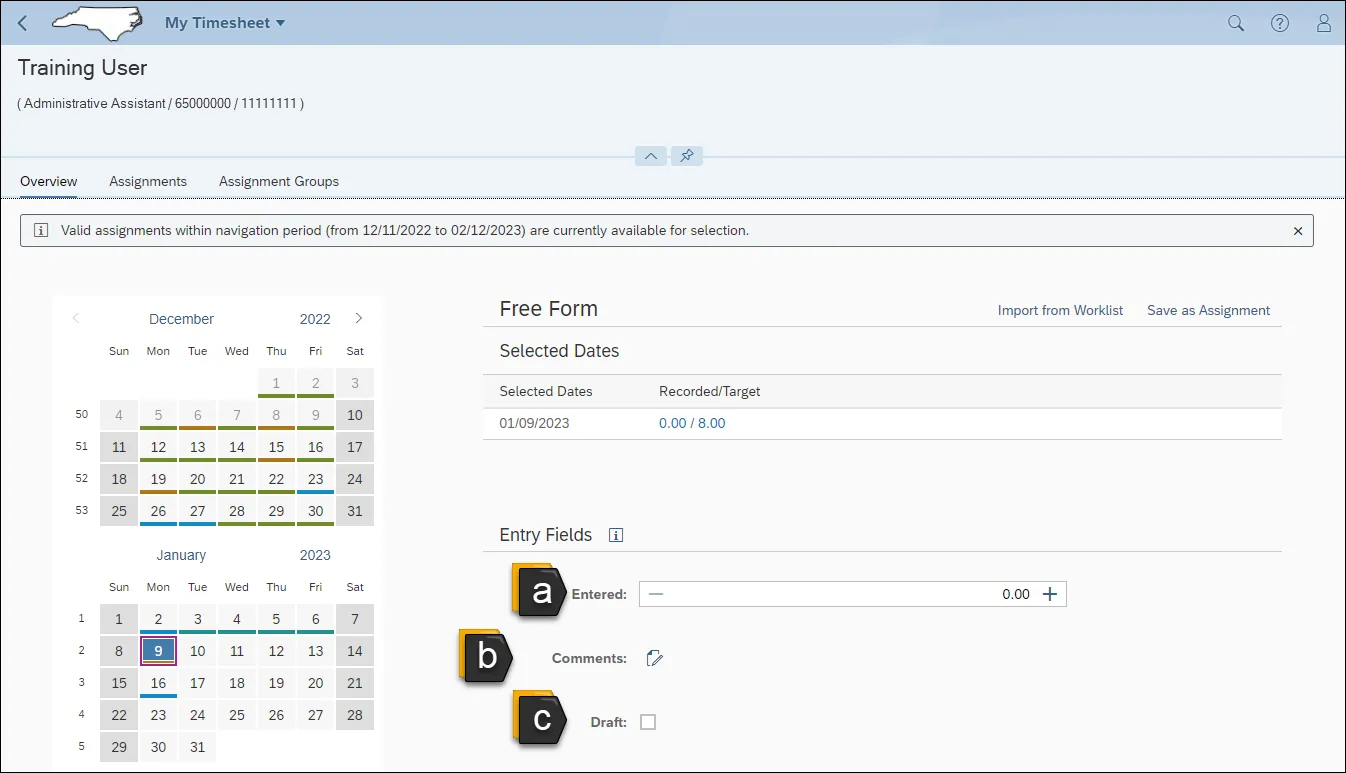
Step 8. Complete the data in the Attributes Section when applicable and relevant. This includes:
- Att./Absence type
- To select the Att./Absence type click the matchcode. Then select the necessary Att./Absence type.
- To select the Att./Absence type click the matchcode. Then select the necessary Att./Absence type.
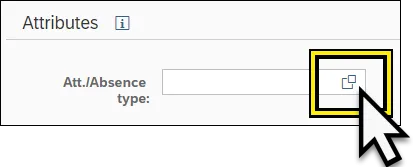
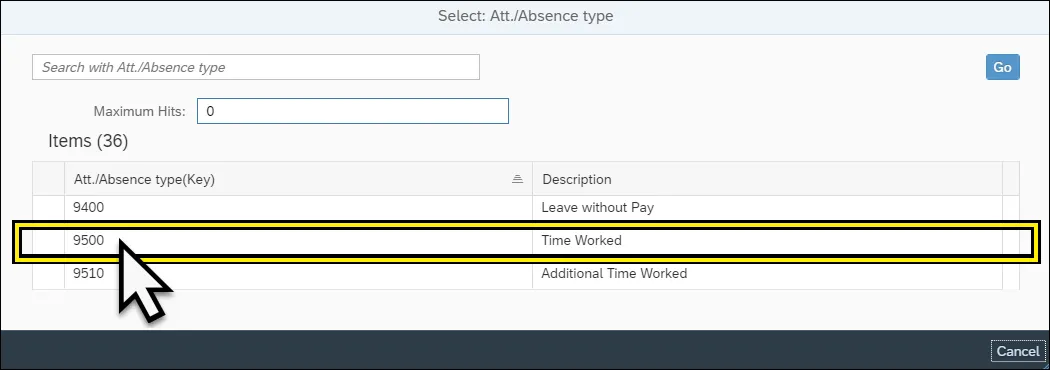
- Premium number (if applicable)
- Charge Object Abbreviation (if applicable)
- Activity (if applicable)
- Element (if applicable, not shown)
- Sub-element (if applicable, not shown)
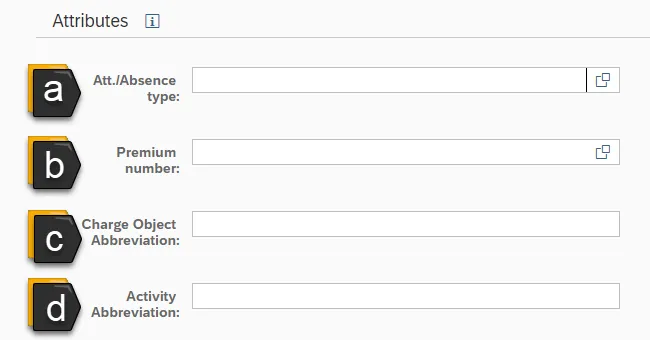
Step 9. Once all fields are entered, navigate to the bottom right-hand corner, and click OK.
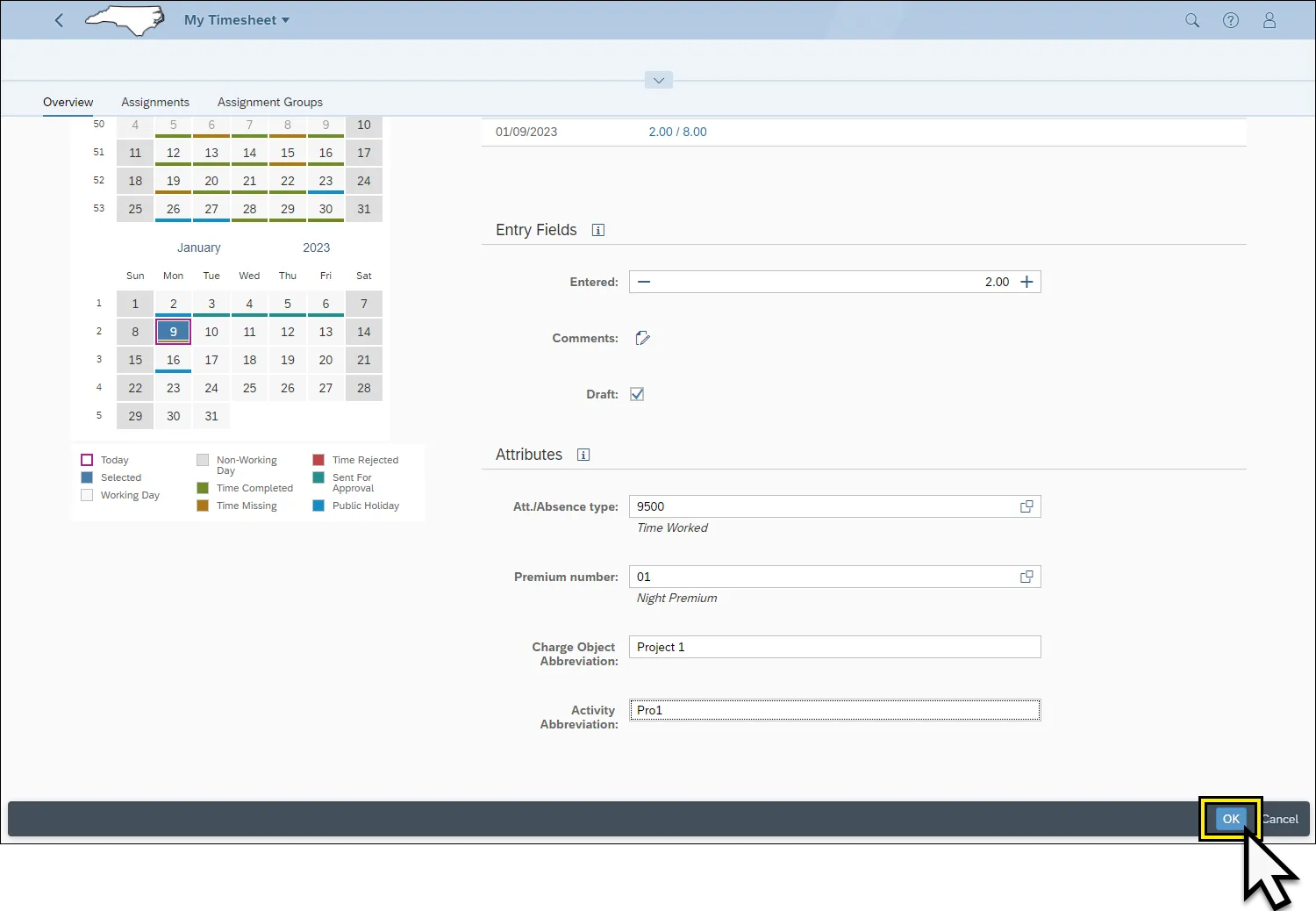
Step 10. The time entered within free form will display on the My Timesheet Overview tab under the applicable day.
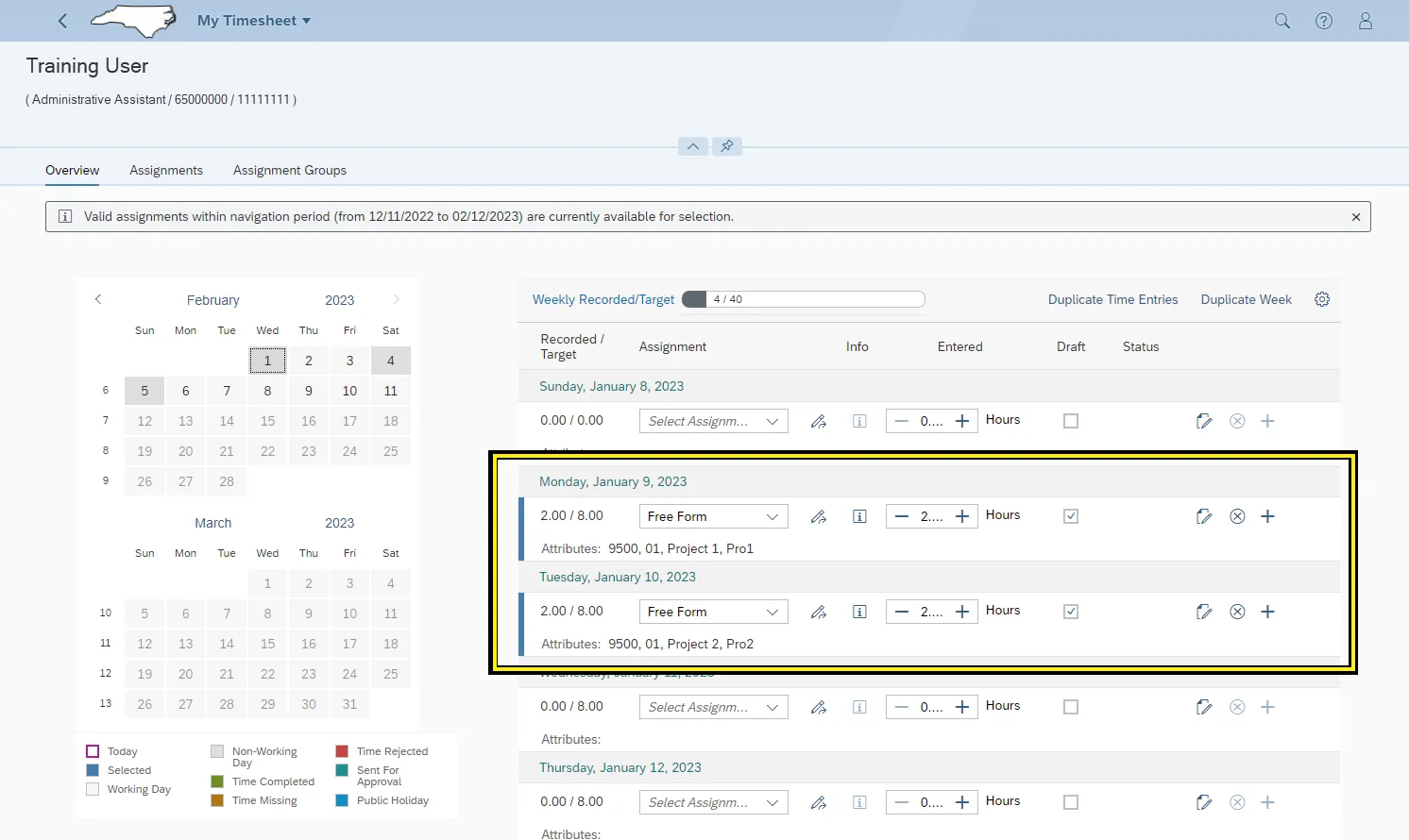
Note: The in the example shown, two hours has been applied to two Charge Object fields, with different Charge Object Codes. This is an example for use only when applying time to Charge Objects using the Free Form Time Entry option from Select Attributes.
Step 11. Click Check from the bottom righthand corner to validate correct entry.
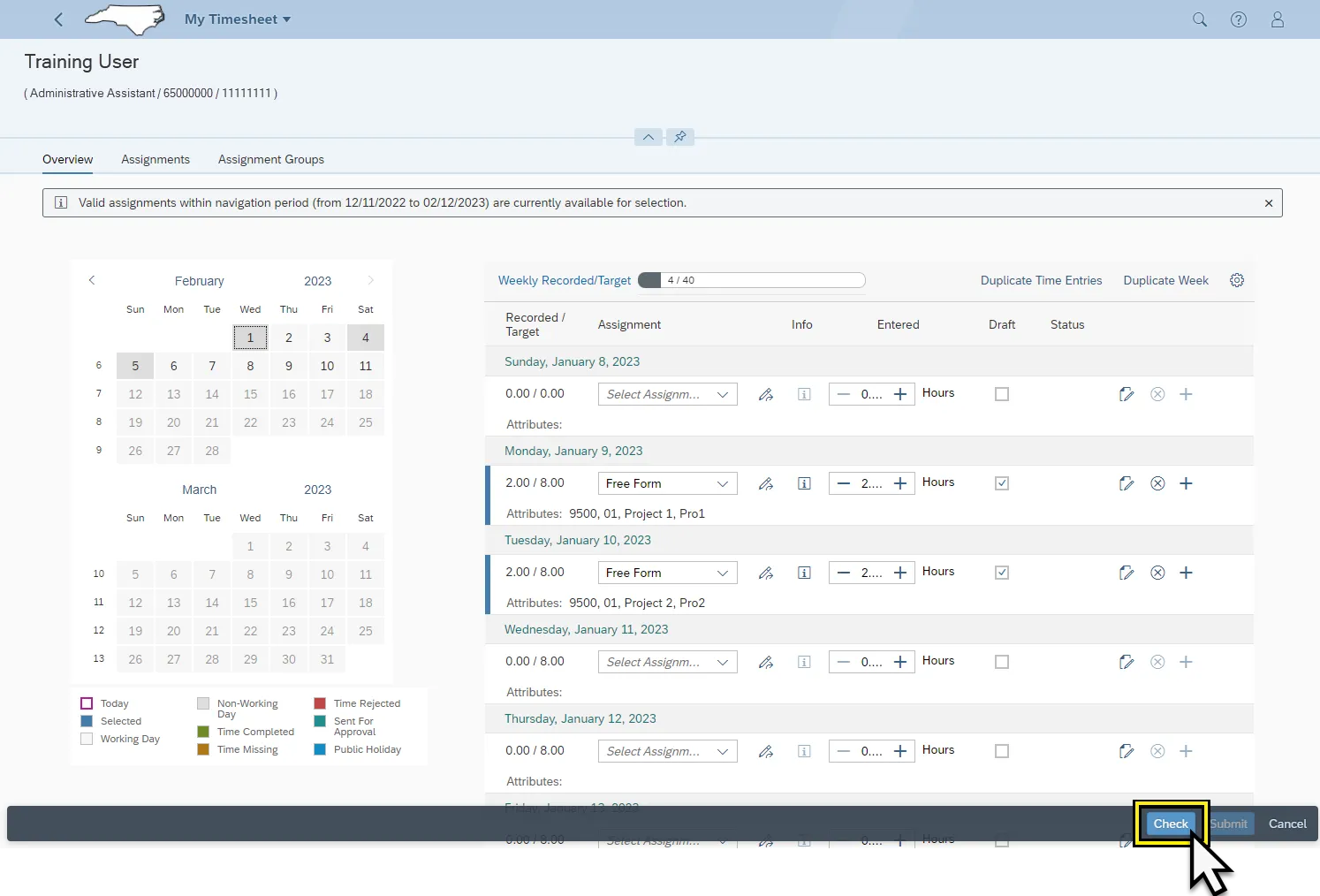
Step 12. Click Submit to save and release time for management approval.