Purpose
The purpose of this Business Process Procedure is to explain how to import Charge Objects from a worklist within Fiori.
How to Import Charge Objects
The Charge Objects Maintainer role allows HR access to upload Charge Objects using the Charge Object Upload Source File template.
The following steps describe how to import uploaded Charge Objects. There are 9 steps to complete this process.
Step 1. After navigating to the My Timesheet Application, click the Assignments action tab.
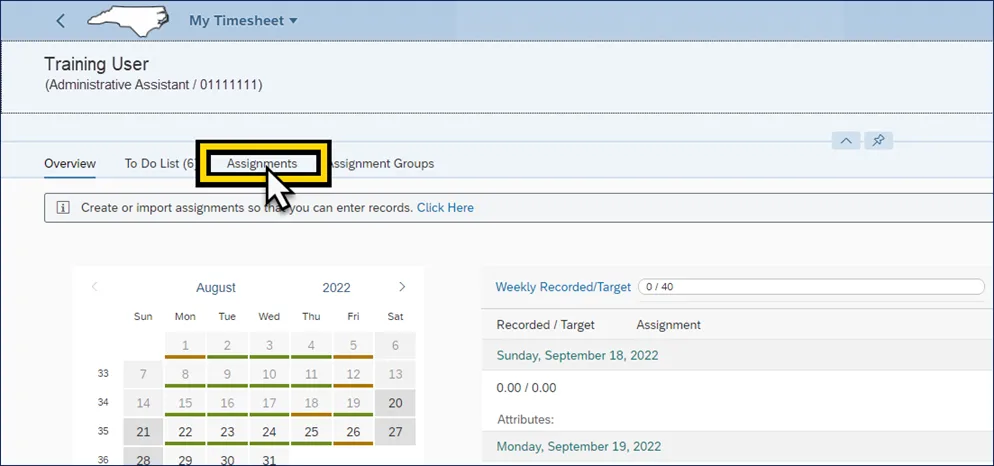
Step 2. Click the drop-down arrow next to Import from the edit tab options (Create, Import, Copy, Delete).
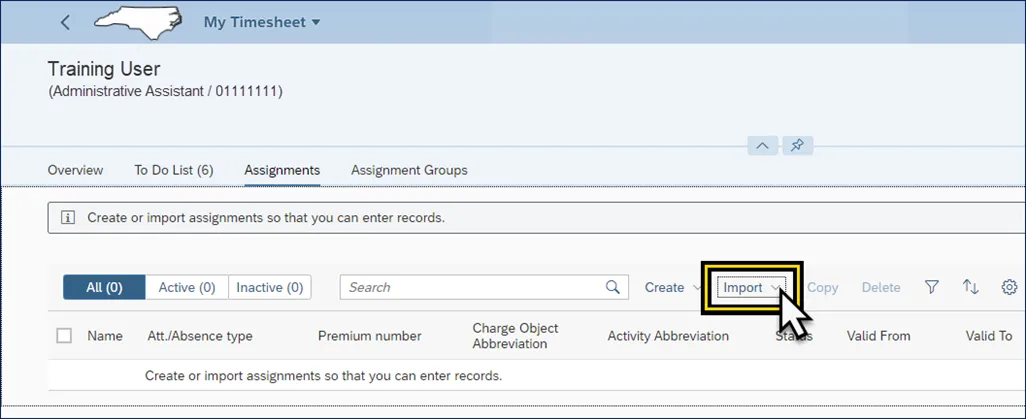
Step 3. From the Import drop-down menu, select From Worklist.
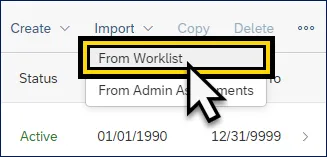
Step 4. The Import Assignments menu displays a user’s available uploaded Charge Objects.
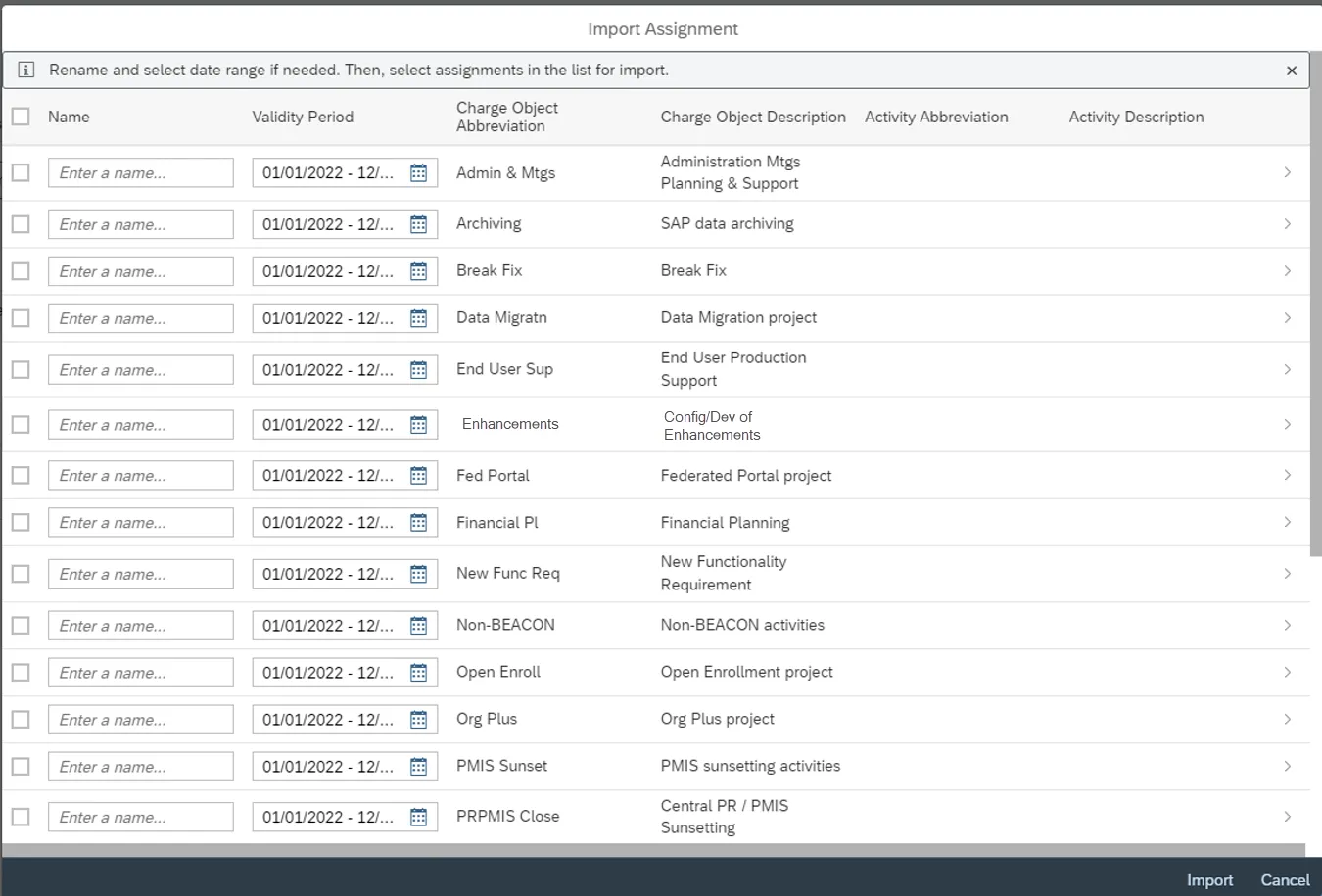
Note: The Import Assignments Worklist will look unique to each user based on the uploaded Charge Objects for their position.
Step 5. Choose the uploaded Charge Objects by clicking the selection box next to the Enter a name field.
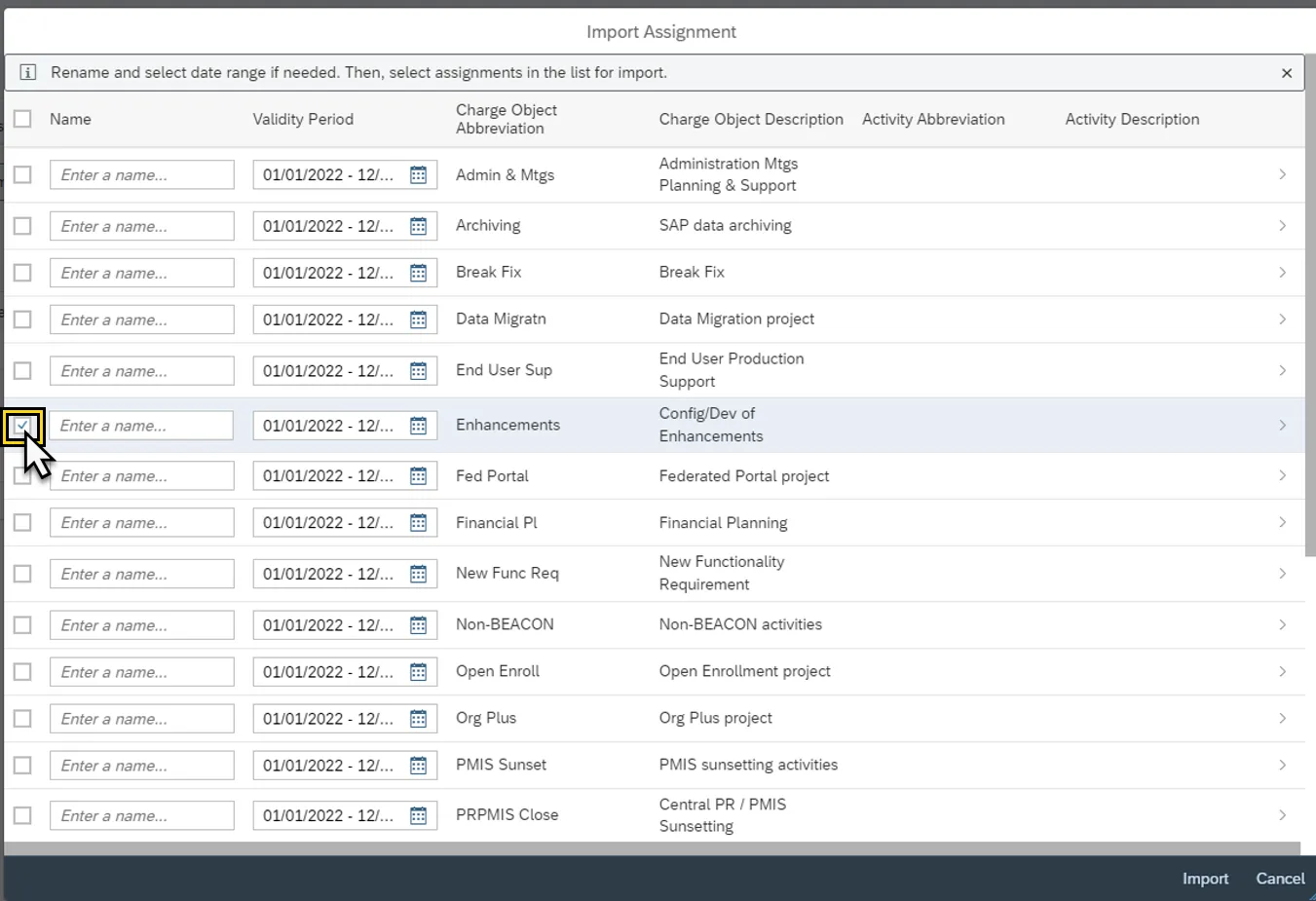
Step 6. Enter a name in the Enter a name field.
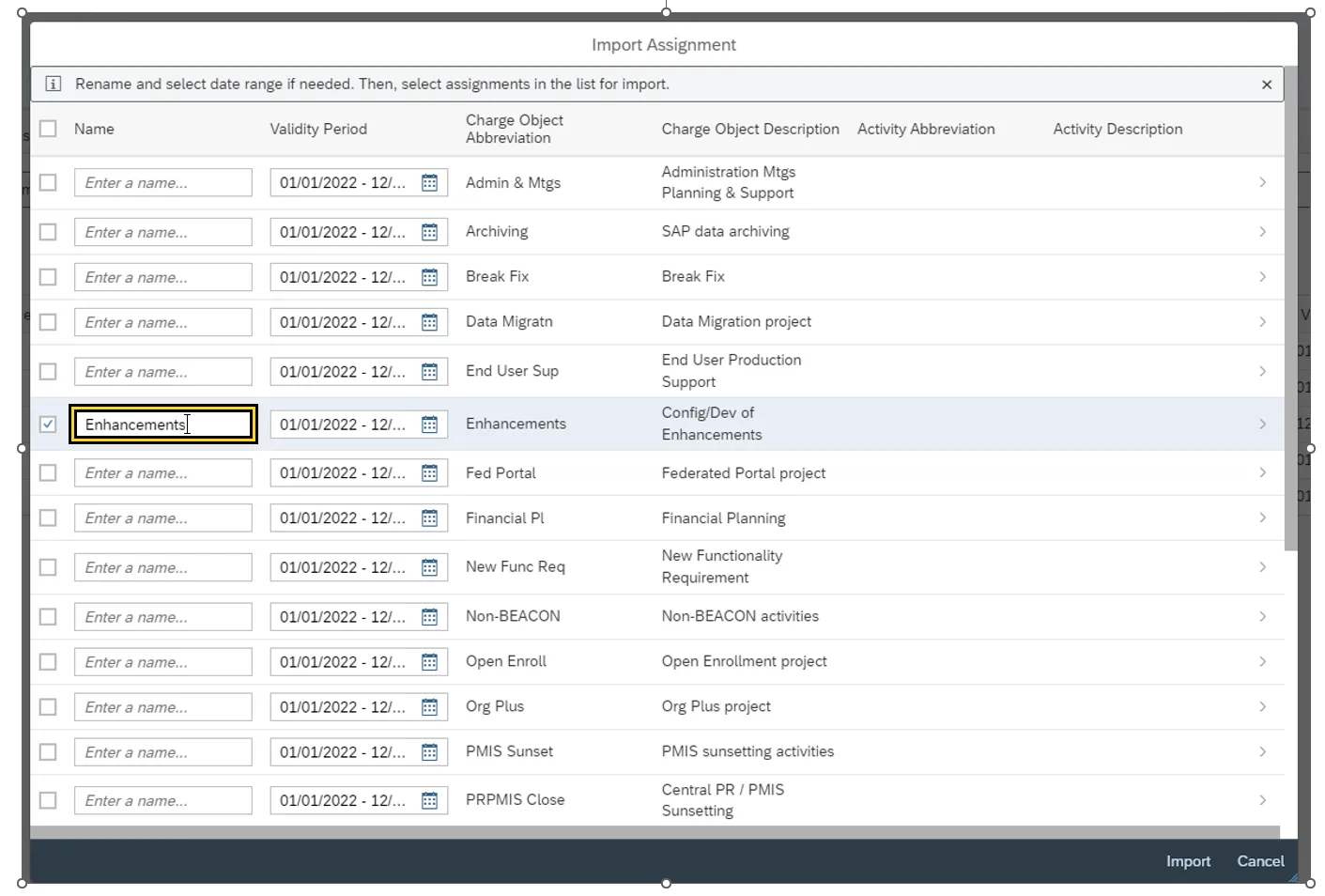
Note: The provided example displays one charge object field assigned however there can be any combination of the four charge objects fields.
Step 7. Click Import from the bottom right of the menu.
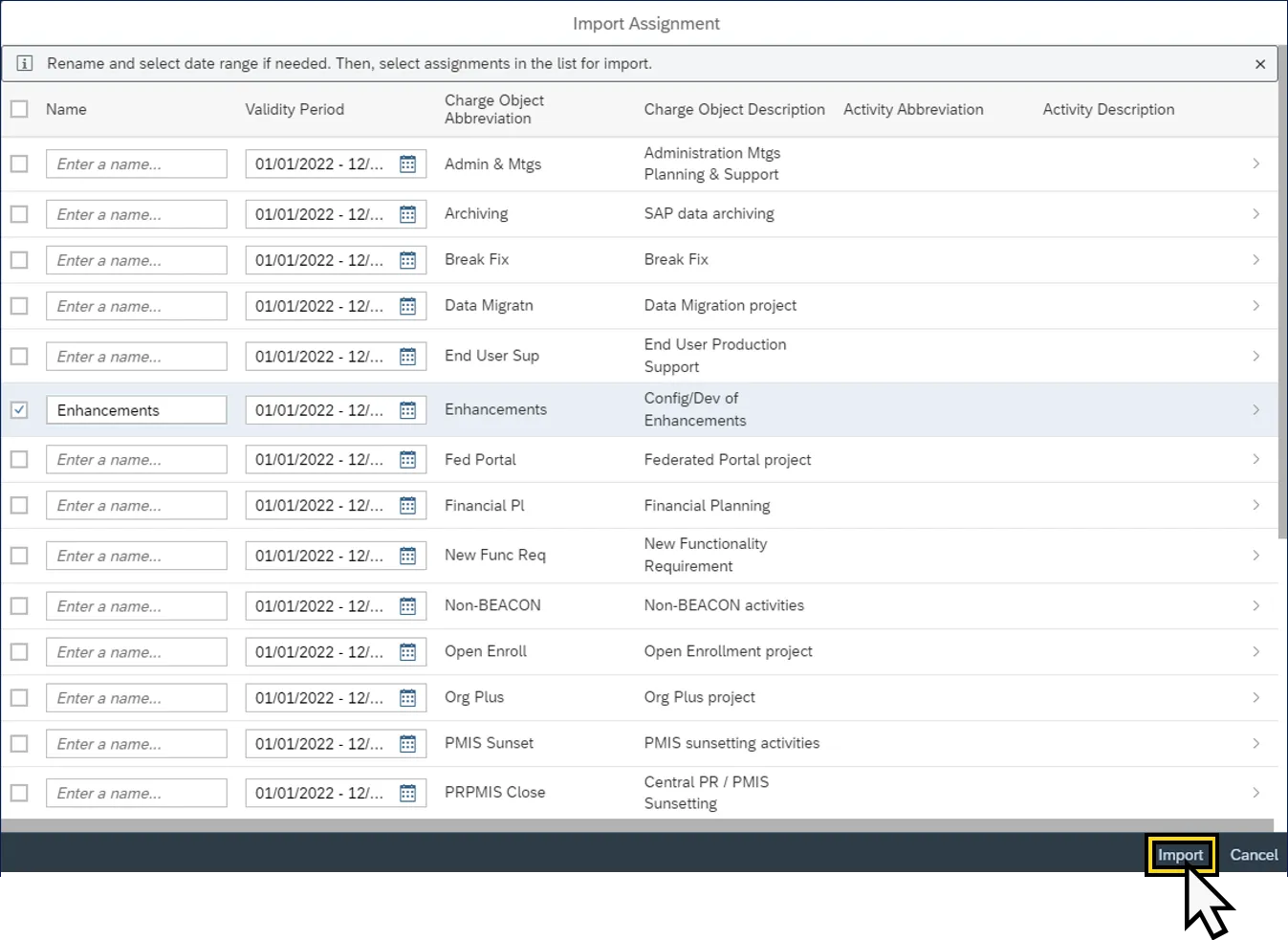
Step 8. The Charge Object selected from the Import Assignment list, can be used from the Select Assignment field list within the Overview action tab.
Step 9. Time can be recorded by selecting the Charge Object assignment from the imported list.
Additional References
- Quick Reference Guide (QRG)