View One-Time Activation Tutorial Video
Purpose
The purpose of this Job Aid is to demonstrate the NCID One-Time activation process using the Fiori interface.
Once you have been assigned an NCID, a one-time process to activate that ID must be completed. After completing the following steps, it may take up to an hour for background processes to finish the activation.
Begin by logging into Integrated HR-PY System using the Fiori interface. Click the Sign in button.
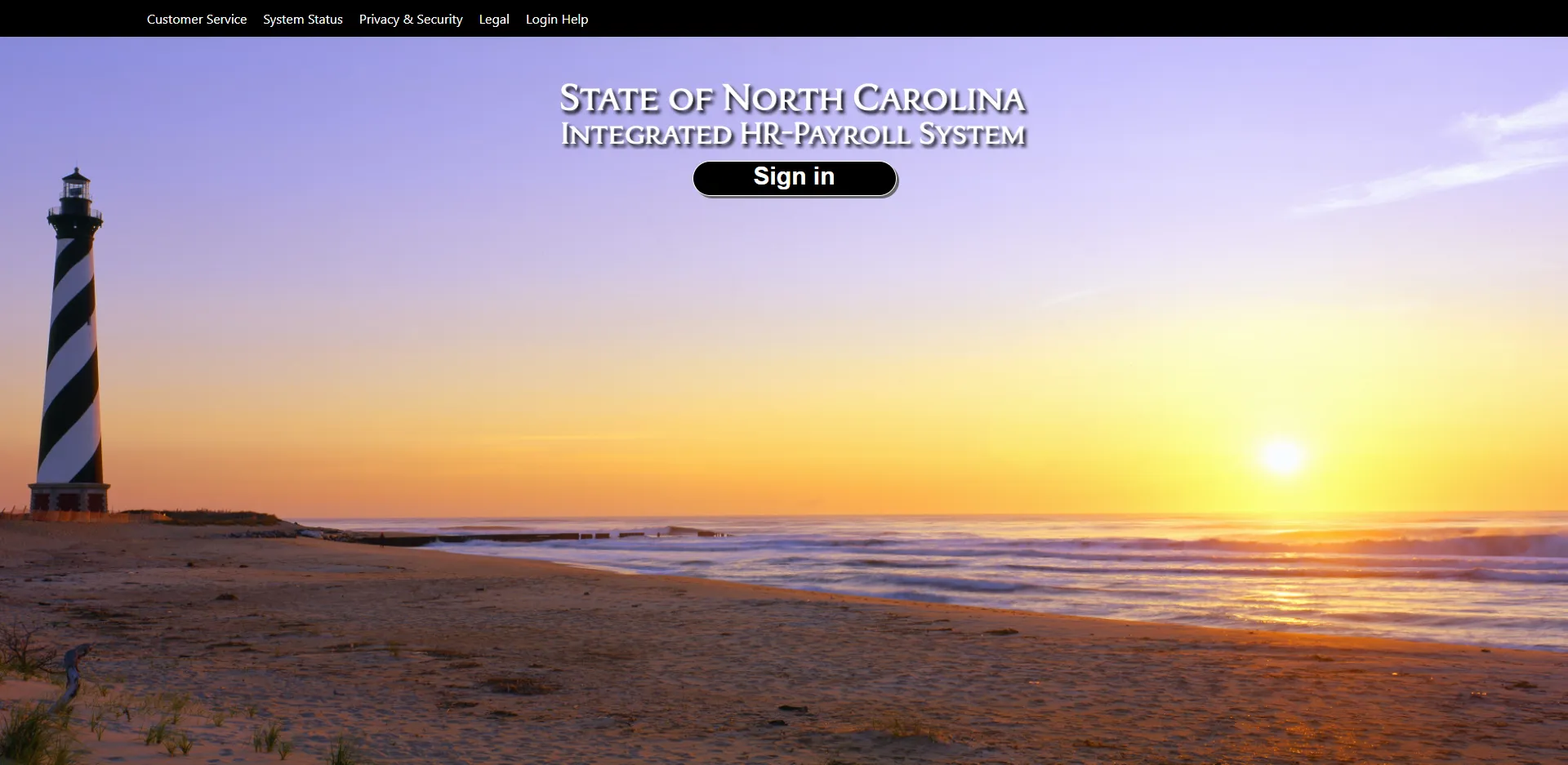
The State of North Carolina uses Microsoft’s multi-factor authentication system. Enter your State of North Carolina provided email address and click Next. The following screen shots use a test employee in our development database.
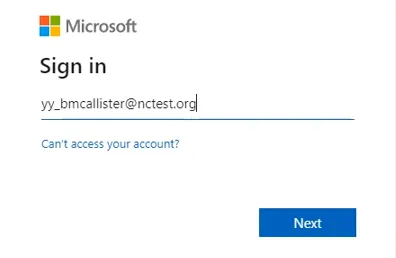
Input your password on the next screen and click Sign in.
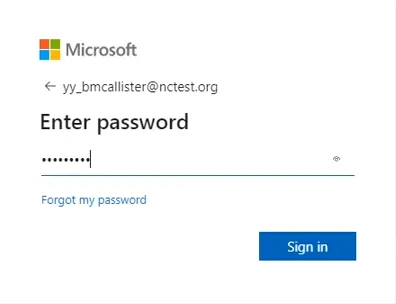
With multi-factor authentication, you may receive a text, phone call or you may be prompted to allow access via an app on your phone. If you’ve already authenticated as part of another action prior to this one, you may not be required to re-authenticate per your agency’s decisions.
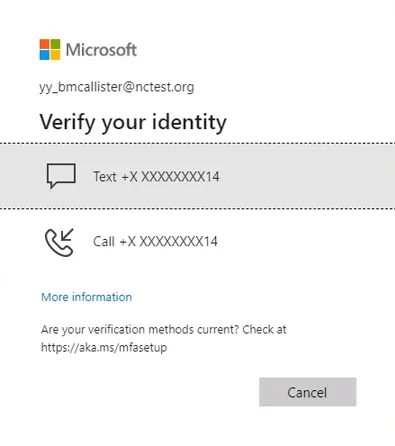
If prompted, enter in the data you received via phone call or text message. It probably will not be the same as shown in the example below.
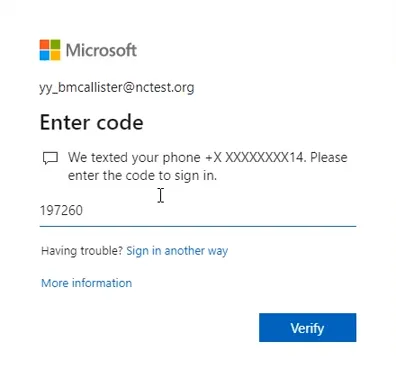
You are now on step 1 (of 3) of the One-Time Activation process. Input your NCID and Password and click on Start Activation. Be sure to use your NCID and not the email address that you used for Microsoft multi-factor authentication. When you click the Start Activation button, be aware that the next screen may take several seconds to appear.
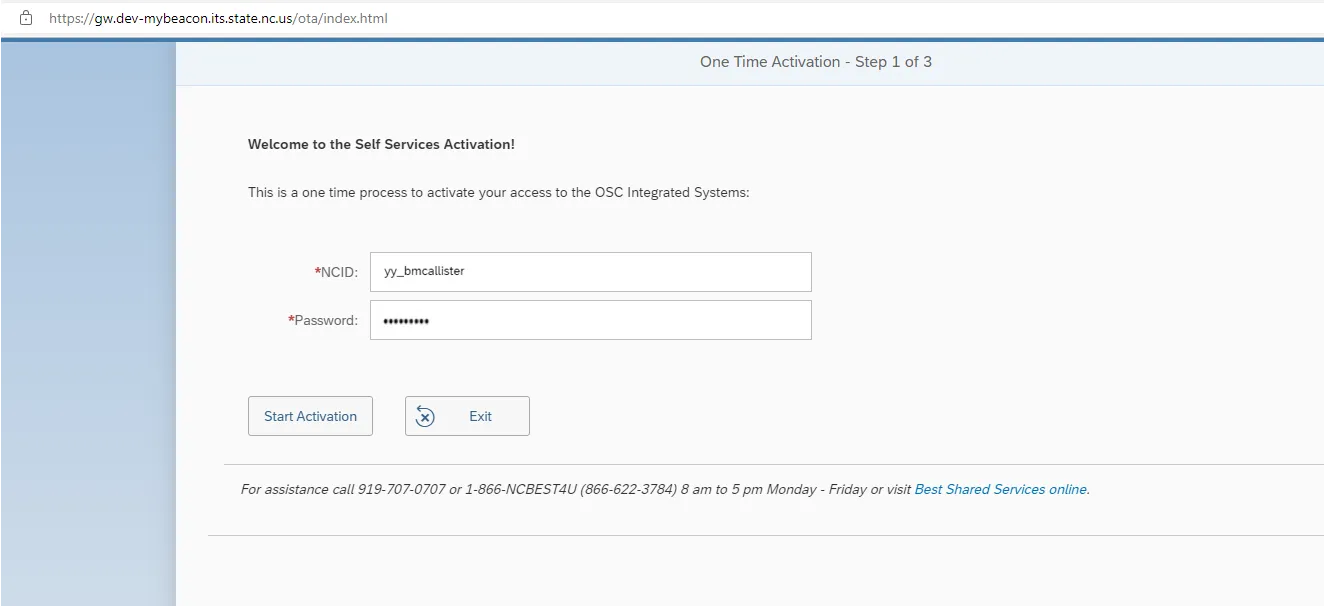
If you use your email address instead of your NCID, you will receive an error message at the bottom of the screen.

If your NCID is correct, but you’ve mistyped your password, a different error will display.
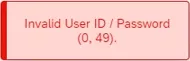
If you’ve entered a valid NCID and Password, clicking the Start Activation button will bring you to step 2 (of 3). Remember, it may take several seconds for the screen to appear, so please be patient.
On this step, your last name pre-populates and is not editable. However, you will need to input your Date of Birth and Last 5 SSN (the last five digits of your social security number). If you choose to type your date of birth directly instead of using the provided calendar button, be sure to use the proper format (MM/DD/YYYY).
Once the data has been entered, click the Submit button.
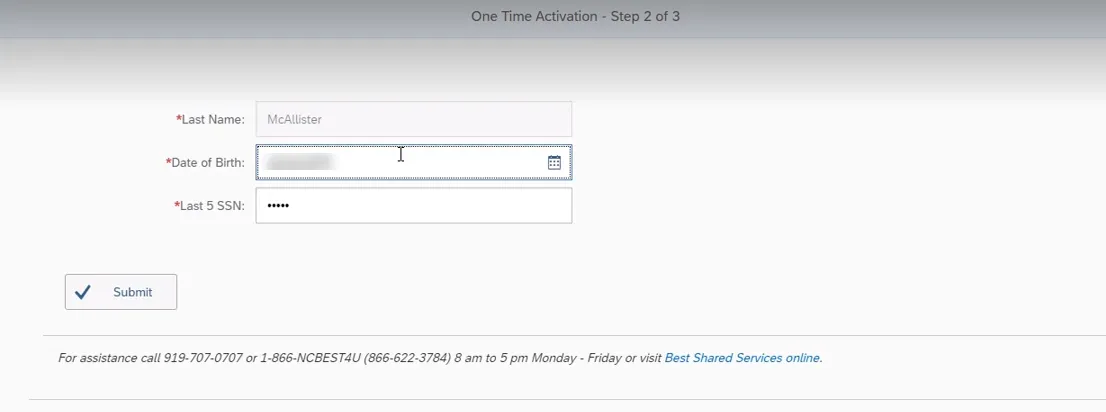
If the Date of Birth and/or Last 5 SSN data does not match the system data, you will get an error message.

The wording of this error message is intentional. It is possible to get this error if the name that defaults into the Last Name field is incorrect. If you’ve verified that the DOB and SSN data have been input correctly and you receive this error message, contact BEST Shared Services at (919) 707-0707 or toll free at (866) 622-3784. They may be reached via email as well: BEST@ncocs.gov.
If the Last Name, DOB and SSN data are all correct when you click the Submit button, you will be brought to Step 3 (of 3) in the process. Your NCID account will have been activated, but you will still need to exercise patience as the system must update and synchronize several items on its own. This may take up to 60 minutes to complete, so best practice is to wait an hour before trying to access the Integrated HR-PY System.

At this point, only time is required to complete the process. Trying to log in prior to the process completing in the background will result in you being brought back to the One-Time Activation page. If you attempt the activation process again, an error message will appear.
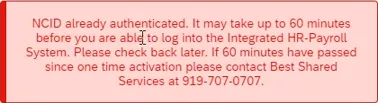
Continue to be patient and try again once the hour has passed. If you get this error message after the 60 minutes are up, please contact BEST Shared Services.