View My Time Statements Tutorial Video
Purpose
The purpose of this Business Process Procedure is to explain how to access, view and print your Time Statement for a chosen period using the Fiori My Time Statements application.
How to access My Time Statements
There are 4 steps to complete this process.
Step 1. Click on My Time Statements tile from the Employee tab.
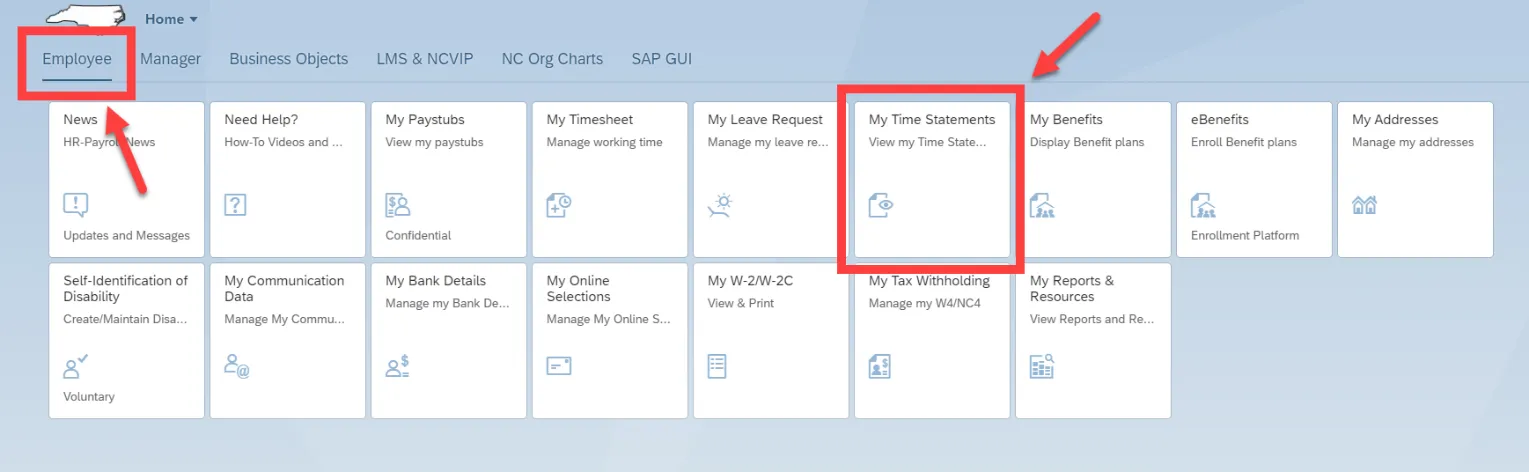
Step 2. By default, the Time Period displays a 13-month rolling selection, with the date field populated with today's date. The Time Period is delivered with the most recent month and year first, followed by the previous Time Periods.
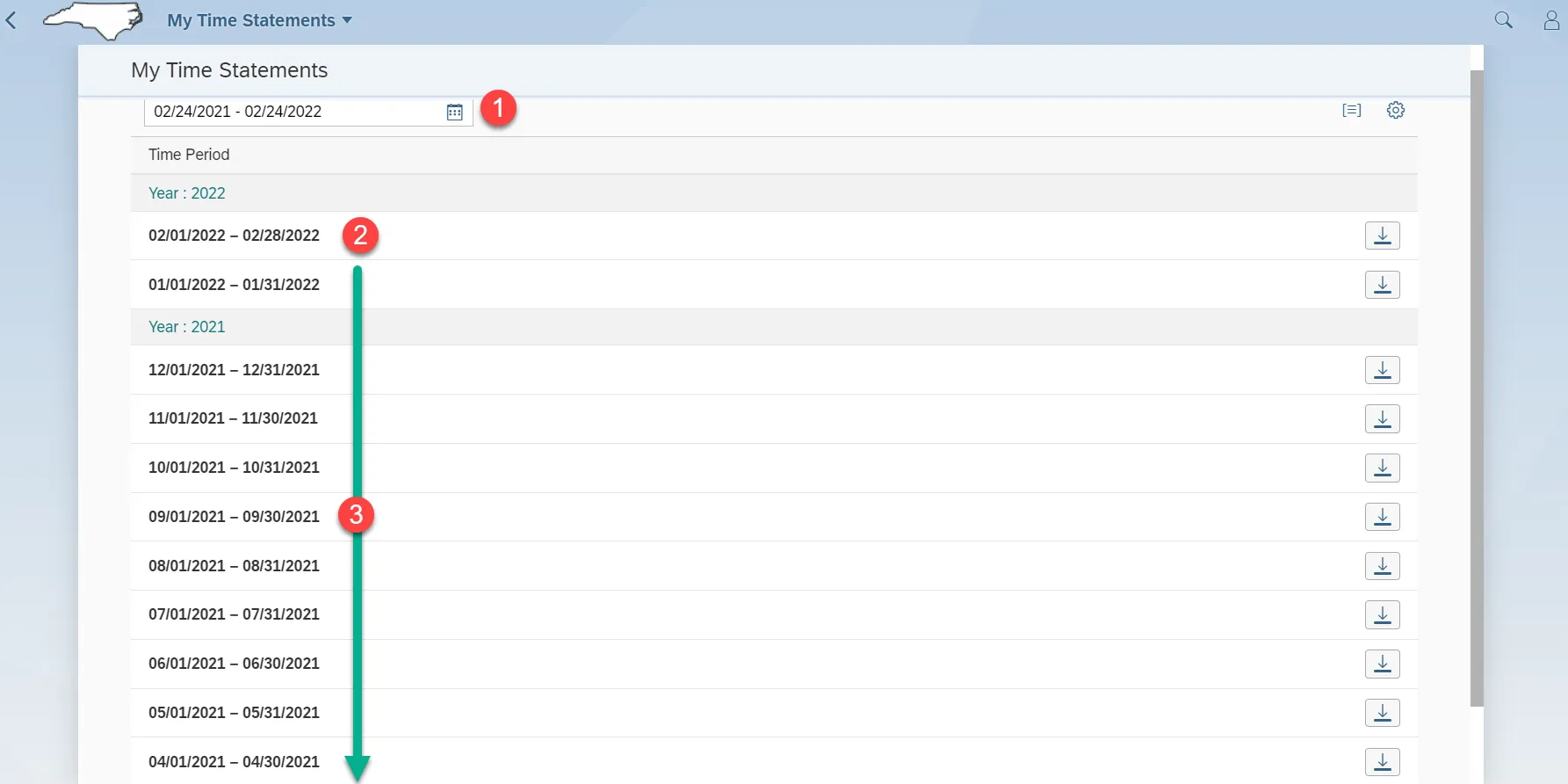
The Group Table Row and Personalize icons do allow for user settings, although changing the delivered settings is not recommended.
Step 3. Identify the Time Period you want to review in more detail, then select the Download icon.
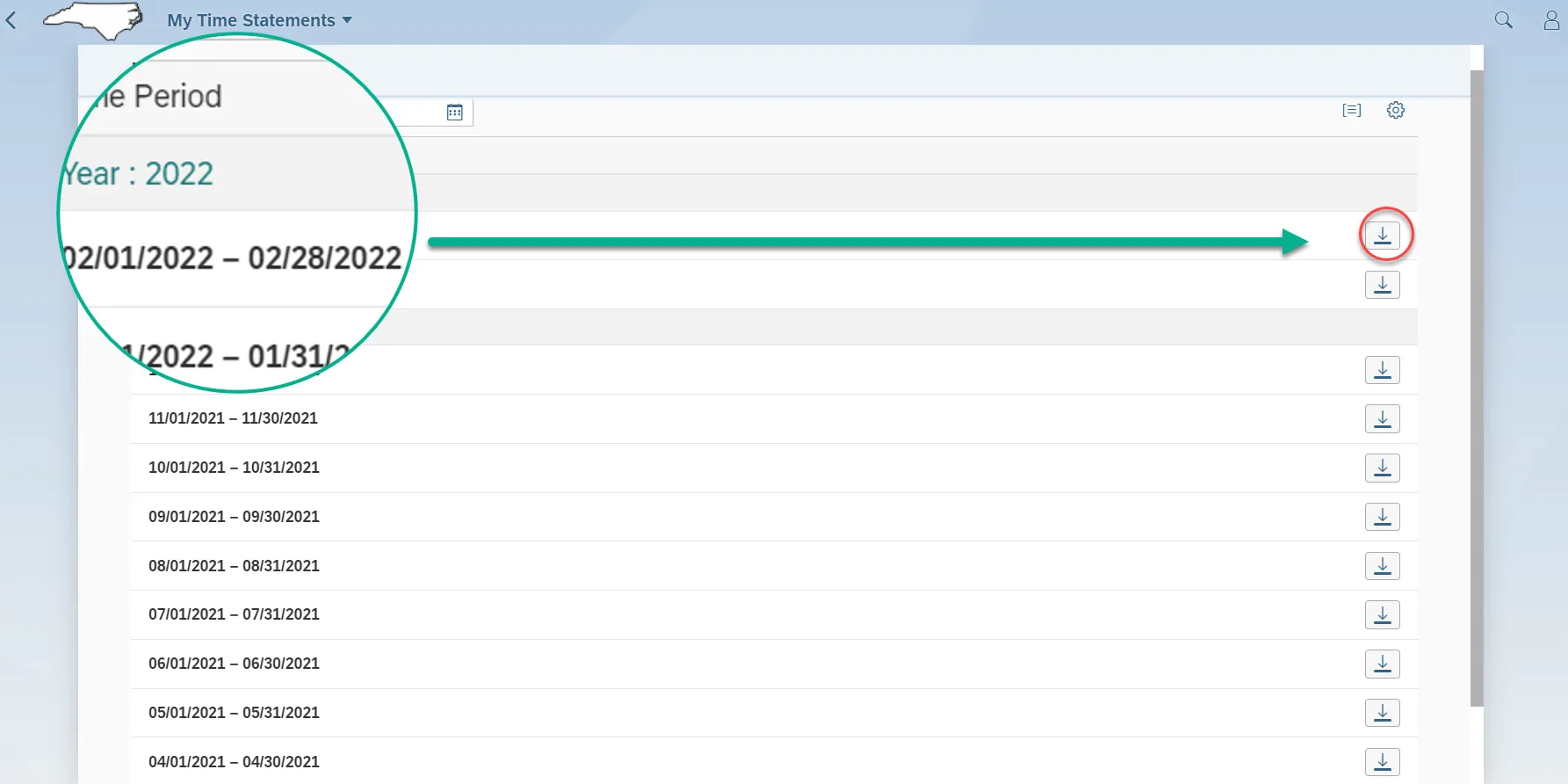
Step 4. Once the Download icon is selected, the chosen periods time statement is generated for review and print.
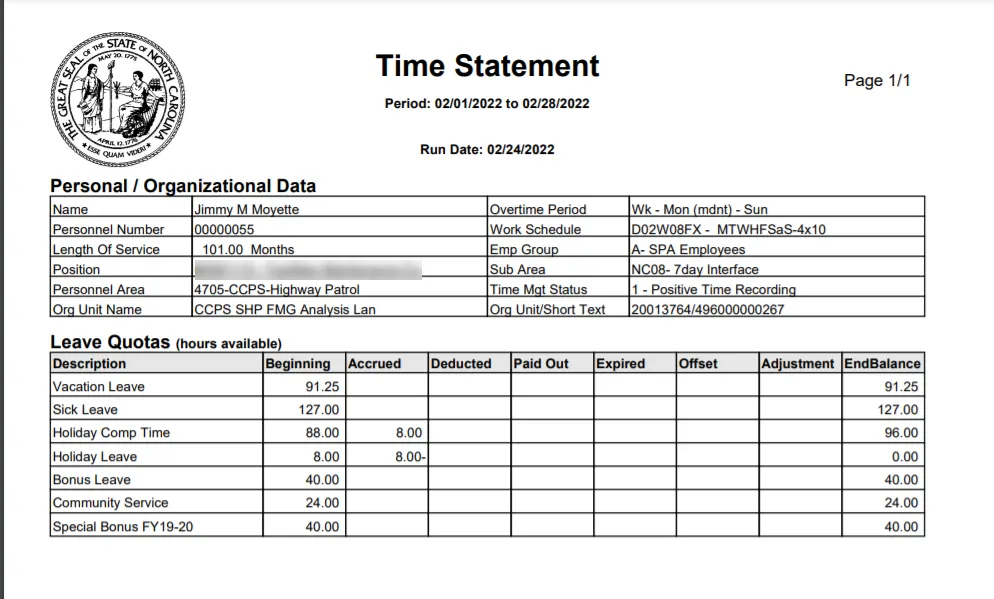
The Time Statement contains multiple columns which will indicate changes to leave balances over the course of a calendar month.
Critical Note: Time Statements are not updated immediately to reflect time entered or approved. Time Statements are generated overnight for all employees to reflect approved entries made during the previous day. If discrepancies occur, contact your agency Time Administrator.
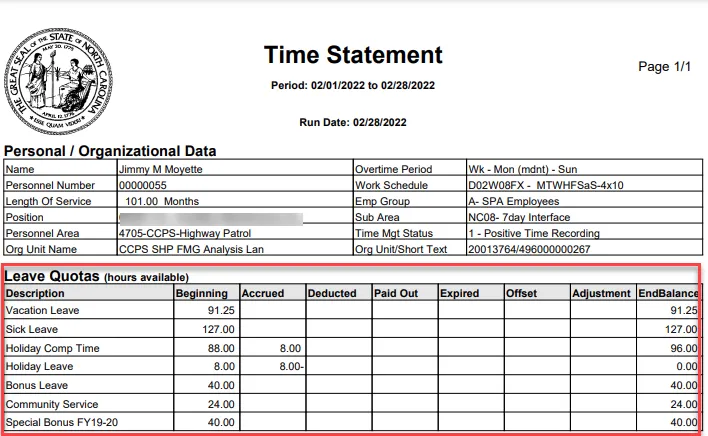
Note: The header information displays not only the month you are viewing, but for the date that the Time Statement was generated.
The table below provides definitions of the Time Statement columns. For questions about the fields on your Time statement, please contact BEST Shared Services.
| Column Title | Description | |
| Beginning | Reflects your balances as of the first day of that calendar month. | |
| Accrued | Reflects the hours that have been generated based on your length of service and time entered for that calendar month. | |
| Deducted | Reflects how many hours of leave you have used during the calendar month. | |
| Paid Out | Reflects any time set to pay out during that Pay Period (e.g., Overtime Comp). | |
| Expired | Reflects any hours which have expired during the Pay Period (e.g., Overtime Comp). | |
| Offset | Reflects any leave that was returned because it was not needed to reach the minimum hours required during the working period. | |
| Adjustment | Reflects any adjustments to your time made manually by administrators. | |
| End Balance | Reflects your ending balance for the month after all accruals, deductions, and changes. |
Note: Accruals for Vacation and Sick Leave occur after 50% of the employee’s scheduled workdays in the pay period have been recorded and approved by the supervisor. Note: the approved time/leave must be processed successfully during the nightly time evaluation process. (i.e., If there are 20 working days in a month, your leave accruals will be generated overnight after at least 11 working days have been approved).
To print the selected Time Statement, click on the Printer icon and click on Print Button.
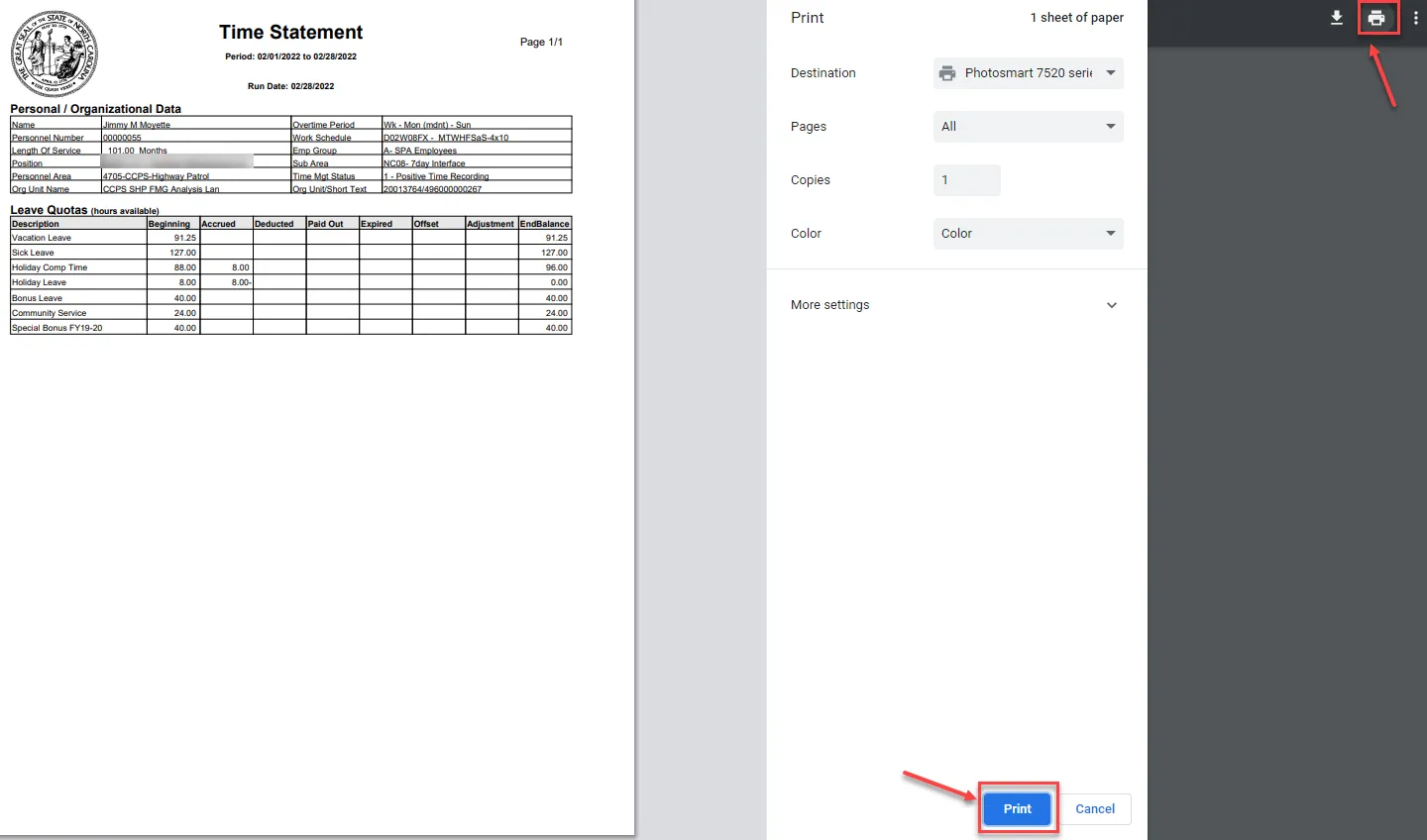
To go back to Homepage click on My Time Statement.

Note: My Time Statements application is also available on mobile devices.