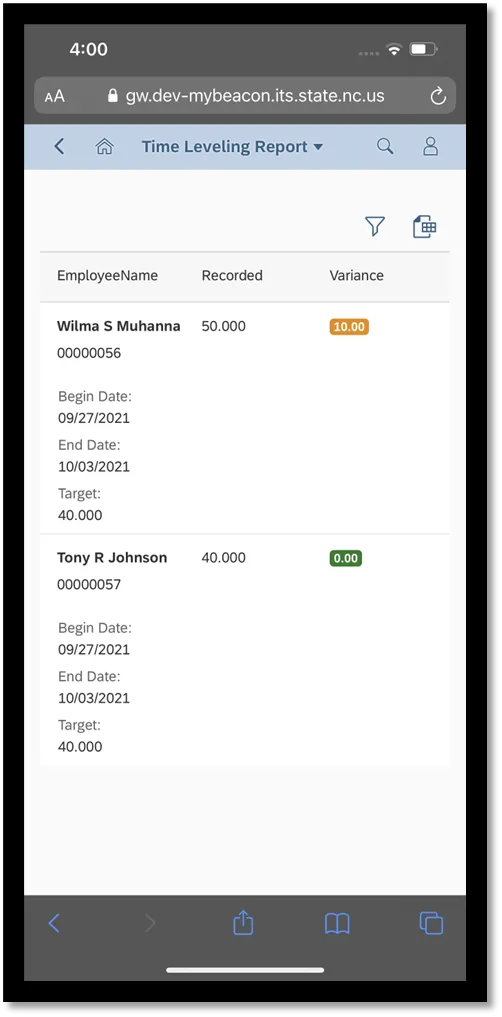View Manager Time Leveling Tutorial Video
Purpose
The purpose of this BPP is to show how the Time Leveling Report can help supervisors monitor their direct reports’ time entry data and determine whether employees’ target hours recorded for the period or working week have been met.
The Time Leveling report can be found on the Time & Leave card within the Manager Reports tile.
How to Access Time Leveling
There are 4 steps to complete this process.
Step 1. From the Fiori Homepage, on the Manager tab click on the Manager Report tile.
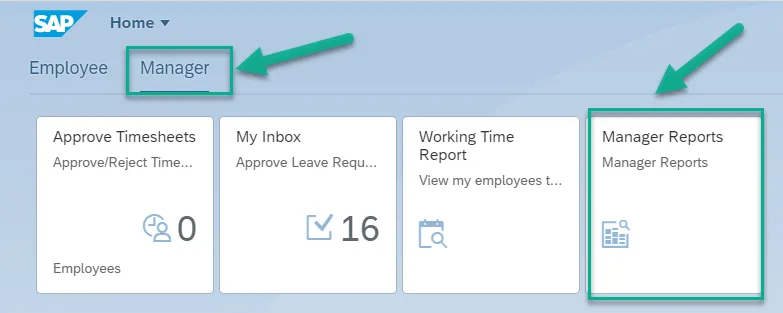
Step 2. Click on the Time Leveling link.
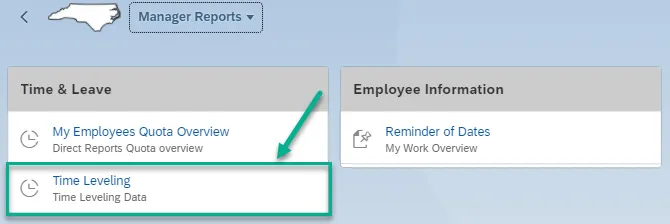
The Time Leveling Report delivers the employees’ working week following the manager’s settings by default when displayed.
The Time Leveling Report allows for working week date overrides within the Begin Date and End Date fields.
Date overrides:
When the date selection is used, the Start and End Date must be selected. If only the Begin date is selected and the End date is left blank, the default is today. The same is true for the reverse. If the End Date is selected and the Begin date is left blank, the default is today. If the date fields are left blank, the content will be delivered following the default of the current week.
There are two data fields:
- Employee Name is a filter field - All direct reports are delivered by default. The direct reports relationship is set on the position. The filter option allows a manager to override the default to a specific employee data set.
- Begin Date and End Date
- When the date override is defined, the period delivered follows the selection dates within the Begin Date and End Date fields and no longer follow the manager’s working week. When the date fields are used, the user must select Go for the report to deliver the expected results.
- Clear resets the Employee Name filter to All and the Begin Data and End Date back to default.
- Export to Excel icon delivers the report content to a savable spreadsheet.
When the report is deployed, you can see the employee’s name, the beginning date, the ending date, the target hours for the dates shown, the recorded hours for the dates shown, and the variance.
The variance is color coded:
- Meets target hours (Green)
- Exceeds target hours (Orange)
- Less than target hours. (Red)
The current week is extracted by default. In this case the manager’s working week is Monday - Sunday. Because the manager’s working week is Monday - Sunday, the default period will represent that of the managers as defined within the master data settings.
In the example below, Wilma is expected for 40 hrs. for the working period and has recorded 37 hours, so the variance represents three hours less or short and is represented in RED.
Tony has recorded the expected hours equal to 40, therefore, the variance is represented as 0.00 hrs. and is represented in GREEN.

The Begin Date and End Date were selected as 9/27/2021-10/3/2021. By default, the current week is delivered. To view weeks outside of the current week, the dates must be selected within the date selection fields.
Wilma is expected for 40 hrs. for the working period and has recorded 50 hours, so the variance represents 10 hours more or in excess and is represented in orange/yellow.
Tony has recorded the expected hours equal to 40, therefor the variance is represented as 0.00 hrs. and is represented in GREEN.

Step 3. To Export the report, click on Export to Excel icon.

Step 4. To go back to the Homepage, click on Time Leveling Report.
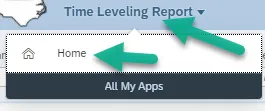
Mobile:
The Time Leveling report is also accessible using a Mobile Device. The Time Leveling Report can be accessed through the Manager Reports application.
When the Time Leveling link is selected from the Time & Leave card, the report is executed and shows you whether your employees have met their expected target hours, have recorded more hours than expected, or have recorded less hours than the target.

On Mobile, the default layout represents the Employee Name, hours Recorded and Variance along the top, while the period and Target hours are shown down the side. The default reporting period is current week.

When the filter is selected, you have the options to select Employee’s individually and use the date fields to select the reporting period if you wish to report on a period other than the defaulted current week. OK generates the report with the filter selections chosen.
Employee Name filter:
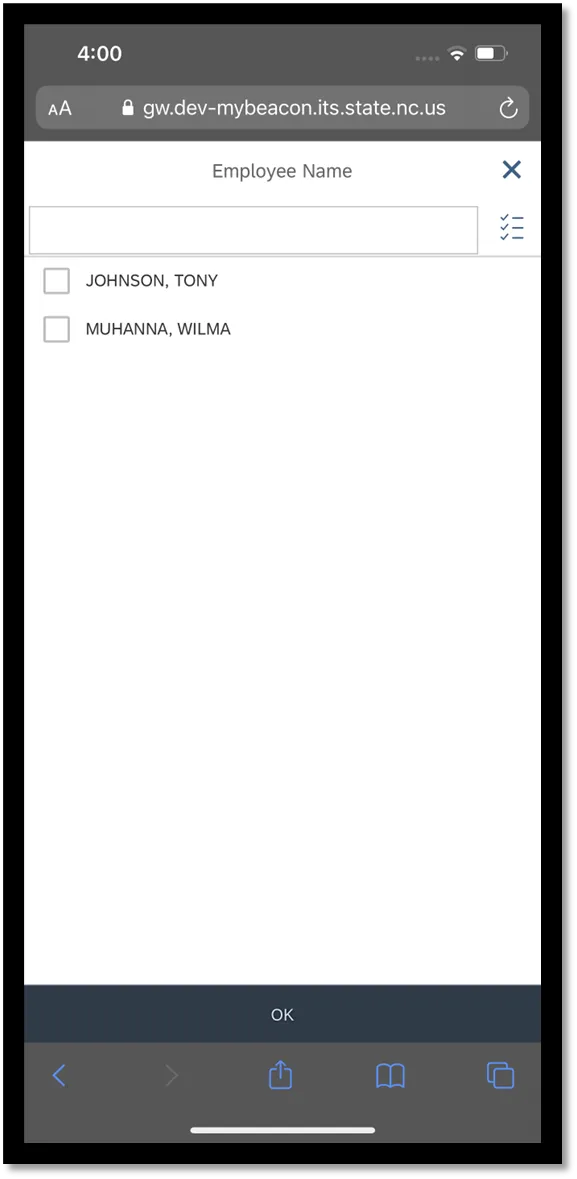
Date field selection for reporting on a period outside of the default current period.
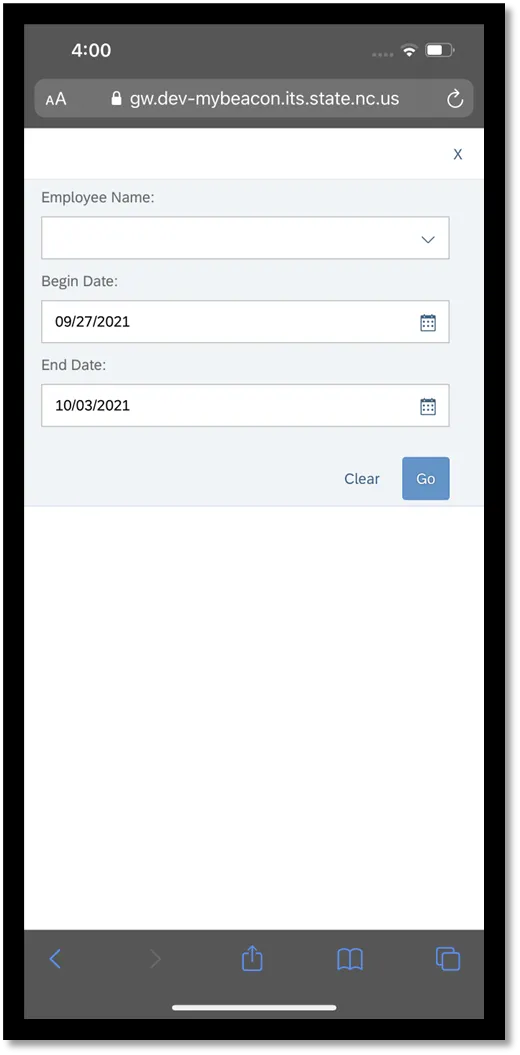
After OK is selected, the report is generated with the predefined Name filter and date selections chosen.