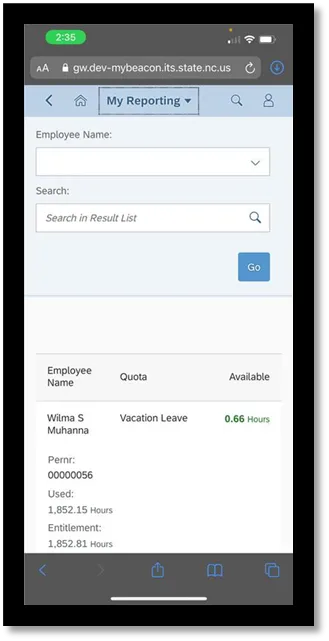View My Employee Quota Overview
Purpose
The purpose of this BPP is to explain how to access the My Employee Quota Overview Report in the Integrated HR-Payroll System via the Fiori Interface. The My Employee Quota Overview report is a manager report that provides quota available/used/entitlements hours for direct report employees. This report is available for ALL managers and Interface managers and is designed for browser use as well as mobile use.
How to Access My Employee Quota Overview
There are 7 steps to complete this process.
Step 1. To access the My Employee Quota Overview report, click on the Manager’s tab and then click on the Manager Reports tile.
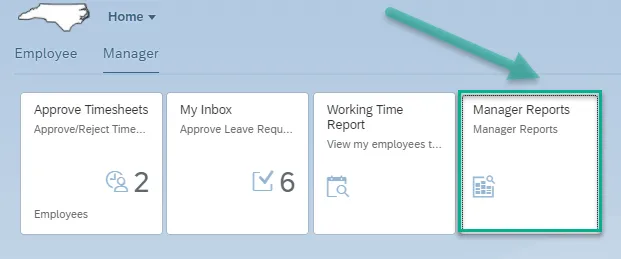
Step 2. On the Time & Leave card, select the My Employees Quota Overview link to generate the report.
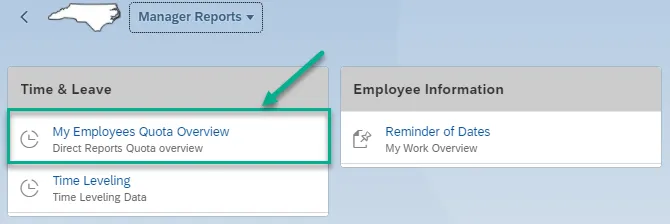
Step 3. There are two data fields within the header of the report:
- Employee Name = filter data field requires Go to apply the filter criteria after selection.
- Search = Allows free form entry of any variation for the Quota type Vacation Type (i.e., Vacation Leave or Vac) with the search icon selection.
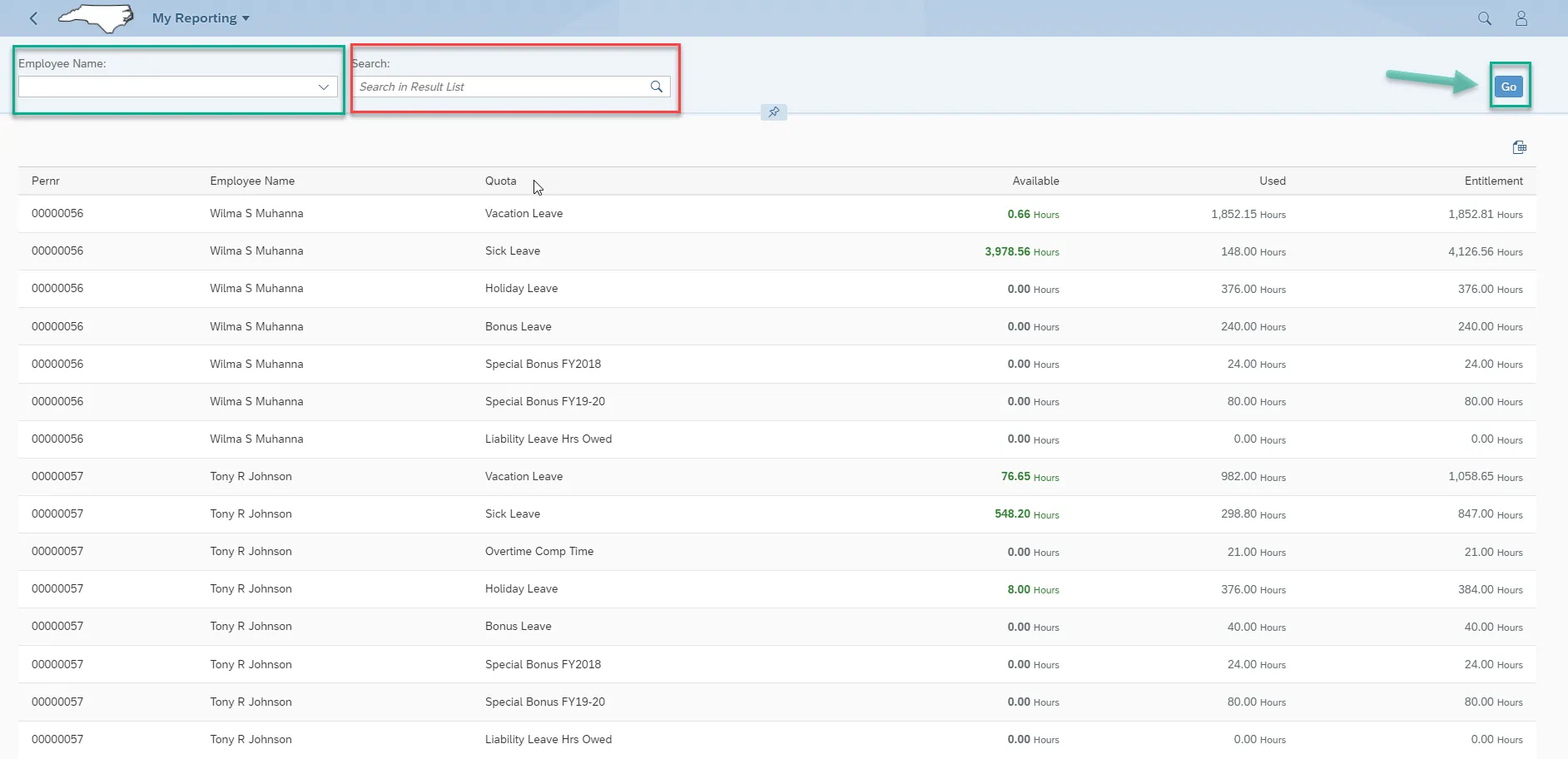
Step 4. The Employee Name field delivers a list of all direct reports by default. The employee’s name field allows for specific employee filter selection.

Step 5. Search - used to specify a specific quota type. When the Filter is defined and the search field is defined with a specific quota, and the Employee name filter is reset, the search field will be reset as well and the default to deliver all quotas is then delivered.
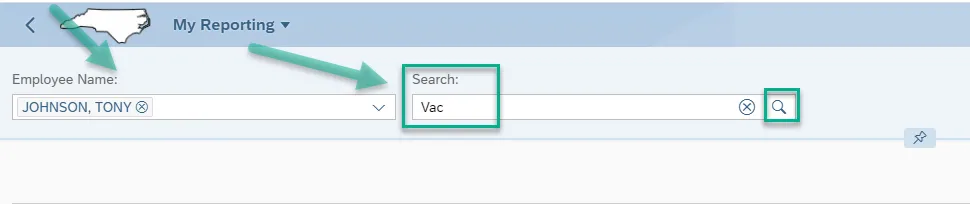

Step 6. The My Employee Quota Overview Report delivers a manager’s direct reports Quota available/used/entitlement hours as of today.
- All available hours are shown in GREEN.
- All zero hours are shown in BLACK.
- All negative hours are shown in RED.
Note: Expired quota will not be shown
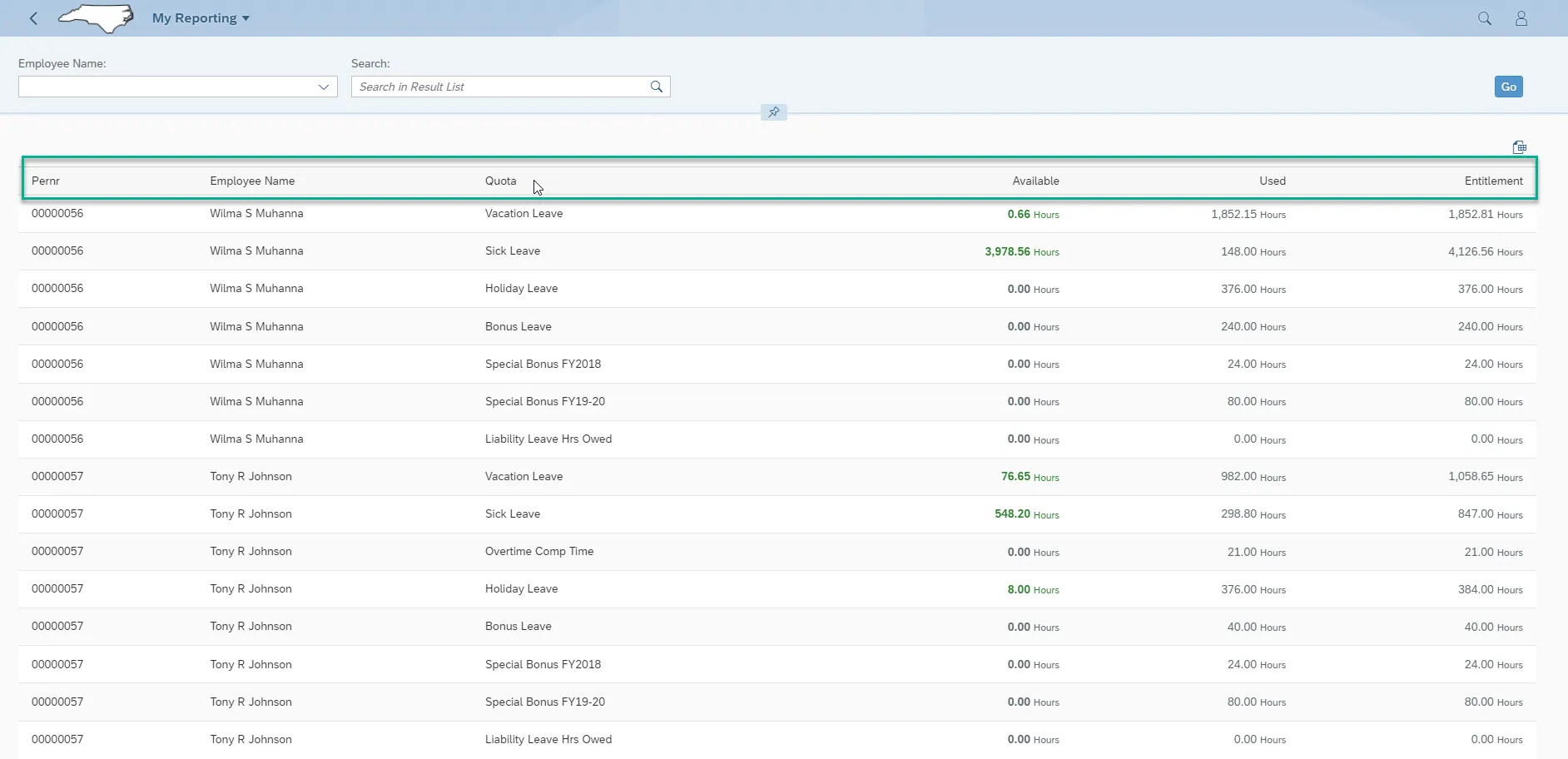
Step 7. Export to excel delivers the formatted data to a spreadsheet.

On Mobile: The My Employee Quota Overview report is also accessible using a Mobile Device. It can be accessed through the Manager Reports application on the Manager tab.
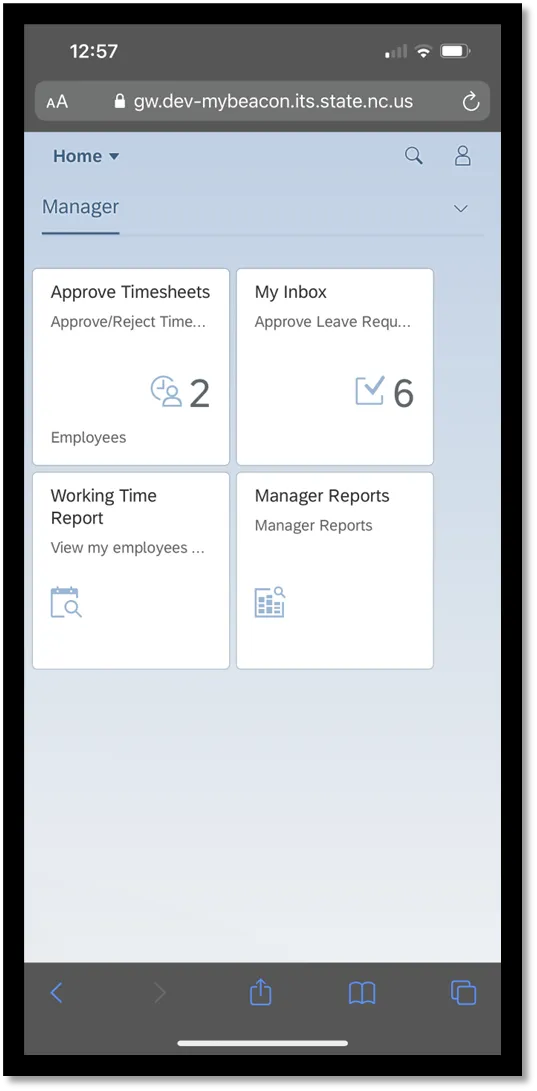
Select the My Employees Quota Overview link to generate the report.
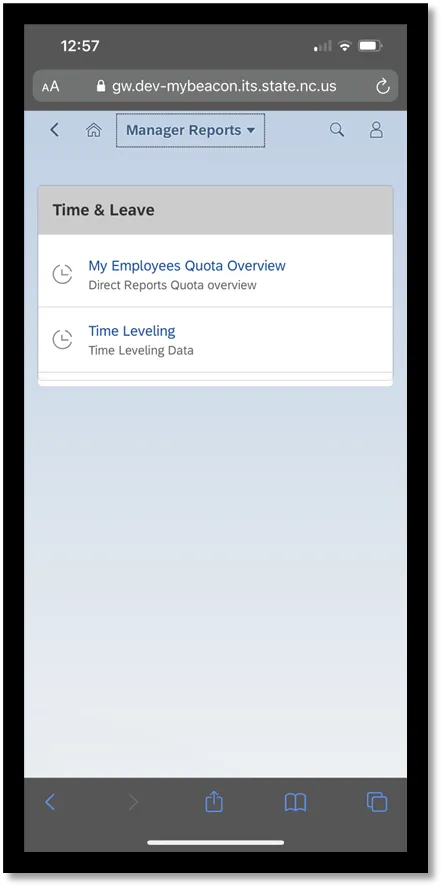
Note: Upon executing the report, the data delivered includes the Employee name, Quota and Available hours across the top and additional detail along the side for all Quota Types. By default, all direct reports are delivered and their respective quota information.
- All available hours are shown in GREEN.
- All zero hours are shown in BLACK.
- All negative hours are shown in RED.
Note: Expired quota will not be shown.
The Employee Name field allows for a selection of a single employees or a selection of multiple employees to override the report delivery of all direct reports. You can use the Search field to search for any specific Quota criteria in the report. You can use a root word (vacation) or any shortened version of the leave type (vac) to search. To apply the search field criteria, once the criteria is predefined within the search field, the user should select Enter, then GO for report execution and delivery of the report.