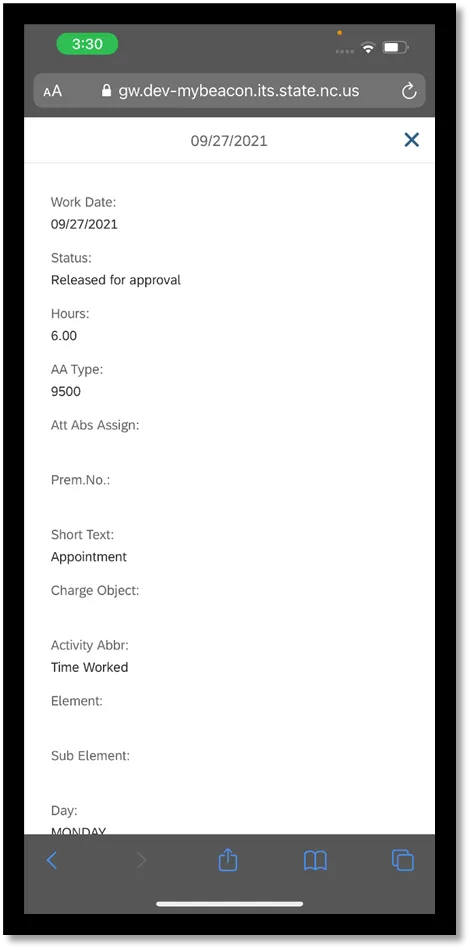View Employee Working Time Tutorial Video
Purpose
The purpose of this BPP is to show how the Employee Working Time Report provides a comprehensive report of time entered for an employee or on behalf of an employee, including those who interface their time.
Step by Step for Employee Working Time
There are 5 steps to complete this process.
Step 1. The Employee Working Time report can be found on the Reports card within the My Reports & Resources tile.
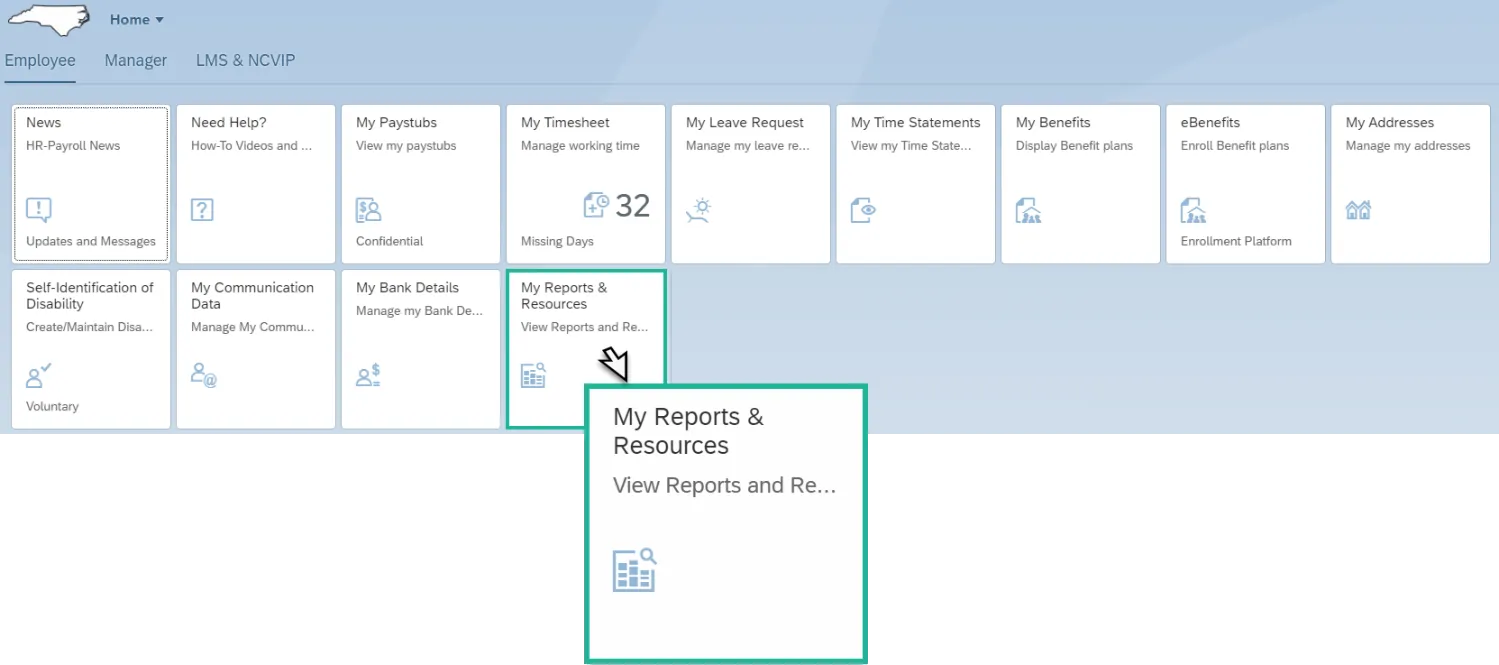
Step 2. Once you click on the My Reports & Resources tile, select the Employee Working Time link in the Report card.
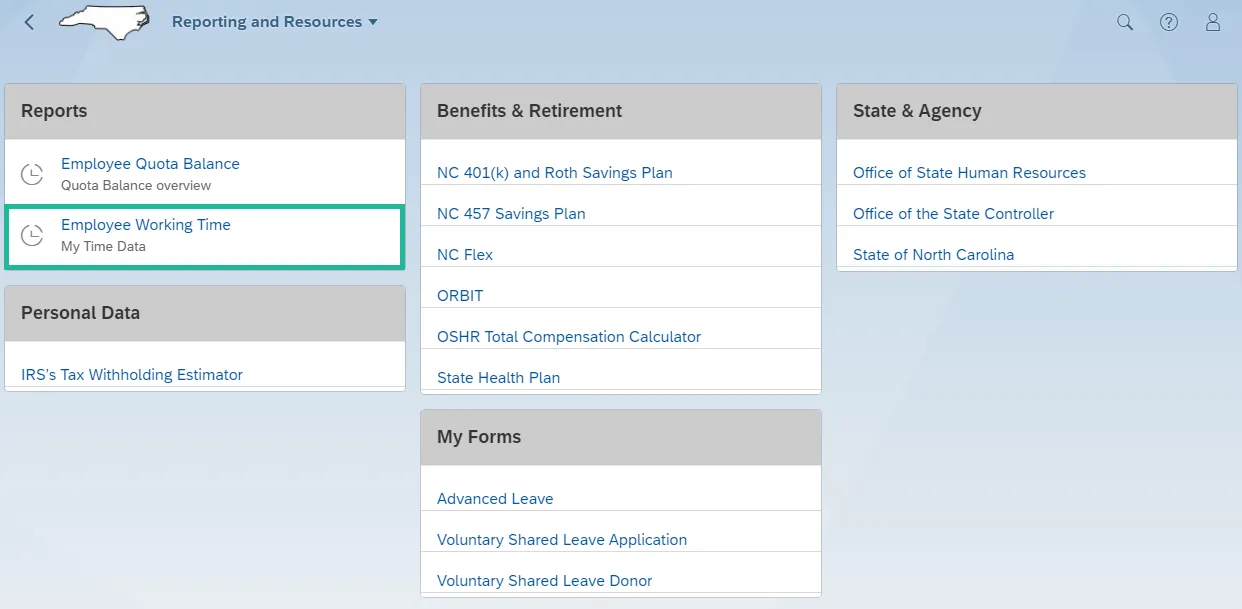
- By default, the report delivers time for the current week for an employee upon execution of the Employee Working Time Report. It is important to note that the report delivers data by default following the current working week of the employee and all-time entry statuses to include In Process, Released for approval, Approved, Approval rejected, Changed after approval, , or Canceled.
- The working week is determined by the employee working week master data setting.
- There is no name on this report. By design, because employees execute this report on their behalf, the name is understood as the employee’s name.
- Time can be extracted for a maximum of 90 days by selection using the drop-down calendar. Dates outside of the 90-day threshold cannot be selected for date navigation.
- The Employee Working Time Report delivers working week date overrides.
Date overrides:
- No weekly Begin Date/End Date standard other than on default with current week.
- When the date selection is used, the Start and End Date must be selected. If only the Begin date is selected and the End date is left blank, the default is today. The same is true for the reverse. If the End Date is selected and the Begin date is left blank, the default is today.
- The layout is standard for all employees.
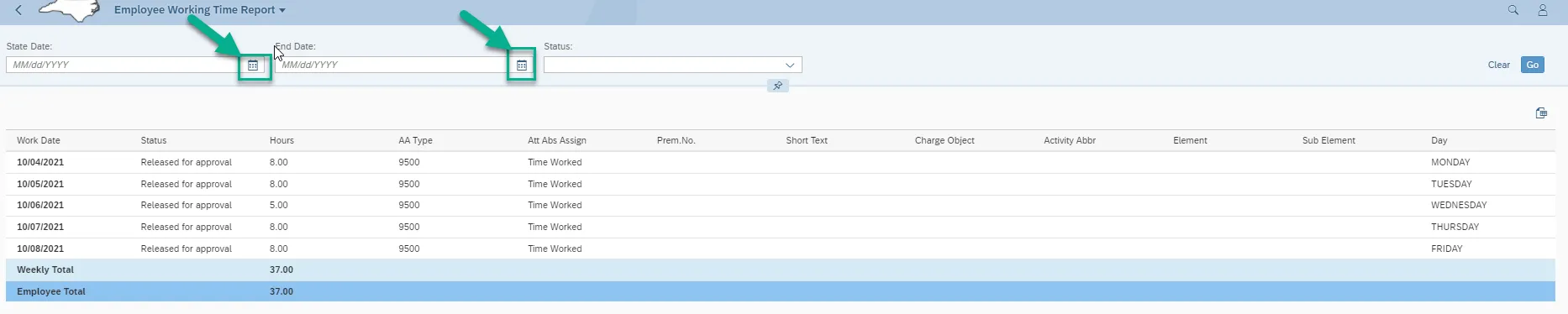
Weekly Subtotal:
- The Weekly Total represents a subtotal by week.
- The Employee Total represents a comprehensive total of all weeks delivered and extracted by default and/or the Start Date and End Date as defined.
- The Status field allows a filter selection.
- The Short text represents the comments entered by the employee upon time entry and allows for 40 characters.
- Export to Excel icon delivers the report content to a savable spreadsheet.
- The standard layout delivers Prem. No, and four Charge Objects fields (Charge Object/Activity Abbr./Element/Sub Element). If content exists at time entry, the fields will contain the relevant data.
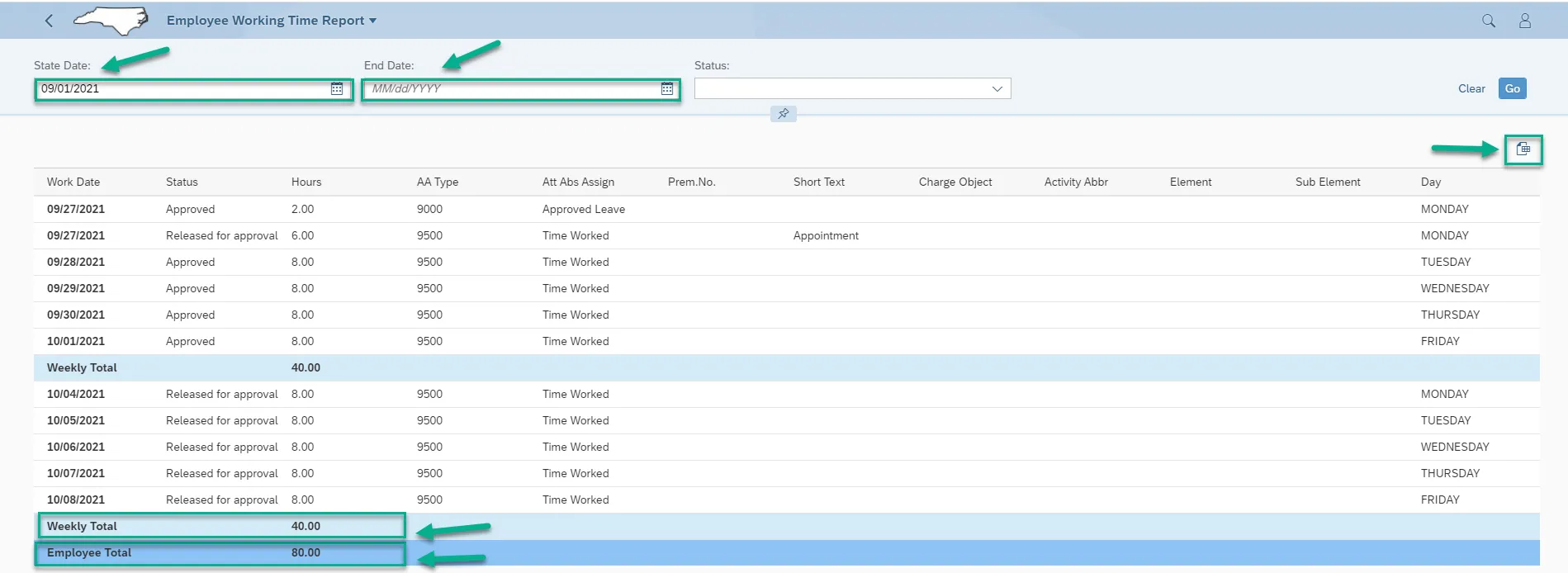
Step 3. To go back to the Homepage, click on My Employee Working Time Report and click on Home.
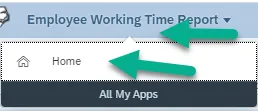
Step 4. The Employee Working Time Report is also accessible using a Mobile Device. The Employee Working Time Report can be accessed through the My Reports & Resources application.
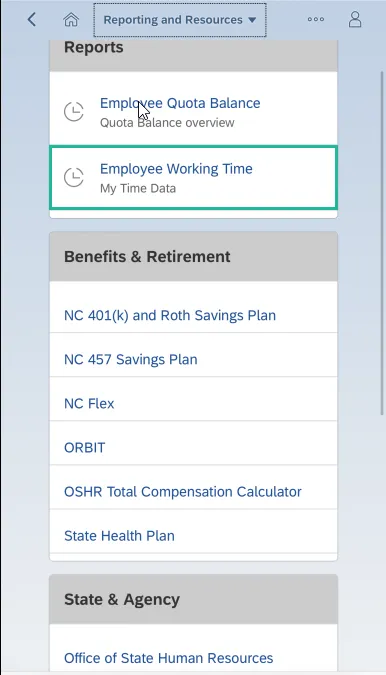
Step 5. When the Employee Working Time Report is executed, the Mobile device delivers the report content in the layout shown below. The features presented on #3 (Step number 3) for the browser version are also available on the mobile version.
Note: Excel download is not available on Mobile.
The mobile layout delivers the report content by showcasing the Work Date, Status and Recorded Hours across the top, followed by the A/A Type, Recorded Assignment and Day of the week down the side. This is the standard mobile layout and is evident across all mobile applications.
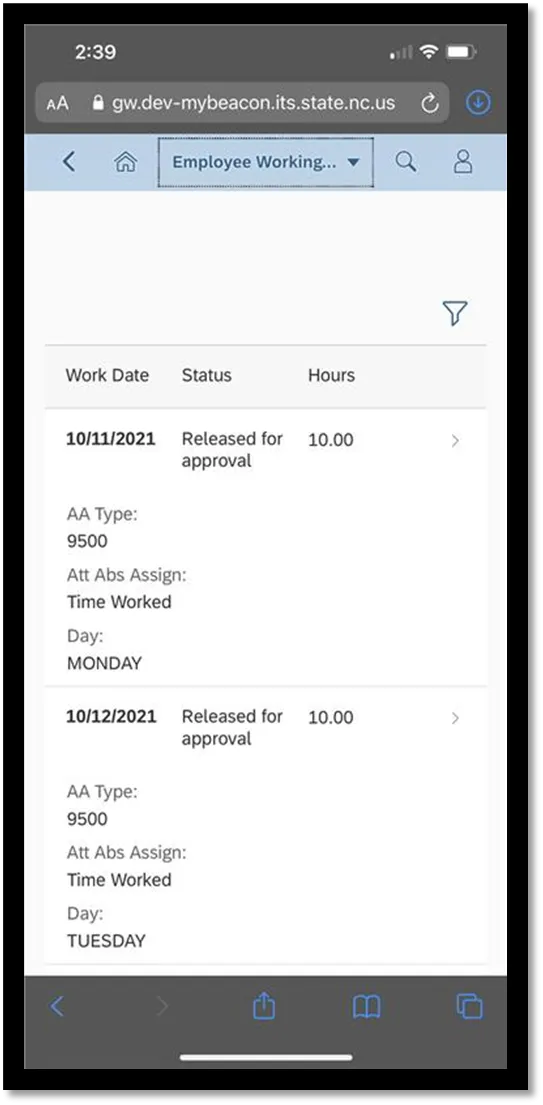
Selection of the filter icon presents the option to override Start Date and End Date and Status selection, if applicable. It is important to note that the report delivers data by default following the current working week of the employee and all-time entry statuses to include In Process, Released for approval, Approved, Approval rejected, Changed after approval, Canceled. The filter criteria allow report selections outside of the delivered default. Once the criteria is established, select Go to extract the report data using the filter selections.
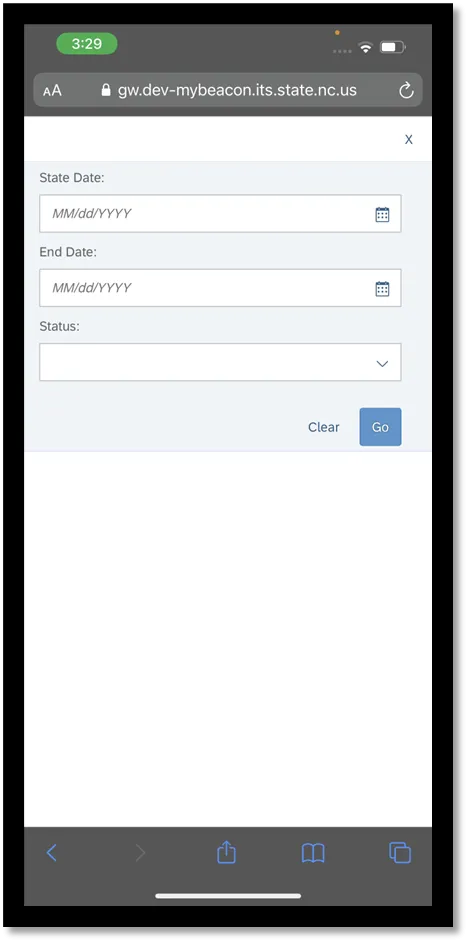
Selection of the navigation arrow on a single day expands the entry view as seen below. The expanded view allows for the display of extended fields that are not delivered with the standard layout. When the navigation arrow is selected on a single day, Premium No., Charge Object, and comment fields along with the field content, if applicable, will be displayed.