View Reminder of Dates Tutorial Video
Purpose
The purpose of this Business Process Procedure is to explain how to access the Reminder of Dates application. Managers will use the Reminder of Dates to monitor important upcoming dates and deadlines for their employees in the current calendar year. The reminders include tasks from Infotype 0019, Monitoring of Tasks on the employees’ master Human Resources records. See the Notes section at the end of this document for a table containing the list of Monitoring of Tasks codes for a given event.
The reminder events include Training, Credentials Checks, Return from LOA, etc. The anniversary of employees’ dates of birth and original hire dates are also included in this display. Note: the actual date of birth and original hire date will not display, only the anniversary of the date. For example, if an employee was hired on May the 4th of 2020, the original hire date will display as May the 4th of the current year.
How to Access the Reminder of Dates
There are 8 steps to complete this process.
Step 1. Click on the Manager tab.
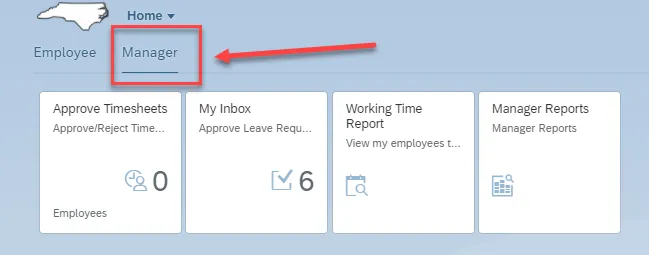
Step 2. Click on the Manager Reports tile.
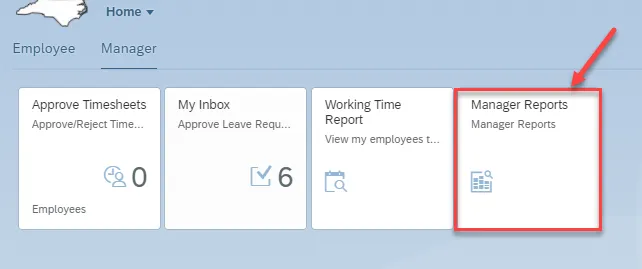
Step 3. Under the Employee Information card, click on Reminder of Dates.
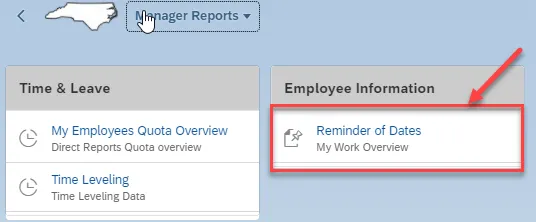
Step 4. Once the direct reports for the manager load, the manager will see important upcoming dates and deadlines for the current calendar year. The reminders will alert the manager of events such as Training, Credential Checks, and Returns from LOA. The anniversaries of an employee’s date of birth and original hire date are also included. Note: the reminder dates originate from the employees’ master records; you do not add your own dates.
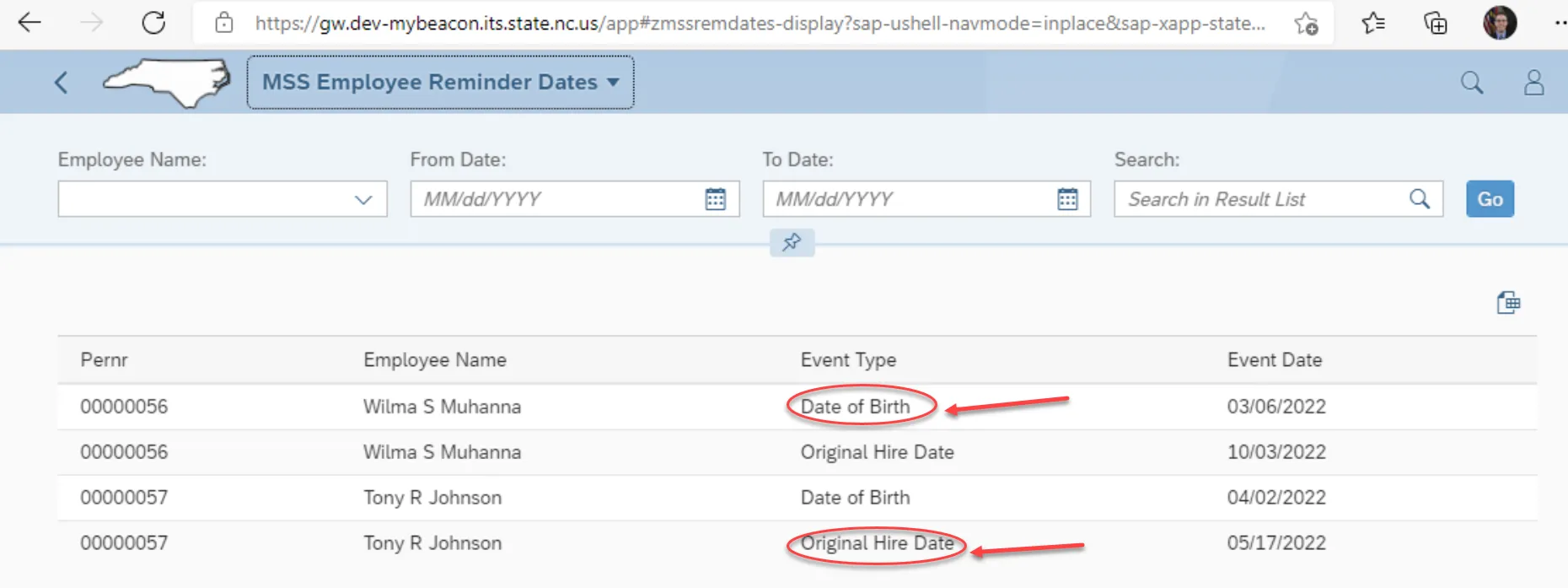
Step 5. You can narrow down the list by clicking on the Employee Name dropdown and selecting the employee that you want to see. Select the employee, and then click Go.
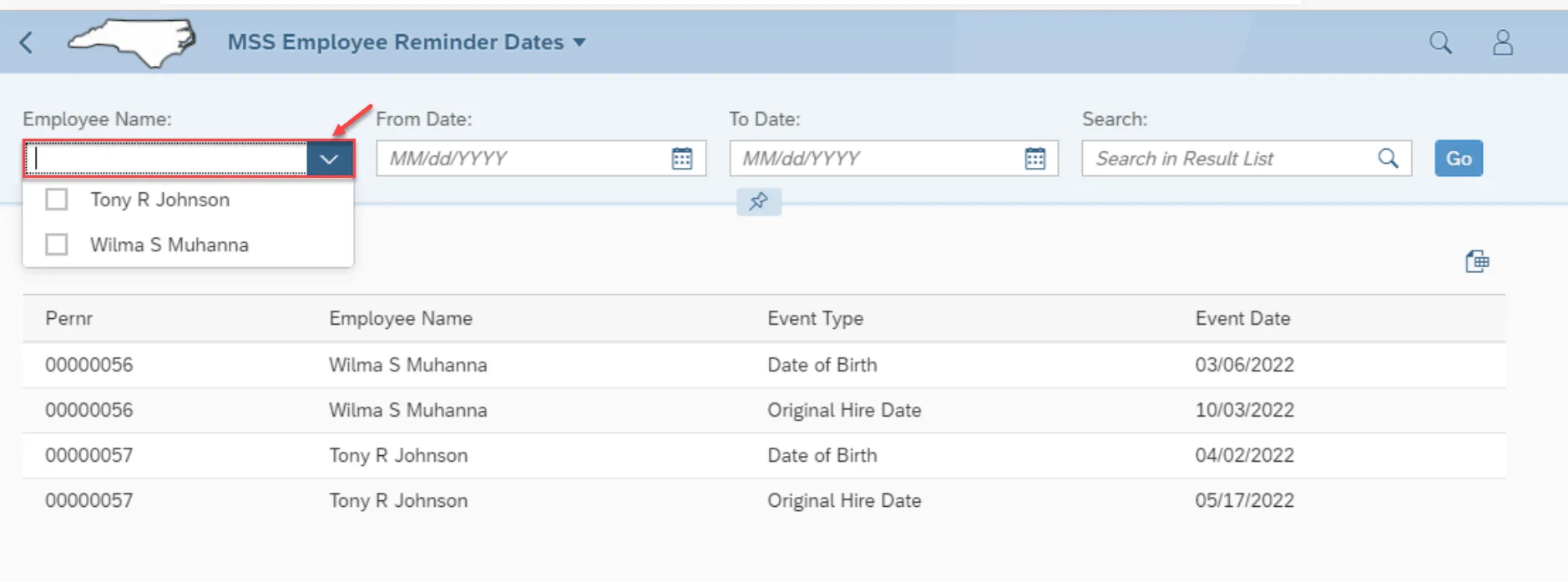
Step 6. To narrow the date range, choose the MM/dd/YYYY in the From Date and To Date fields. Then click Go.
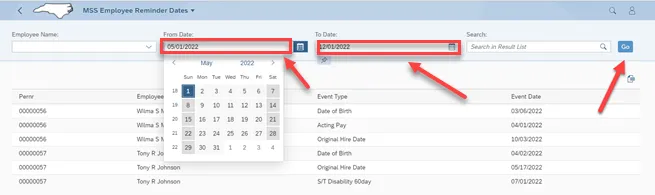
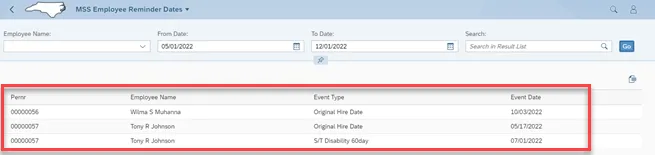
Step 7. You can use the Search button to search for a specific employee. The search button can only search for names, not event types or dates. In the search box, type the employee’s first or last name and click the magnifying glass icon to filter by that name.
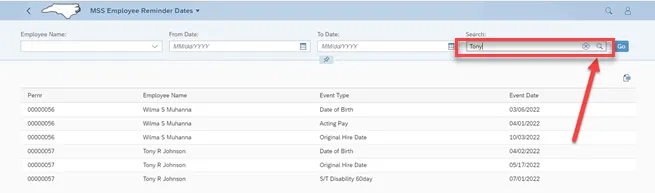
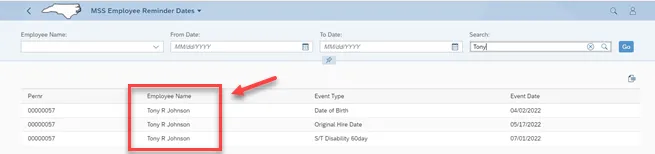
Step 8. To go back to the Manager Reports page, click on MSS Employee Reminder Dates and click on Home.
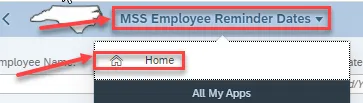
Note: The table below contains the list of the Monitoring of Tasks (IT0019) codes used for a given event. This is not an all-inclusive list.
| Code(s) | Description | Purpose | |
| 01 | End of Probation | The normal probation period is three to nine months. | |
| 02 | End of Training Progression | Reminder based on the length of the specific timeframe. | |
| 04 | Acting Pay | Reminder based on the length of the specific timeframe. | |
| 05 | Credential Verification | Reminder to be verified within 90 days per policy. | |
| 06 | Temporary Appointment | Reminder based on the length of the specific timeframe. | |
| 07 | Workers' Comp (Seven Day) | Reminder for the end of the workers' comp waiting period to change the action for the appropriate reason for the eighth (8th) day of the workers' comp. | |
| 08 | S/T Disability (60 Days) | Reminder for the end of the short-term disability waiting period to change the action for the appropriate reason for the 61st day if the disability. | |
| 09 | Military RAD 30 Days Paid | Reminder for the end of the 30 days to change the action for the appropriate reason. | |
| 19 | End of Contract | Reminder for the end of the contract. | |
| 20 | JB Appointment Ends | For Judicial Branch use only. | |
| 21 | Elected Appt Ends | Reminder for the end of the appointment. | |
| 22 | RIF Eligibility Ends | Reminder for the end of the RIF eligibility. | |
| 24 | Est Leave Run Out | Reminder for the end of the leave. | |
| 25 | Est Return Date | Reminder for the return date. | |
| 26 | Est End of Sal Cont | Reminder for the end of the salary continuation. | |
| 27 | STD/Extended Ends | Set the reminder based on the length of the specific time frame. | |
| 30 | FMLA Ends | Set the reminder based on the length of the specific time frame. |